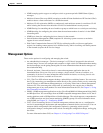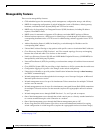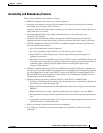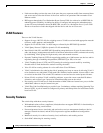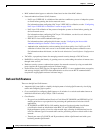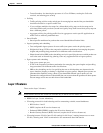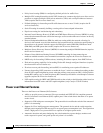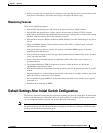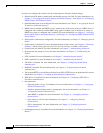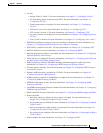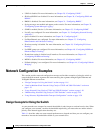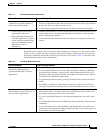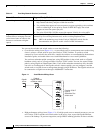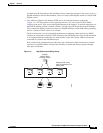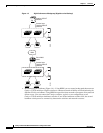1-13
Catalyst 3750-E and 3560-E Switch Software Configuration Guide
OL-9775-02
Chapter 1 Overview
Default Settings After Initial Switch Configuration
• Ability to monitor the real-time power consumption. On a per-PoE port basis, the switch senses the
total power consumption, polices the power usage, and reports the power usage.
Monitoring Features
These are the monitoring features:
• Switch LEDs that provide port- and switch-level status on Catalyst 3560-E switches
• Switch LEDs that provide port-, switch-, and stack-level status on Catalyst 3750-E switches
• MAC address notification traps and RADIUS accounting for tracking users on a network by storing
the MAC addresses that the switch has learned or removed
• Switched Port Analyzer (SPAN) and Remote SPAN (RSPAN) for traffic monitoring on any port or
VLAN
• SPAN and RSPAN support of Intrusion Detection Systems (IDS) to monitor, repel, and report
network security violations
• Four groups (history, statistics, alarms, and events) of embedded RMON agents for network
monitoring and traffic analysis
• Syslog facility for logging system messages about authentication or authorization errors, resource
issues, and time-out events
• Layer 2 traceroute to identify the physical path that a packet takes from a source device to a
destination device
• Time Domain Reflector (TDR) to diagnose and resolve cabling problems on 10/100 and
10/100/1000 copper Ethernet ports
• SFP module diagnostic management interface to monitor physical or operational status of an SFP
module
• Online diagnostics to test the hardware functionality of the supervisor engine, modules, and switch
while the switch is connected to a live network
• On-board failure logging (OBFL) to collect information about the switch and the power supplies
connected to it
• Enhanced object tracking for HSRP
Default Settings After Initial Switch Configuration
The switch is designed for plug-and-play operation, requiring only that you assign basic IP information
to the switch and connect it to the other devices in your network. If you have specific network needs,
you can change the interface-specific and system- and stack-wide settings.
Note For information about assigning an IP address by using the browser-based Express Setup program, see
the getting started guide. For information about assigning an IP address by using the CLI-based setup
program, see the hardware installation guide.