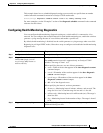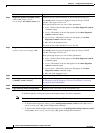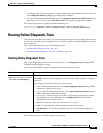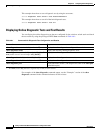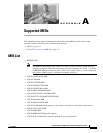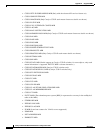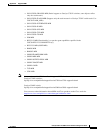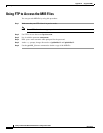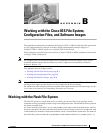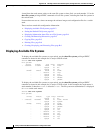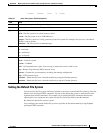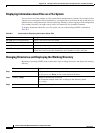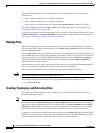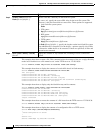B-1
Catalyst 3750-E and 3560-E Switch Software Configuration Guide
OL-9775-02
APPENDIX
B
Working with the Cisco IOS File System,
Configuration Files, and Software Images
This appendix describes how to manipulate the Catalyst 3750-E or 3560-E switch flash file system, how
to copy configuration files, and how to archive (upload and download) software images to a
Catalyst 3750-E or 3560-E switch or to a Catalyst 3750-E switch stack.
Unless otherwise noted, the term switch refers to a Catalyst 3750-E or 3560-E standalone switch and to
a Catalyst 3750-E switch stack.
Note For complete syntax and usage information for the commands used in this chapter, see the switch
command reference for this release and the Cisco IOS Configuration Fundamentals Command
Reference, Release 12.2.
This appendix consists of these sections:
• Working with the Flash File System, page B-1
• Working with Configuration Files, page B-9
• Working with Software Images, page B-20
Note Catalyst 3750-E and 3560-E switches use universal software images. Catalyst 3750 and 3560 switches
run images that support specific feature sets (for example, the IP services image).
For information about using the software activation feature with the universal software image, see the
Cisco Software Activation and Compatibility Document on Cisco.com
Working with the Flash File System
The flash file system is a single flash device on which you can store files. It also provides several
commands to help you manage software image and configuration files. The default flash file system on
the switch is named flash:.
As viewed from the stack master, or any stack member, flash: refers to the local flash device, which is
the device attached to the same switch on which the file system is being viewed. In a switch stack, each
of the flash devices from the various stack members can be viewed from the stack master. The names of
these flash file systems include the corresponding switch member numbers. For example, flash3:, as