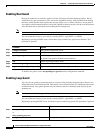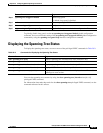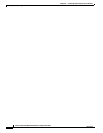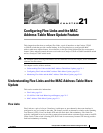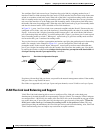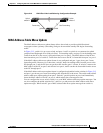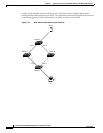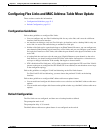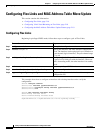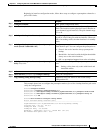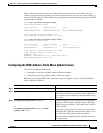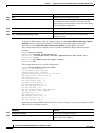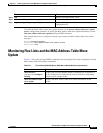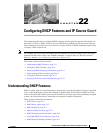21-6
Catalyst 3750-E and 3560-E Switch Software Configuration Guide
OL-9775-02
Chapter 21 Configuring Flex Links and the MAC Address-Table Move Update Feature
Configuring Flex Links and MAC Address-Table Move Update
Configuring Flex Links and MAC Address-Table Move Update
This section contains this information:
• Configuring Flex Links, page 21-6
• Configuring VLAN Load Balancing on Flex Links, page 21-8
• Configuring the MAC Address-Table Move Update Feature, page 21-9
Configuring Flex Links
Beginning in privileged EXEC mode, follow these steps to configure a pair of Flex Links:
This example shows how to configure an interface with a backup interface and to verify the
configuration:
Switch# configure terminal
Switch(conf)# interface gigabitethernet1/0/1
Switch(conf-if)# switchport backup interface gigabitethernet1/0/2
Switch(conf-if)# end
Switch# show interface switchport backup
Switch Backup Interface Pairs:
Active Interface Backup Interface State
------------------------------------------------------------------------
GigabitEthernet1/0/1 GigabitEthernet1/0/2 Active Up/Backup Standby
Command Purpose
Step 1
configure terminal Enter global configuration mode.
Step 2
interface interface-id Specify the interface, and enter interface configuration
mode. The interface can be a physical Layer 2 interface or
a port channel (logical interface). The port-channel range
is 1 to 48.
Step 3
switchport backup interface interface-id Configure a physical Layer 2 interface (or port channel)
as part of a Flex Link pair with the interface. When one
link is forwarding traffic, the other interface is in standby
mode.
Step 4
end Return to privileged EXEC mode.
Step 5
show interface [interface-id] switchport backup Verify the configuration.
Step 6
copy running-config startup config (Optional) Save your entries in the switch startup
configuration file.