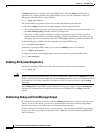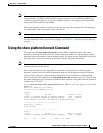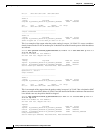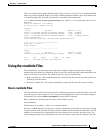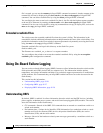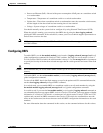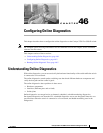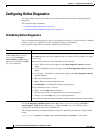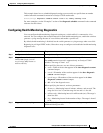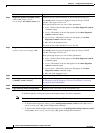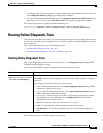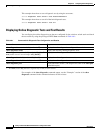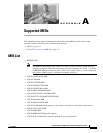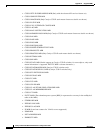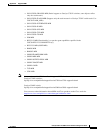46-2
Catalyst 3750-E and 3560-E Switch Software Configuration Guide
OL-9775-02
Chapter 46 Configuring Online Diagnostics
Configuring Online Diagnostics
Configuring Online Diagnostics
You must configure the failure threshold and the interval between tests before enabling diagnostic
monitoring.
This section has this information:
• Scheduling Online Diagnostics, page 46-2
• Configuring Health-Monitoring Diagnostics, page 46-3
Scheduling Online Diagnostics
You can schedule online diagnostics to run at a designated time of day or on a daily, weekly, or monthly
basis for a switch. Use the no form of this command to remove the scheduling.
Use this global configuration command to schedule online diagnostics:
Use the no diagnostic schedule switch number test {name | test-id | test-id-range | all | basic |
non-disruptive} {daily hh:mm | on mm dd yyyy hh:mm | weekly day-of-week hh:mm} global
configuration command to remove the scheduled tests.
This example shows how to schedule diagnostic testing for a specific day and time on a Catalyst 3560-E
switch:
Switch(config)# diagnostic schedule test TestPortAsicCam on december 3 2006 22:25
Command Purpose
diagnostic schedule switch
number test {name | test-id |
test-id-range | all | basic |
non-disruptive} {daily hh:mm |
on mm dd yyyy hh:mm | weekly
day-of-week hh:mm}
Schedule on-demand diagnostic tests for a specific day and time.
The switch number keyword is supported only on Catalyst 3750-E switches. The range
is from 1 to 9.
When specifying the tests to be scheduled, use these options:
• name—Name of the test that appears in the show diagnostic content command
output.
• test-id—ID number of the test that appears in the show diagnostic content command
output.
• test-id-range—ID numbers of the tests that appear in the show diagnostic content
command output.
• all—All of the diagnostic tests.
• basic—Basic on-demand diagnostic tests.
• non-disruptive—Nondisruptive health-monitoring tests.
You can schedule the tests as follows:
• Daily—Use the daily hh:mm parameter.
• Specific day and time—Use the on mm dd yyyy hh:mm parameter.
• Weekly—Use the weekly day-of-week hh:mm parameter.
For detailed information about this command, see the command reference for this release.