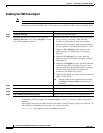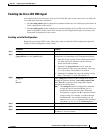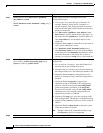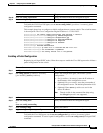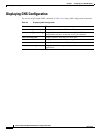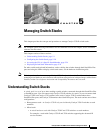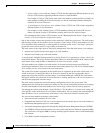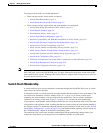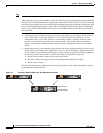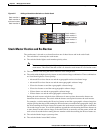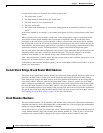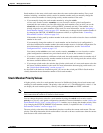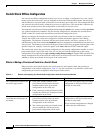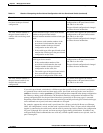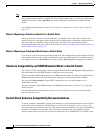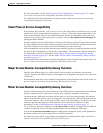5-4
Catalyst 3750-E and 3560-E Switch Software Configuration Guide
OL-9775-02
Chapter 5 Managing Switch Stacks
Understanding Switch Stacks
Note Make sure that you power off the switches that you add to or remove from the switch stack.
After adding or removing stack members, make sure that the switch stack is operating at full bandwidth
(64 Gb/s). Press the Mode button on a stack member until the Stack mode LED is on. The last two right
port LEDs on all switches in the stack should be green. Depending on the switch model, the last two right
ports are 10-Gigabit Ethernet ports or small form-factor pluggable (SFP) module ports (10/100/1000
ports). If one or both of these LEDs are not green on any of the switches, the stack is not operating at
full bandwidth.
• Adding powered-on switches (merging) causes the stack masters of the merging switch stacks to
elect a stack master from among themselves. The re-elected stack master retains its role and
configuration and so do its stack members. All remaining switches, including the former stack
masters, reload and join the switch stack as stack members. They change their stack member
numbers to the lowest available numbers and use the stack configuration of the re-elected stack
master.
• Removing powered-on stack members causes the switch stack to divide (partition) into two or more
switch stacks, each with the same configuration. This can cause an IP address configuration conflict
in your network. If you want the switch stacks to remain separate, change the IP address or addresses
of the newly created switch stacks. If you did not intend to partition the switch stack:
a. Power off the switches in the newly created switch stacks.
b. Reconnect them to the original switch stack through their StackWise Plus ports.
c. Power on the switches.
For more information about cabling and powering switch stacks, see the “Switch Installation” chapter
in the hardware installation guide.
Figure 5-1 Creating a Switch Stack from Two Standalone Switches
157552
Stack member 1 Stack member 1
Stack member 1
Stack member 2
and stack master