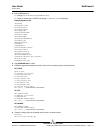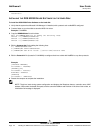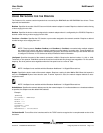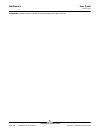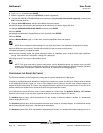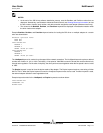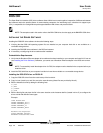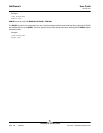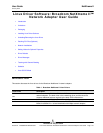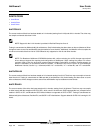NetXtreme II User Guide
January 2010
Broadcom Corporation
Page 116 ODI Client32 Document ENGSRVT52-CDUM100-R
6. Type install, and then press ENTER.
7. Read the agreement, and then press ENTER to accept the agreement.
8. Using the UP ARROW or DOWN ARROW key as necessary, highlight Novell Client for DOS (required), and then press
F10 to save and continue.
9. Highlight 32-bit LAN Drivers, and then press F10 to save and continue.
10. Insert the floppy disk containing the Broadcom 32-bit LAN driver files into the floppy disk drive.
11. Highlight USER SPECIFIED 32-BIT DRIVER, and then press ENTER.
12. Press ENTER.
13. Highlight the NetXtreme II Gigabit Ethernet Driver, and then press ENTER.
14. Press ENTER.
15. Select Receive Buffers, type 32 for the value, and then press F10 to save and continue.
NOTE: Do not change the default settings for any of the other items in the Installation Configuration Summary.
16. Press F10 to save and continue. The Bx2.LAN and Bx2.LDI files are copied to the directory.
17. Restart the system to complete the install.
18. As the files are being loaded, the system attempts to attach to a NetWare server using the frame types specified in
Net.cfg. If the connection is successful, a dialog box is displayed.
19. Change to drive F and log on to the NetWare server.
NOTE: The driver loads during system configuration, and the Broadcom banner, the adapter name, the MAC
address, the IRQ number, the detected line speed, and the bus number (BusNum) and device number (DevNum)
of the adapter are displayed. If the driver fails to load, an
initialization fail
message appears.
CONFIGURING THE DRIVER SOFTWARE
The ODI driver software can be configured by adding specific optional keywords to the Net.cfg file.
If multiple (or multiport) Broadcom NetXtreme II adapters are installed in a system, the ODI driver software loads by default
on the adapter/port that has a good link. If two or more adapters have a good link, the ODI driver software loads on the
adapter having the latest Device ID. If two or more adapters that have a good link have the same Device ID, the ODI driver
software loads on the adapter that is located in the slot having the lowest bus number.
If it is necessary to have the ODI driver load on certain adapters in a certain order, the BusNum, DevNum, and FuncNum
keywords can be used. Do not use these keywords unless you know how to configure PCI devices.
The BusNum keyword value, which represents the PCI bus number in which the adapter is located, is a hexadecimal
number ranging from 0 to FF.
The FuncNum keyword value, which represents the function (port) number of a multiport adapter, is a hexadecimal number
with 0 representing the first port and 1 representing the second port.
The DevNum keyword value, which represents the assigned device number, is a hexadecimal number ranging from 0 to 1F.