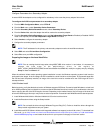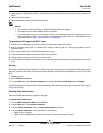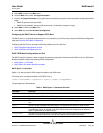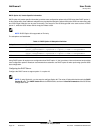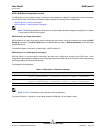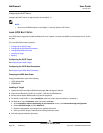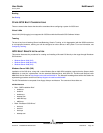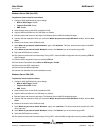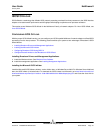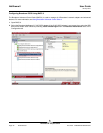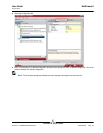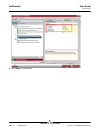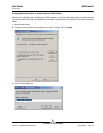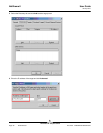User Guide NetXtreme II
January 2010
Broadcom Corporation
Document ENGSRVT52-CDUM100-R iSCSI Boot Page 89
Windows Server 2008 (Non-OIS)
To perform a remote install for non-offload
1. Configure iSCSI OpROM with all proper settings.
• Boot to iSCSI Target: Disable
• Target as First HDD: Enable
• HBA: Disable
2. Order the boot order so that iSCSI precedes the DVD.
3. Copy the VBD and NDIS driver to a USB flash or a diskette.
4. Boot the system and connect to the target. The Windows Server 2008 DVD installation begins.
5. Continue with the installation. When you receive the Where do you want to install Windows? window, click on load
driver.
6. Browse to the location of the VBD and install.
7. At the Where do you want to install Windows?, again, click load driver. This time, browse to the location of the NDIS
driver and install.
8. At the Where do you want to install Windows? window, click Refresh if you do not see the target HDD.
9. Select the HDD/Partition to continue.
10. The system will reboot after text mode setup. During POST, reenter the MBA configuration menu by selecting CTRL+S
when prompted.
11. Enter the iSCSI configuration menu by selecting CTRL+K.
12. Enter General Parameters and set Boot to iSCSI target to Enable.
13. Exit and save the iSCSI configuration.
14. Exit and save the MBA configuration.
15. Continue with Windows GUI mode installation as usual.
Windows Server 2008 (OIS)
To perform a remote install for offload
1. Configure iSCSI OpROM with all proper settings.
• Boot to iSCSI Target: Disable
• Target as First HDD: Enable
• HBA: Enable
2. Order the boot order so that iSCSI precedes the DVD.
3. Copy the VBD and OIS driver to a USB flash or a diskette.
4. Boot the system and connect to the target. The Windows Server 2008 DVD installation begins.
5. Continue with the installation. When you receive the Where do you want to install Windows? window, click on load
driver.
6. Browse to the location of the VBD and install.
7. At the Where do you want to install Windows?, again, click load driver. This time, browse to the location of the OIS
driver and install.
8. At the Where do you want to install Windows? window, click Refresh if you do not see the target HDD.
9. Select the HDD/Partition to continue.
10. The system will reboot after text mode setup. During POST, reenter the MBA configuration menu by selecting CTRL+S