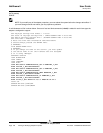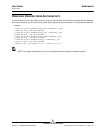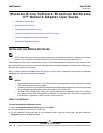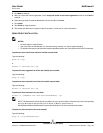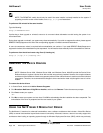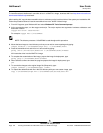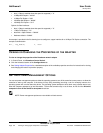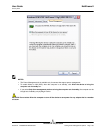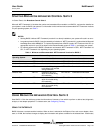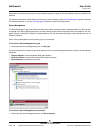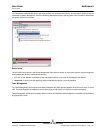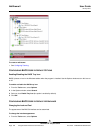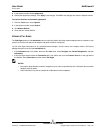NetXtreme II User Guide
January 2010
Broadcom Corporation
Page 154 Viewing or Changing the Properties of the Adapter Document ENGSRVT52-CDUM100-R
• Auto (1 Gbps is enabled when that speed is supported) = "0"
• 10 Mbps Half Duplex = "65794"
• 10 Mbps Full Duplex = "258"
• 100 Mbps Half Duplex = "66050"
• 100 Mbps Full Duplex = "514"
Options for fiber interfaces:
• Auto (1 Gbps is enabled when that speed is supported) = "0"
• 1 Gbps Full Duplex = "771"
• Auto with 1 Gbps Fallback = "33539"
• Hardware default = "65283"
An example is provided in the file showing how to configure a copper interface for a 10 Mbps Full Duplex connection. The
example is shown below.
hkr, , req_medium, 2, "258"
VIEWING OR CHANGING THE PROPERTIES OF THE ADAPTER
To view or change the properties of the Broadcom network adapter
1. In Control Panel, click Broadcom Control Suite 3.
2. Click the Advanced section of the Configurations tab.
3. See Setting Adapter Properties for a detailed description of the available properties as well as for instructions for viewing
and changing the value of a particular property.
SETTING POWER MANAGEMENT OPTIONS
You can set power management options to allow the operating system to turn off the controller to save power or to allow the
controller to wake up the computer. If the device is busy doing something (servicing a call, for example) however, the
operating system will not shut down the device. The operating system attempts to shut down every possible device only
when the computer attempts to go into hibernation. To have the controller stay on at all times, do not click the Allow the
computer to turn off the device to save power check box.
NOTE: Power management options are not available on blade servers.