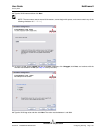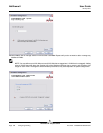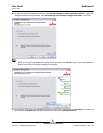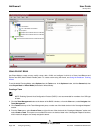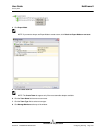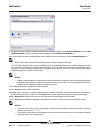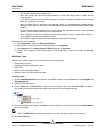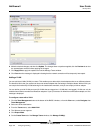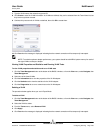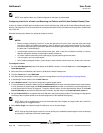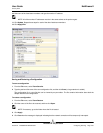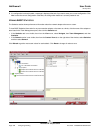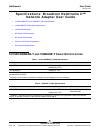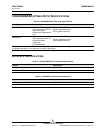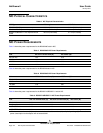User Guide NetXtreme II
January 2010
Broadcom Corporation
Document ENGSRVT52-CDUM100-R Configuring Teaming Page 205
7. Type the VLAN name, then select the type and ID.
8. Click Create to save the VLAN information. As VLANs are defined, they can be selected from the Team Name list, but
they have not yet been created.
9. Continue this process until all VLANs are defined, then click OK to create them.
10. Click Yes when the message is displayed indicating that the network connection will be temporarily interrupted.
NOTE: To maintain optimum adapter performance, your system should have 64 MB of system memory for each of
the eight VLANs created per adapter.
Viewing VLAN Properties and Statistics and Running VLAN Tests
To view VLAN properties and statistics and to run VLAN tests
1. Click the Team Management button at the bottom of the BACS 3 window, or from the View menu, select Navigate, then
Team Management.
2. Select one of the listed VLANs.
3. Click the Information tab to view the properties of the VLAN adapter.
4. Click the Statistics tab to view the statistics for the VLAN adapter.
5. Click the Diagnostics tab to run a network test on the VLAN adapter.
Deleting a VLAN
The procedure below applies when you are in Expert Mode.
To delete a VLAN
1. Click the Team Management button at the bottom of the BACS 3 window, or from the View menu, select Navigate, then
Team Management.
2. Select the VLAN to delete.
3. From the Teams menu, select Remove VLAN.
4. Click Apply.
5. Click Yes when the message is displayed indicating that the network connection will be temporarily interrupted.