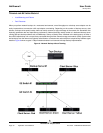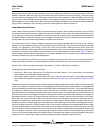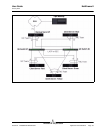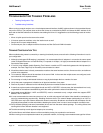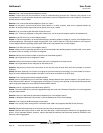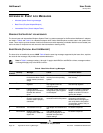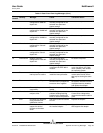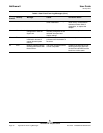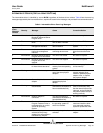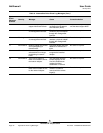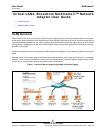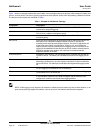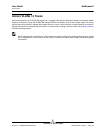NetXtreme II User Guide
January 2010
Broadcom Corporation
Page 58 Appendix A: Event Log Messages Document ENGSRVT52-CDUM100-R
APPENDIX A: EVENT LOG MESSAGES
• Windows System Event Log messages
• Base Driver (Physical Adapter/Miniport)
• Intermediate Driver (Virtual Adapter/Team)
WINDOWS SYSTEM EVENT LOG MESSAGES
The known base and intermediate Windows System Event Log status messages for the Broadcom NetXtreme II adapters
are listed in Table 8 and Table 9. As a Broadcom adapter driver loads, Windows places a status code in the system event
viewer. There may be up to two classes of entries for these event codes depending on whether both drivers are loaded (one
set for the base or miniport driver and one set for the intermediate or teaming driver).
BASE DRIVER (PHYSICAL ADAPTER/MINIPORT)
The base driver is identified by source L2ND. Table 8 lists the event log messages supported by the base driver, explains
the cause for the message, and provides the recommended action.
Note: In Table 8, message numbers 1 through 17 apply to both NDIS 5.x and NDIS 6.x drivers, message numbers
18 through 23 apply only to the NDIS 6.x driver.
Table 8: Base Driver Event Log Messages
Message
Number
Severity Message Cause Corrective Action
1 Error Failed to allocate memory
for the device block. Check
system memory resource
usage.
The driver cannot allocate
memory from the operating
system.
Close running applications to
free memory.
2 Error Failed to allocate map
registers.
The driver cannot allocate
map registers from the
operating system.
Unload other drivers that may
allocate map registers.
3 Error Failed to access
configuration information.
Reinstall the network
driver.
The driver cannot access PCI
configuration space registers
on the adapter.
For add-in adapters: reseat the
adapter in the slot, move the
adapter to another PCI slot, or
replace the adapter.
4 Warning The network link is down.
Check to make sure the
network cable is properly
connected.
The adapter has lost its
connection with its link partner.
Check that the network cable is
connected, verify that the
network cable is the right type,
and verify that the link partner
(for example, switch or hub) is
working correctly.
5 Informational The network link is up. The adapter has established a
link.
No action is required.
6 Informational Network controller
configured for 10Mb half-
duplex link.
The adapter has been
manually configured for the
selected line speed and
duplex settings.
No action is required.