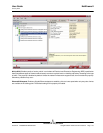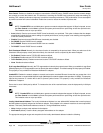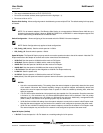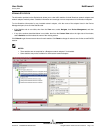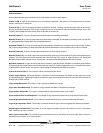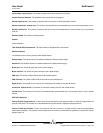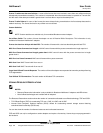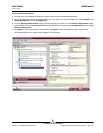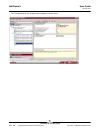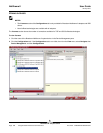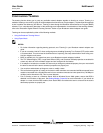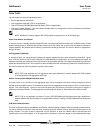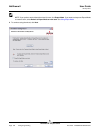User Guide NetXtreme II
January 2010
Broadcom Corporation
Document ENGSRVT52-CDUM100-R Using Broadcom Advanced Control Suite 3 Page 183
To view resource reservations
1. Click the name of the Broadcom NetXtreme II system device in the Device Management pane.
2. Click the Configurations tab. If the Configurations tab is not visible, then from the View menu, select Navigate, then
Device Management, and then Configurations.
3. From the Resource Reservations section, select the property you want to set. If the Resource Reservations section
is not available, then from the Context View tab on the right side of the window, select Configurations and then select
Resource Reservations.
4. Click Apply to confirm the changes to all properties. Click Reset to return the properties to their original values.
The Configurations tab for 1 Gbps network adapters is shown below.