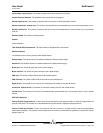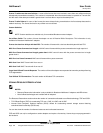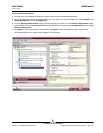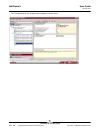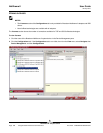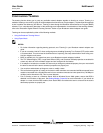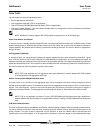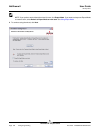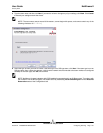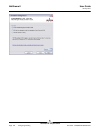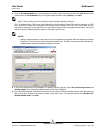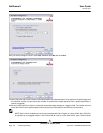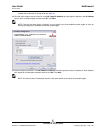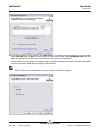User Guide NetXtreme II
January 2010
Broadcom Corporation
Document ENGSRVT52-CDUM100-R Configuring Teaming Page 189
Device Manager or Hot-Plug PCI. If any primary adapter assigned to a team is disabled, the team functions as a Smart Load
Balancing and Failover type of team in which auto-fallback occurs. The LiveLink feature is supported for this type of team.
STANDBY TEAM MEMBER AND AUTO-FALLBACK DISABLE MODE
You can designate one team member in an SLB type of team to be the standby member. The standby member does not
actively send and receive normal network traffic while other adapters on the team are active. If all of the active adapters on
the team fail or are disconnected, the standby member takes over the handling of the network activities.
In Auto-Fallback Disable mode, if a load balance member returns on line, the team continues using the standby member
rather than switching back to using the load balance member. Consequently, the adapter that was initially designated a load
balance member remains in an inactive state and becomes the new standby member.
LIVELINK
LiveLink is a feature of BASP that is available for the Smart Load Balancing (SLB) and SLB (Auto-Fallback Disable) type of
teaming. The purpose of LiveLink is to detect link loss beyond the switch and to route traffic only through team members that
have a live link.
USING THE BROADCOM TEAMING WIZARD
You can use the Broadcom Teaming Wizard to create a team, configure an existing team if a team has already been created,
or create a VLAN.
1. Click the Team Management button at the bottom of the BACS 3 window, or from the View menu, select Navigate, then
Team Management.
2. Click Teams at the top of the Team Management pane, or select one of the listed adapters.
3. Create or edit a team:
To create a new team, select Create a Team from the Team menu, or right-click one of the devices in the “Unassigned
Adapters” section and select Create a Team. This option is not available if there are no devices listed in the “Unassigned
Adapters” sections, which means all adapters are already assigned to teams.
To configure an existing team, select Edit Team from the Team menu, or right-click one of the teams in the list and select
Edit Team. This option is only available if a team has already been created and is listed in the Team Management pane.