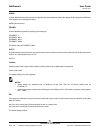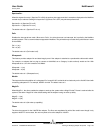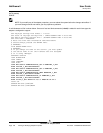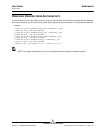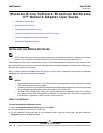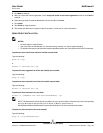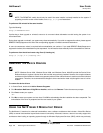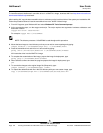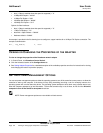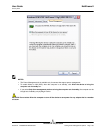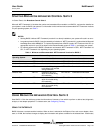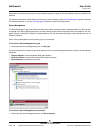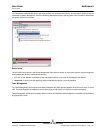NetXtreme II User Guide
January 2010
Broadcom Corporation
Page 152 Inserting the NetXtreme II Monolithic Driver in a WinPE 2.0 Image Document ENGSRVT52-CDUM100-R
To insert Broadcom's NetXtreme II monolithic driver in a WinPE 2.0 image, download AIK from http://www.microsoft.com/
downloads/en/default.aspx and install.
After installing AIK, copy the latest monolithic driver to a directory on the local hard drive of the system you installed the AIK.
Follow the procedure below to insert the monolithic driver into a WinPE 2.0 boot image.
1. From All Programs, open Windows AIK and select Windows PE Tools Command prompt.
2. At the command prompt, run the copype.cmd script. The script requires two arguments: hardware architecture and
destination location.
copype.cmd <arch> <destination>
For example: copype x86 c:\VistaPEx86
NOTE: The directory structure c:\VistaPEx86 is used throughout this procedure.
3. Mount the base image to a local directory so that you can add or remove packages by typing:
imagex /mountrw c:\VistaPEx86\winpe.wim 1 c:\VistaPEx86\mount
4. Place the monolithic driver and inf file in c:\drivers\x32\ by typing:
peimg /inf=c:\Drivers\x32\b06nd.inf c:\VistaPEx86\mount\windows
AIK inserts the driver into the WinPE 2.0 image.
5. To complete the customization of the image, prepare the image for deployment, type:
peimg /prep c:\VistaPEx86\mount\windows
6. When asked to continue and have the program prepare the image for deployment, type:
yes
7. To commit the changes to the original image file (Winpe.wim), type:
imagex /unmount c:\VistaPEx86\mount /commit
8. To replace the default Boot.wim file in the \ISO directory with your new custom image, type:
copy c:\VistaPex86\winpe.wim c:\VistaPEx86\ISO\sources\boot.wim