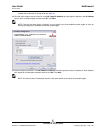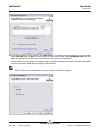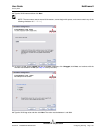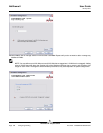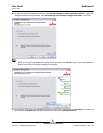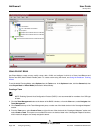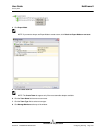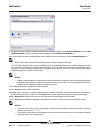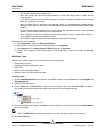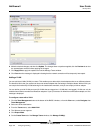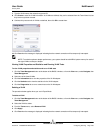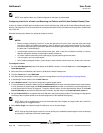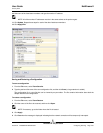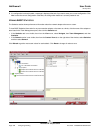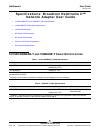User Guide NetXtreme II
January 2010
Broadcom Corporation
Document ENGSRVT52-CDUM100-R Configuring Teaming Page 203
• The maximum number of team members is 8.
• When team configuration has been correctly performed, a virtual team adapter driver is created for each
configured team.
• If you disable a virtual team and later want to reenable it, you must first disable and reenable all team members
before you reenable the virtual team.
• When you create Generic Trunking and Link Aggregation teams, you cannot designate a standby member.
Standby members work only with Smart Load Balancing and Failover and SLB (Auto-Fallback Disable) types
of teams.
• For an SLB (Auto-Fallback Disable) team, to restore traffic to the load balance members from the standby
member, click the Fallback button on the Team Properties tab.
• When configuring an SLB team, although connecting team members to a hub is supported for testing, it is
recommended to connect team members to a switch.
• Not all network adapters made by others are supported or fully certified for teaming.
16. Configure the team IP address.
a. From Control Panel, double-click Network Connections.
b. Right-click the name of the team to be configured, and then click Properties.
c. On the General tab, click Internet Protocol (TCP/IP), and then click Properties.
d. Configure the IP address and any other necessary TCP/IP configuration for the team, and then click OK when
finished.
Modifying a Team
After you have created a team, you can modify the team in the following ways:
• Change the type of team
• Change the members assigned to the team
• Add a VLAN
• Modify a VLAN (using Expert Mode)
• Remove a team or a VLAN (using Expert Mode)
To modify a team
1. Click the Team Management button at the bottom of the BACS 3 window, or from the View menu, select Navigate, then
Team Management.
2. Select one of the listed teams.
3. From the Team menu, click Edit Team, or right-click one of the teams in the list and select Edit Team. This option is
only available if a team has already been created and is listed in the Team Management pane.
4. The wizard Welcome screen appears. Click Next to continue modifying a team using the wizard or click Expert Mode to
work in Expert Mode.
NOTE: The Edit Team tab in Expert Mode appears only if there are teams configured on the system.
5. Click the Edit Team tab.