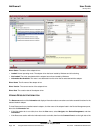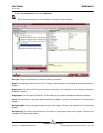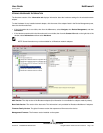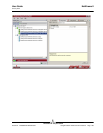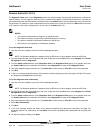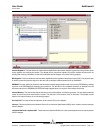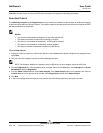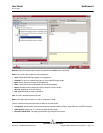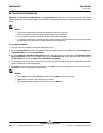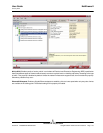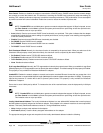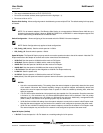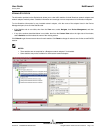NetXtreme II User Guide
January 2010
Broadcom Corporation
Page 172 Using Broadcom Advanced Control Suite 3 Document ENGSRVT52-CDUM100-R
Test LED. This test causes all of the port LEDs to blink 5 times for the purpose of identifying the adapter.
ANALYZING CABLES
The Cable Analysis option on the Diagnostics tab lets you monitor the conditions of each wire pair in an Ethernet Category
5 cable connection within an Ethernet network. The analysis measures the cable quality and compares it against the IEEE
802.3ab specification for compliance.
NOTES:
• You must have administrator privileges to run the cable analysis test.
• The network connection is temporarily lost during an analysis.
• This option is not available for NetXtreme II 10 GbE network adapters.
• This option is not available for all Broadcom network adapters.
• This option is available for Broadcom NetXtreme II VBD drivers.
To run a cable analysis
1. Connect the cable to a port on a switch where the port is set to Auto and the Speed & Duplex driver settings are also
set to Auto.
2. Click the name of the adapter to test in the Device Management pane.
NOTE: For Broadcom NetXtreme II adapters, select a VBD driver; for other adapters, select an NDIS driver.
3. Click the Diagnostics tab. If the Diagnostics tab is not visible, then from the View menu, select Navigate, then Device
Management, and then Diagnostics.
4. From the Select a test to run list, select Cable Analysis. If the Cable Analysis option is not available, then from the
Context View tab on the right side of the window, select Diagnostics and then select Cable Analysis.
5. Click Run.
6. In the error message window that warns of the network connection being temporarily interrupted, click Yes.