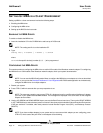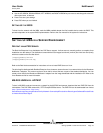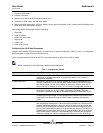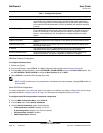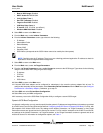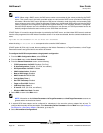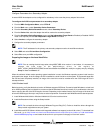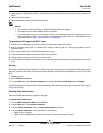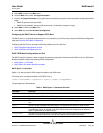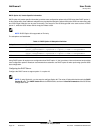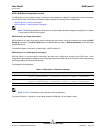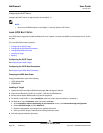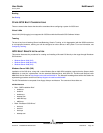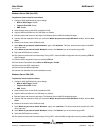NetXtreme II User Guide
January 2010
Broadcom Corporation
Page 82 iSCSI Boot Document ENGSRVT52-CDUM100-R
4. Select support for Multipath I/O (MPIO), if needed. Refer to Microsoft’s Initiator documentation for more information on
MPIO.
5. Select the iSCSI boot option.
6. Select the Broadcom adapter as the iSCSI boot device.
NOTES:
• Do not manually create connections to the iSCSI target for iSCSI boot adapters.
• If the image is used on other hardware, Sysprep is required.
• It is recommended to always run iscsibcg.exe /verify /fix at a command prompt after updating the driver and
before restarting the system. For information on configuring the iscsibcg utility to run automatically when a
system shuts down, see http://support.microsoft.com/kb/934235.
Transferring the OS Image to the iSCSI Target
1. Create a new FAT32 partition on the local hard drive using the disk management console.
2. Boot to a bootable device such as a diskette drive, media, or USB key and run a disk imaging software, such as
Symantec Ghost.
3. Clone the OS partition to the FAT32 partition (partition to image).
4. Place the iSCSI boot adapter before the hard drive in the boot menu.
5. Reboot the host and boot into the OS in the local hard drive.
6. Launch Windows compatible cloning software, such as Ghost32, and write the image in the FAT32 partition to the remote
LUN.
Booting
After that the system has been prepared for an iSCSI boot and the operating system is present on the iSCSI target, the last
step is to perform the actual boot. The system will boot to Windows over the network and operate as if it were a local disk
drive.
1. Reboot the server.
2. Select CTRL+S and CTRL+K.
3. From the Main menu, select General Parameters and configure the Boot to iSCSI target option to Enabled.
If CHAP authentication is needed, enable CHAP authentication after determining that booting is successful (see Enabling
CHAP Authentication).
Enabling CHAP Authentication
Ensure that CHAP authentication is enabled on the target.
To enable CHAP authentication
1. From the MBA Configuration Menu, select CTRL+K.
2. From the Main menu, select General Parameters.
3. From the General Parameters screen, set CHAP Authentication to Enabled.
4. From the Initiator Parameters screen, type values for the following:
• CHAP ID (up to 128 bytes)
• CHAP Secret (if authentication is required, and must be 12 characters in length or longer)