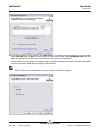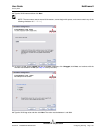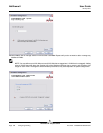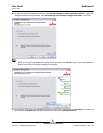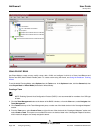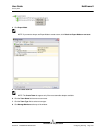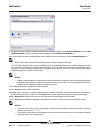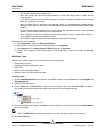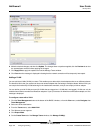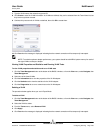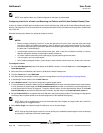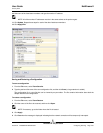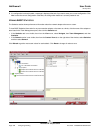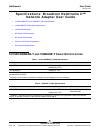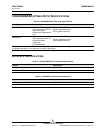NetXtreme II User Guide
January 2010
Broadcom Corporation
Page 204 Configuring Teaming Document ENGSRVT52-CDUM100-R
6. Make the desired changes, and then click Update. The changes have not yet been applied; click the Preview tab to view
the updated team structure before applying the changes.
7. Click Apply/Exit to apply the updates and exit the Manage Teams window.
8. Click Yes when the message is displayed indicating that the network connection will be temporarily interrupted.
Adding a VLAN
You can add virtual LANs (VLANs) to a team. This enables you to add multiple virtual adapters that are on different subnets.
The benefit of this is that your system can have one network adapter that can belong to multiple subnets. With a VLAN, you
can couple the functionality of load balancing for the load balance members, and you can employ a failover adapter.
You can define up to 64 VLANs per team (63 VLANs that are tagged and 1 VLAN that is not tagged). VLANs can only be
created when all teams members are Broadcom adapters. If you try to create a VLAN with a non-Broadcom adapter, an error
message is displayed.
To configure a team with a VLAN
1. Click the Team Management button at the bottom of the BACS 3 window, or from the View menu, select Navigate, then
Team Management.
2. Select one of the listed teams.
3. From the Teams menu, select Add VLAN.
4. The Welcome screen appears.
5. Click Expert Mode.
6. On the Create Team tab of the Manage Teams window, click Manage VLAN(s).