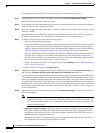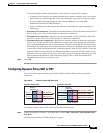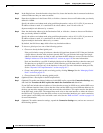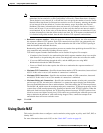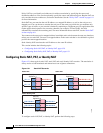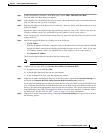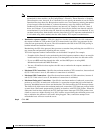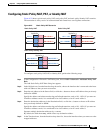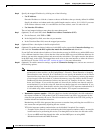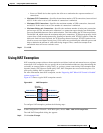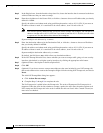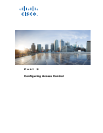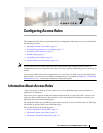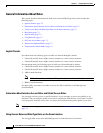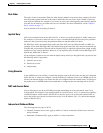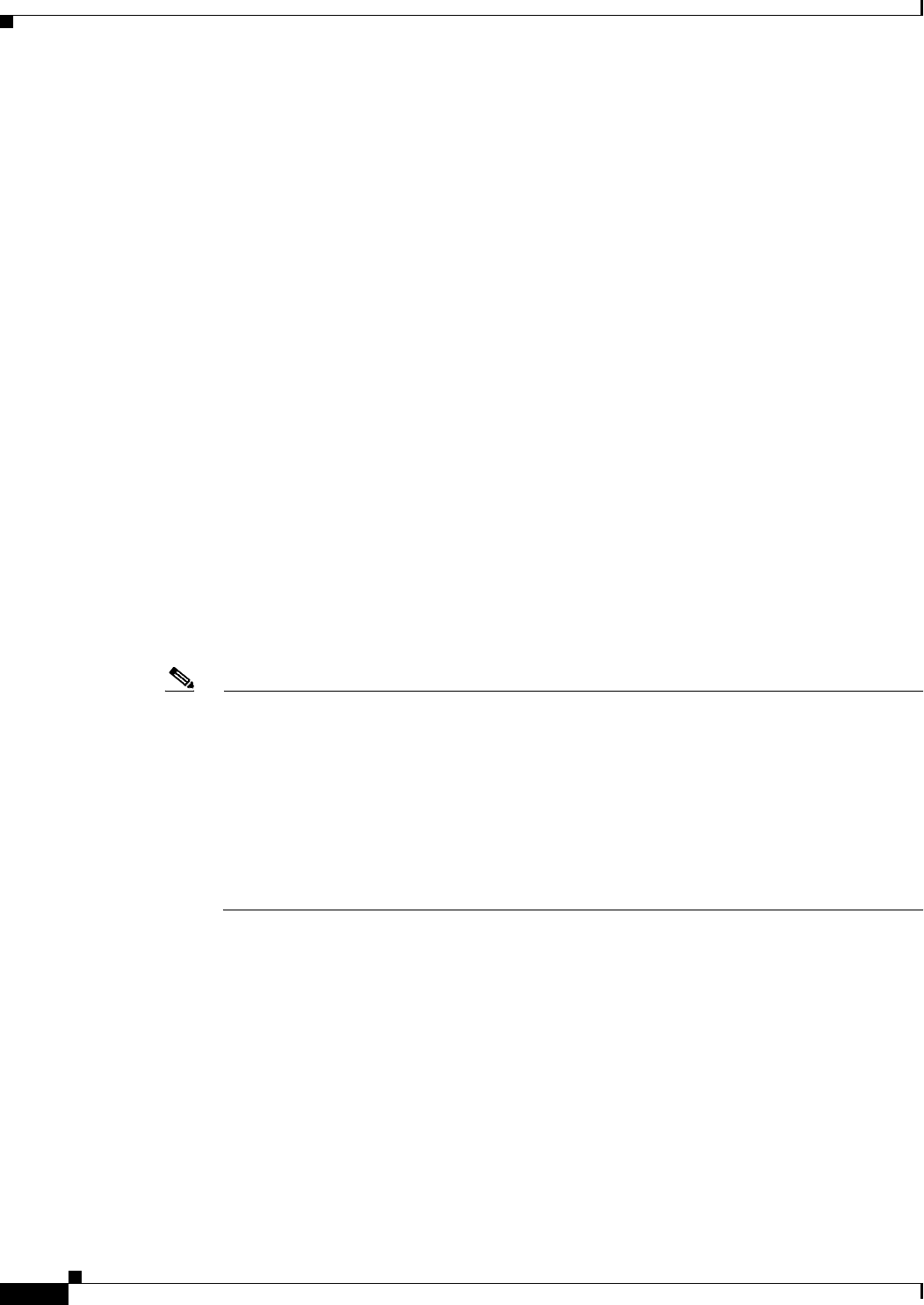
6-32
Cisco ASA Series Firewall ASDM Configuration Guide
Chapter 6 Configuring NAT (ASA 8.2 and Earlier)
Using Static NAT
Step 6 Specify the mapped IP address by clicking one of the following:
• Use IP Address
Enter the IP address or click the ... button to choose an IP address that you already defined in ASDM.
Specify the address and subnet mask using prefix/length notation, such as 10.1.1.0/24. If you enter
an IP address without a mask, it is considered to be a host address, even if it ends with a 0.
• Use Interface IP Address
The real and mapped addresses must have the same subnet mask.
Step 7 (Optional) To use static PAT, check Enable Port Address Translation (PAT).
a. For the Protocol, click TCP or UDP.
b. In the Original Port field, enter the real port number.
c. In the Translated Port field, enter the mapped port number.
Step 8 (Optional) Enter a description in the Description field.
Step 9 (Optional) To enable translation of addresses inside DNS replies, expand the Connection Settings area,
and check the Translate the DNS replies that match the translation rule check box.
If your NAT rule includes the real address of a host that has an entry in a DNS server, and the DNS server
is on a different interface from a client, then the client and the DNS server need different addresses for
the host; one needs the mapped address and one needs the real address. This option rewrites the address
in the DNS reply to the client. The mapped host needs to be on the same interface as either the client or
the DNS server. See the “DNS and NAT” section on page 6-14 for more information.
Step 10 (Optional) To enable connection settings, expand the Connection Settings area, and set one or more of
the following options:
Note You can also set these values using a security policy rule. To set the number of rate intervals
maintained for host statistics, on the Configuration > Firewall > Threat Detection > Scanning
Threat Statistics area, choose 1, 2, or 3 from the User can specify the number of rate for Threat
Detection Host drop-down list. Because host statistics use a lot of memory, reducing the number
of rate intervals from the default of 3 reduces the memory usage. By default, the the Firewall
Dashboard Tab shows information for three rate intervals, for example, for the last 1 hour, 8
hours, and 24 hours. If you set this keyword to 1, then only the shortest rate interval statistics
are maintained. If you set the value to 2, then the two shortest intervals are maintained. If you
set them in both places, then the ASA uses the lower limit. For TCP sequence randomization, if
it is disabled using either method, then the ASA disables TCP sequence randomization.
• Randomize sequence number—With this check box checked (the default), the ASA randomizes
the sequence number of TCP packets. Each TCP connection has two ISNs: one generated by the
client and one generated by the server. The ASA randomizes the ISN of the TCP SYN passing in
both the inbound and outbound directions.
Randomizing the ISN of the protected host prevents an attacker from predicting the next ISN for a
new connection and potentially hijacking the new session.
TCP initial sequence number randomization can be disabled if required. For example:
–
If another in-line firewall is also randomizing the initial sequence numbers, there is no need for
both firewalls to be performing this action, even though this action does not affect the traffic.
–
If you use eBGP multi-hop through the ASA, and the eBGP peers are using MD5.
Randomization breaks the MD5 checksum.