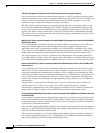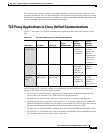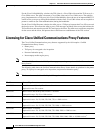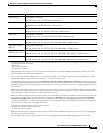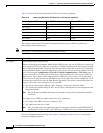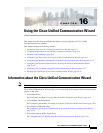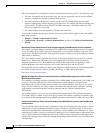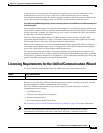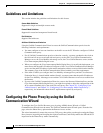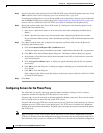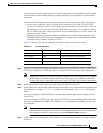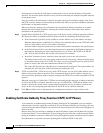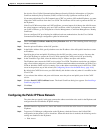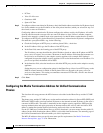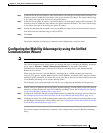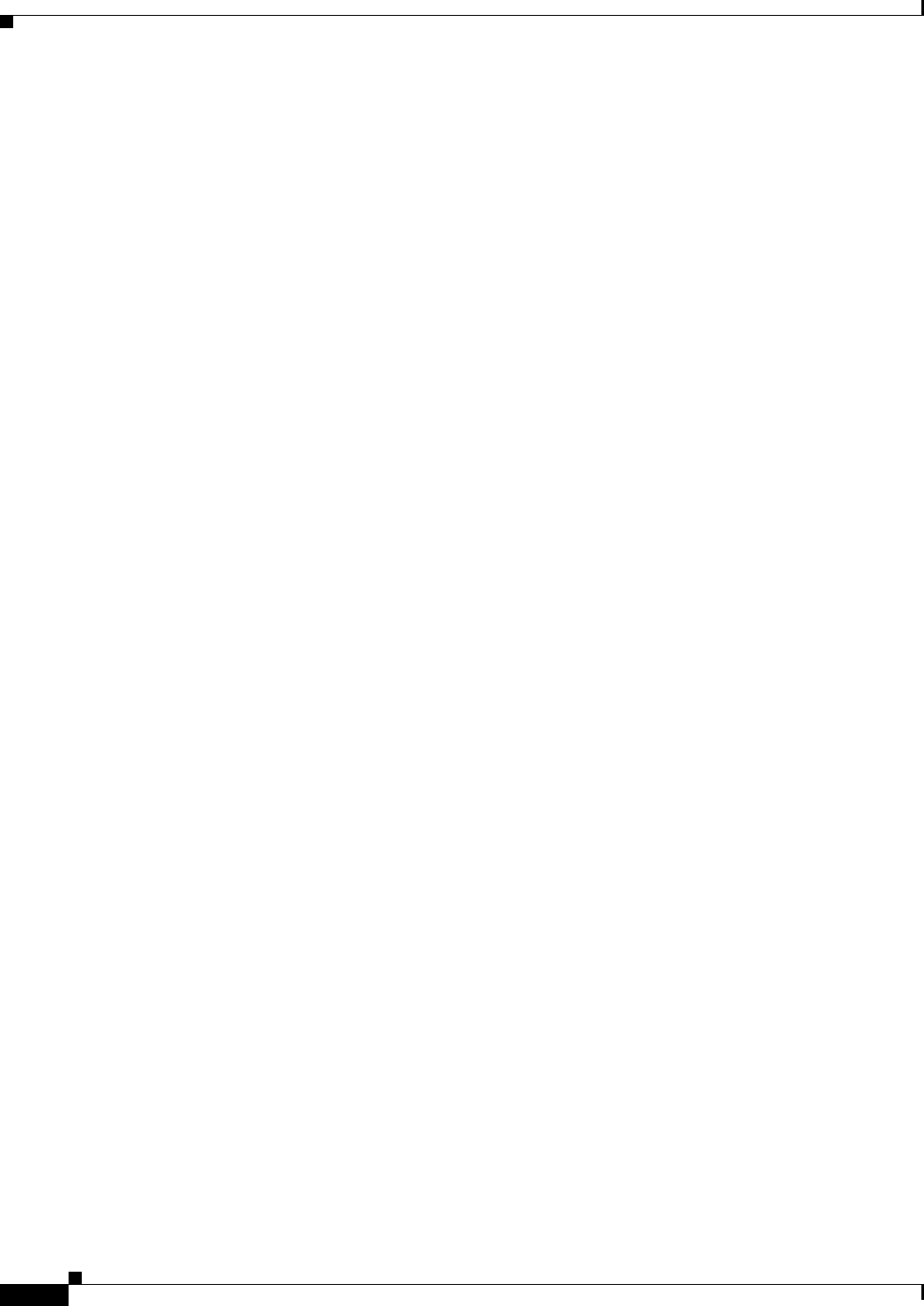
16-4
Cisco ASA Series Firewall ASDM Configuration Guide
Chapter 16 Using the Cisco Unified Communication Wizard
Guidelines and Limitations
Guidelines and Limitations
This section includes the guidelines and limitations for this feature.
Context Mode Guidelines
Supported in single and multiple context mode.
Firewall Mode Guidelines
Supported in routed and transparent firewall mode.
IPv6 Guidelines
Supports IPv6 addresses.
Additional Guidelines and Limitations
Using the Unified Communication Wizard to create the Unified Communications proxies has the
following limitations and requirements:
• You must configure at least two interfaces on the ASA to use the UC Wizard to configure a Unified
Communications proxy.
• For all Unified Communications proxies to function correctly, you must synchronize the clock on
the ASA and all servers associated with each proxy, such as the Cisco Unified Communication
Manager server, the Cisco Mobility Advantage server, the Cisco Unified Presence server, and the
Cisco Intercompany Media Engine server.
• When you configure the Cisco Intercompany Media Engine Proxy for an off-path deployment, you
must ensure that the public IP addresses and ports of the Cisco Unified Communications Manager
servers and the public IP address for the media termination address are accessible from the Internet.
The summary page of the Unified Communication Wizard reminds you of the requirements.
• If the ASA on which you configure the Cisco Mobility Advantage Proxy and the Cisco Presence
Federation Proxy is located behind another firewall, you must ensure that the public IP addresses
for the Cisco Mobility Advantage server and the Cisco Unified Presence server are accessible from
the Internet.
• If you use the Unified Communication Wizard to create to the Presence Federation Proxy and the
Cisco Intercompany Media Engine Proxy, you might be required to adjust the configuration of the
ACLs created automatically by the wizard for each proxy. See Chapter 20, “Configuring Cisco
Unified Presence” and Chapter 21, “Configuring Cisco Intercompany Media Engine Proxy”,
respectively, for information about the ACL requirements required by each proxy.
Configuring the Phone Proxy by using the Unified
Communication Wizard
To configure the Cisco Unified Presence proxy by using ASDM, choose Wizards > Unified
Communications Wizard from the menu. The Unified Communications Wizard opens. From the first
page, select the Phone Proxy option under the Remote Access section.
The wizard automatically creates the necessary TLS proxy, then guides you through creating the Phone
Proxy instance, importing and installing the required certificates, and finally enables the SIP and SCCP
inspection for the Phone Proxy traffic automatically.