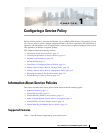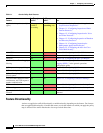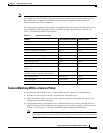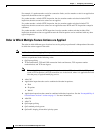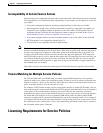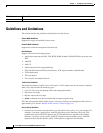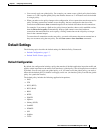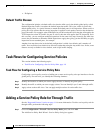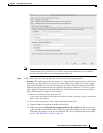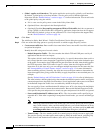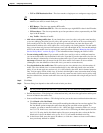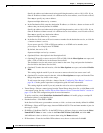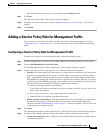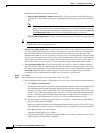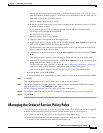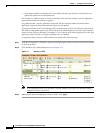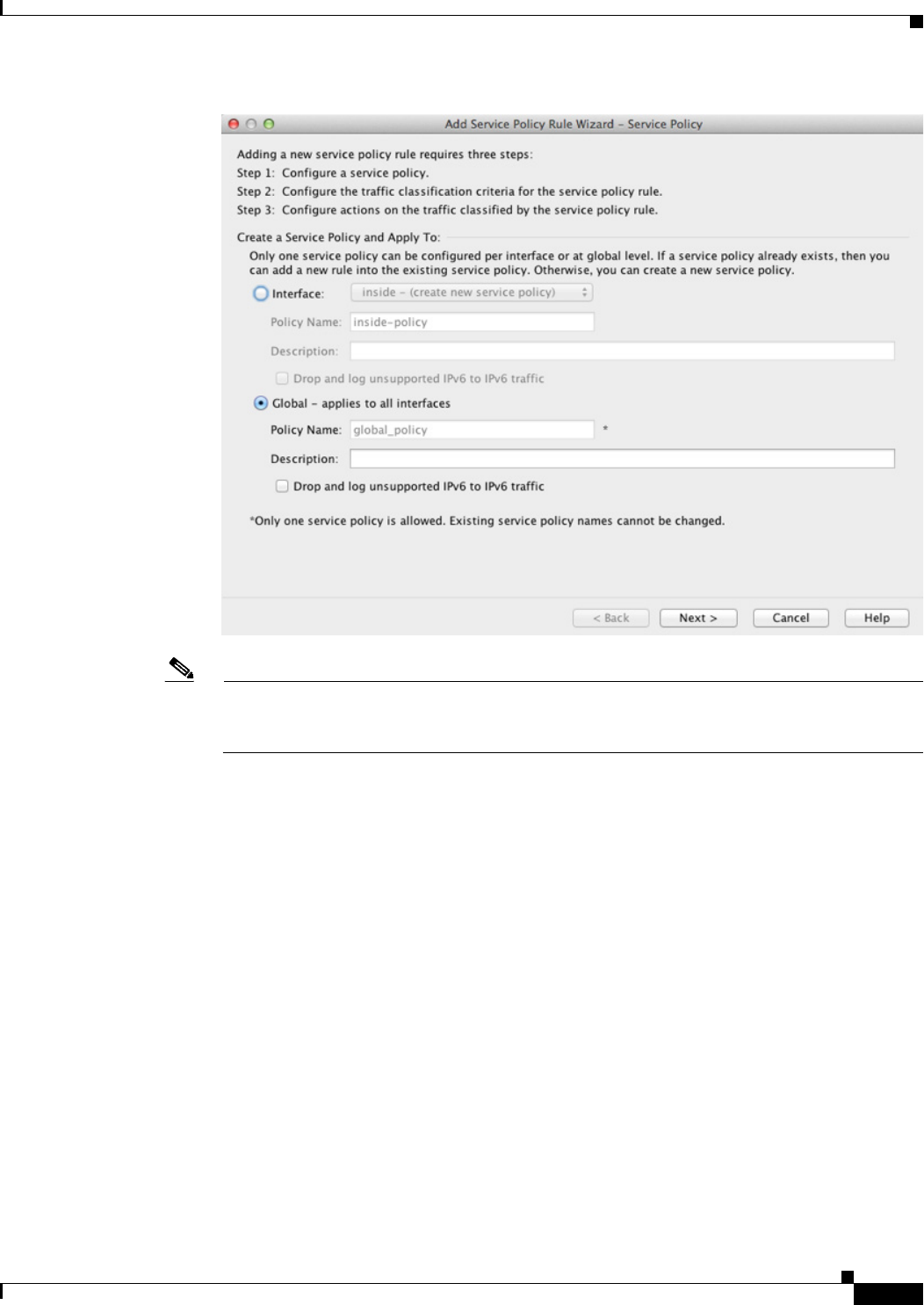
1-9
Cisco ASA Series Firewall ASDM Configuration Guide
Chapter 1 Configuring a Service Policy
Adding a Service Policy Rule for Through Traffic
Note When you click the Add button, and not the small arrow on the right of the Add button, you add
a through traffic rule by default. If you click the arrow on the Add button, you can choose
between a through traffic rule and a management traffic rule.
Step 2 In the Create a Service Policy and Apply To area, click one of the following options:
• Interface. This option applies the service policy to a single interface. Interface service policies take
precedence over the global service policy for a given feature. For example, if you have a global
policy with FTP inspection, and an interface policy with TCP connection limits, then both FTP
inspection and TCP connection limits are applied to the interface. However, if you have a global
policy with FTP inspection, and an interface policy with FTP inspection, then only the interface
policy FTP inspection is applied to that interface.
a. Choose an interface from the drop-down list.
If you choose an interface that already has a policy, then the wizard lets you add a new service
policy rule to the interface.
b. If it is a new service policy, enter a name in the Policy Name field.
c. (Optional) Enter a description in the Description field.
d. (Optional) Check the Drop and log unsupported IPv6 to IPv6 traffic check box to generate a
syslog (767001) for IPv6 traffic that is dropped by application inspections that do not support
IPv6 traffic. By default, syslogs are not generated. For a list of inspections that support IPv6,
see the “IPv6 Guidelines” section on page 1-6.