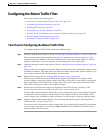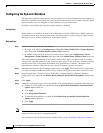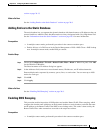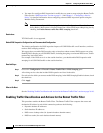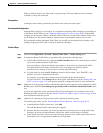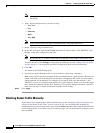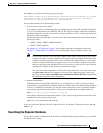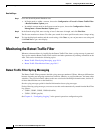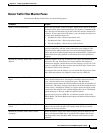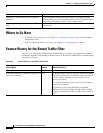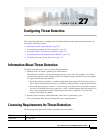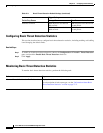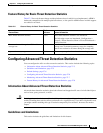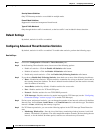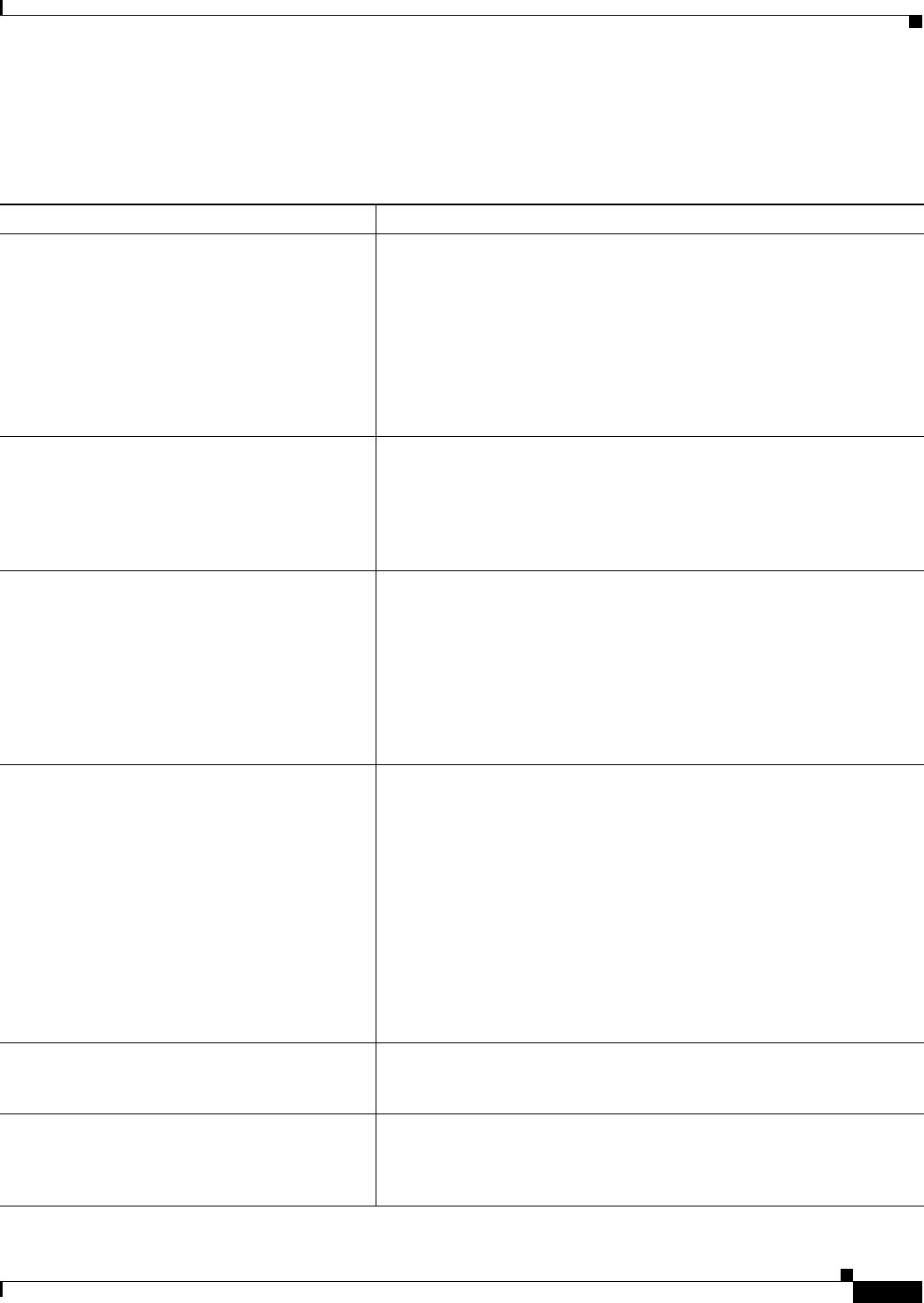
26-15
Cisco ASA Series Firewall ASDM Configuration Guide
Chapter 26 Configuring the Botnet Traffic Filter
Monitoring the Botnet Traffic Filter
Botnet Traffic Filter Monitor Panes
To monitor the Botnet Traffic Filter, see the following panes:
Command Purpose
Home > Firewall Dashboard Shows the Top Botnet Traffic Filter Hits, which shows reports of the top
10 malware sites, ports, and infected hosts. This report is a snapshot of the
data, and may not match the top 10 items since the statistics started to be
collected. If you right-click an IP address, you can invoke the whois tool
to learn more about the botnet site.
• Top Malware Sites—Shows top malware sites.
• Top Malware Ports—Shows top malware ports.
• Top Infected Hosts—Shows the top infected hosts.
Monitoring > Botnet Traffic Filter > Statistics Shows how many connections were classified as whitelist, blacklist, and
greylist connections, and how many connections were dropped. (The
greylist includes addresses that are associated with multiple domain
names, but not all of these domain names are on the blacklist.) The Details
button shows how many packets at each threat level were classified or
dropped.
Monitoring > Botnet Traffic Filter > Real-time
Reports
Generates reports of the top 10 malware sites, ports, and infected hosts
monitored. The top 10 malware-sites report includes the number of
connections dropped, and the threat level and category of each site. This
report is a snapshot of the data, and may not match the top 10 items since
the statistics started to be collected.
If you right-click a site IP address, you can invoke the whois tool to learn
more about the malware site. Reports can be saved as a PDF file.
Monitoring > Botnet Traffic Filter > Infected
Hosts
Generates reports about infected hosts. These reports contain detailed
history about infected hosts, showing the correlation between infected
hosts, visited malware sites, and malware ports. The Maximum
Connections option shows the 20 infected hosts with the most number of
connections. The Latest Activity option shows the 20 hosts with the most
recent activity. The Highest Threat Level option shows the 20 hosts that
connected to the malware sites with the highest threat level. The Subnet
option shows up to 20 hosts within the specified subnet.
Reports can be saved as a PDF file, as either the Current View or the
Whole Buffer. The Whole Buffer option shows all buffered infected-hosts
information.
Monitoring > Botnet Traffic Filter > Updater
Client
Shows information about the updater server, including the server IP
address, the next time the ASA will connect with the server, and the
database version last installed.
Monitoring > Botnet Traffic Filter > DNS
Snooping
Shows the Botnet Traffic Filter DNS snooping actual IP addresses and
names. All inspected DNS data is included in this output, and not just
matching names in the blacklist. DNS data from static entries are not
included.