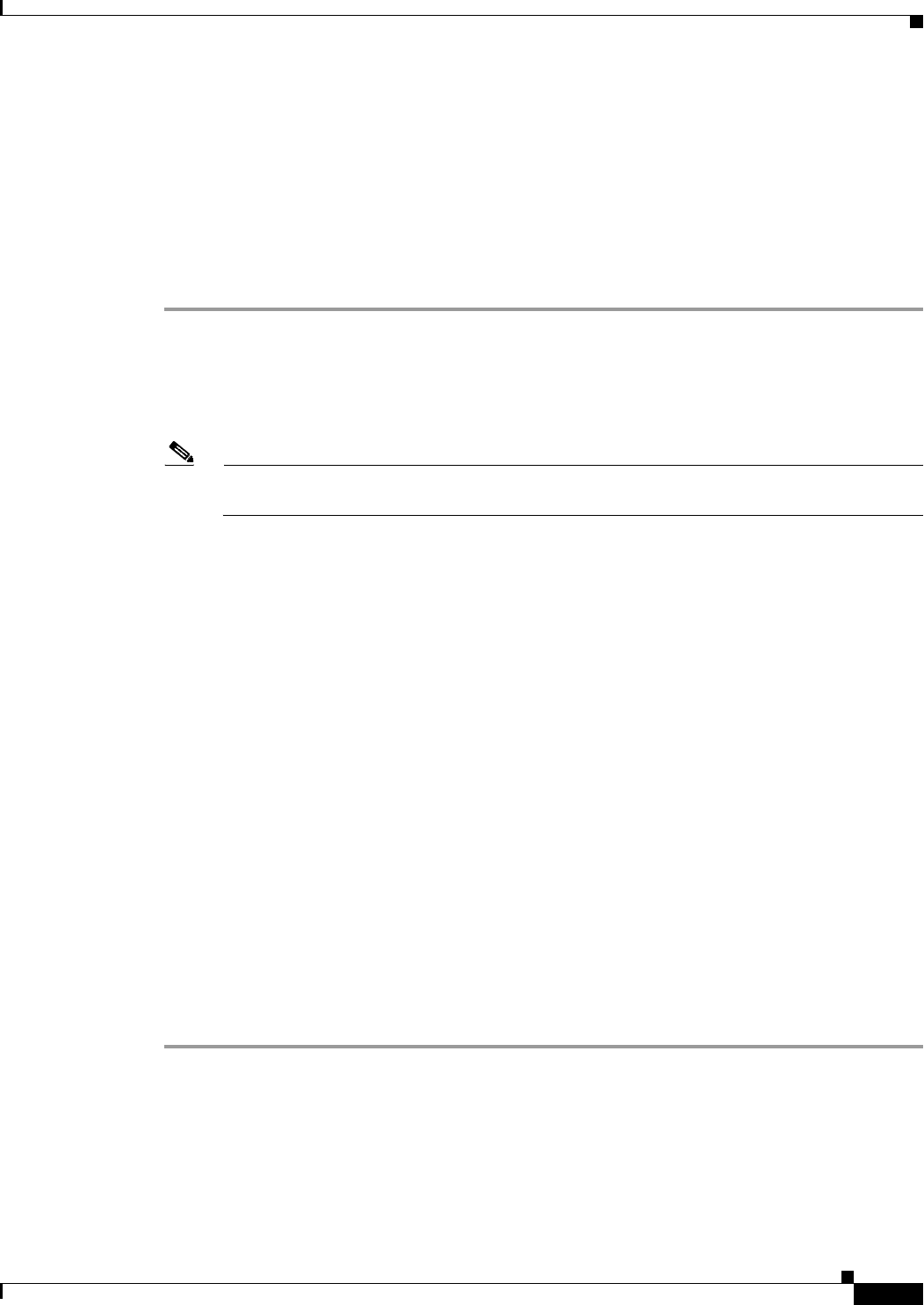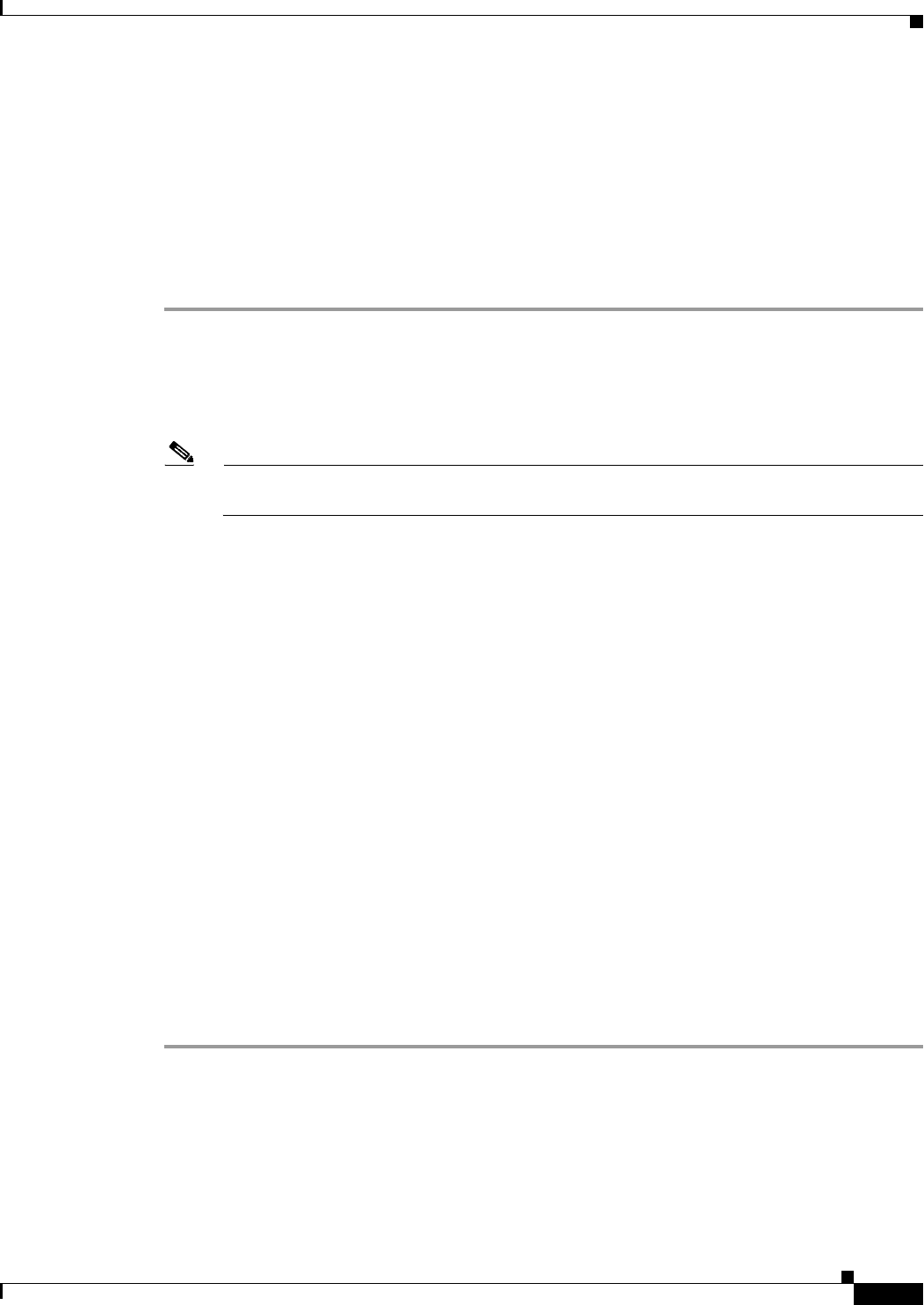
24-5
Cisco ASA Series Firewall ASDM Configuration Guide
Chapter 24 Troubleshooting Connections and Resources
Testing Your Configuration
• Verify that devices in the intermediate communications path, such as switches or routers, are
correctly delivering other types of network traffic.
• Make sure that traffic of other types from “known good” sources is being passed. Choose
Monitoring > Interfaces > Interface Graphs.
Using the Ping Tool
To use the Ping tool, perform the following steps:
Step 1 In the main ASDM application window, choose Tools > Ping.
The Ping dialog box appears.
Step 2 Enter the destination IP address for the ICMP echo request packets in the IP Address field.
Ping also supports IPv6 addresses.
Note If a hostname has been assigned in the Configuration > Firewall > Objects > Service
Objects/Groups pane, you can use the hostname in place of the IP address.
Step 3 (Optional) Choose the ASA interface that transmits the echo request packets from the drop-down list. If
it is not specified, the ASA checks the routing table to find the destination address and uses the required
interface.
Step 4 Click Ping to send an ICMP echo request packet from the specified or default interface to the specified
IP address and start the response timer.
The response appears in the Ping Output area. Three attempts are made to ping the IP address, and results
display the following fields:
• The IP address of the device pinged or a device name, if available. The name of the device, if
assigned, may be displayed, even if NO response is the result.
• When the ping is transmitted, a millisecond timer starts with a specified maximum, or timeout value.
This timer is useful for testing the relative response times of different routes or activity levels.
• Example Ping output:
Sending 5, 100-byte ICMP Echos to out-pc, timeout is 2 seconds:
!!!!!
Success rate is 100 percent (5/5), round-trip min/avg/max = 1/1/1 ms
If the ping fails, the output is as follows:
Sending 5, 100-byte ICMP Echos to 10.132.80.101, timeout is 2 seconds:
?????
Success rate is 0 percent (0/5)
Step 5 To enter a new IP address, click Clear Screen to remove the previous response from the Ping output area.