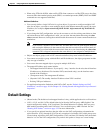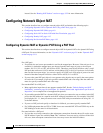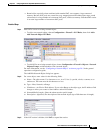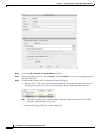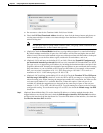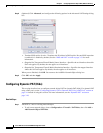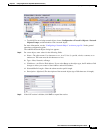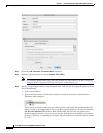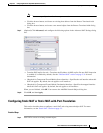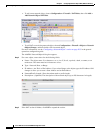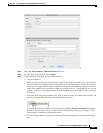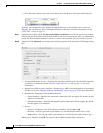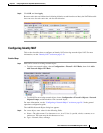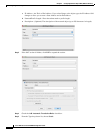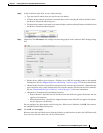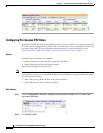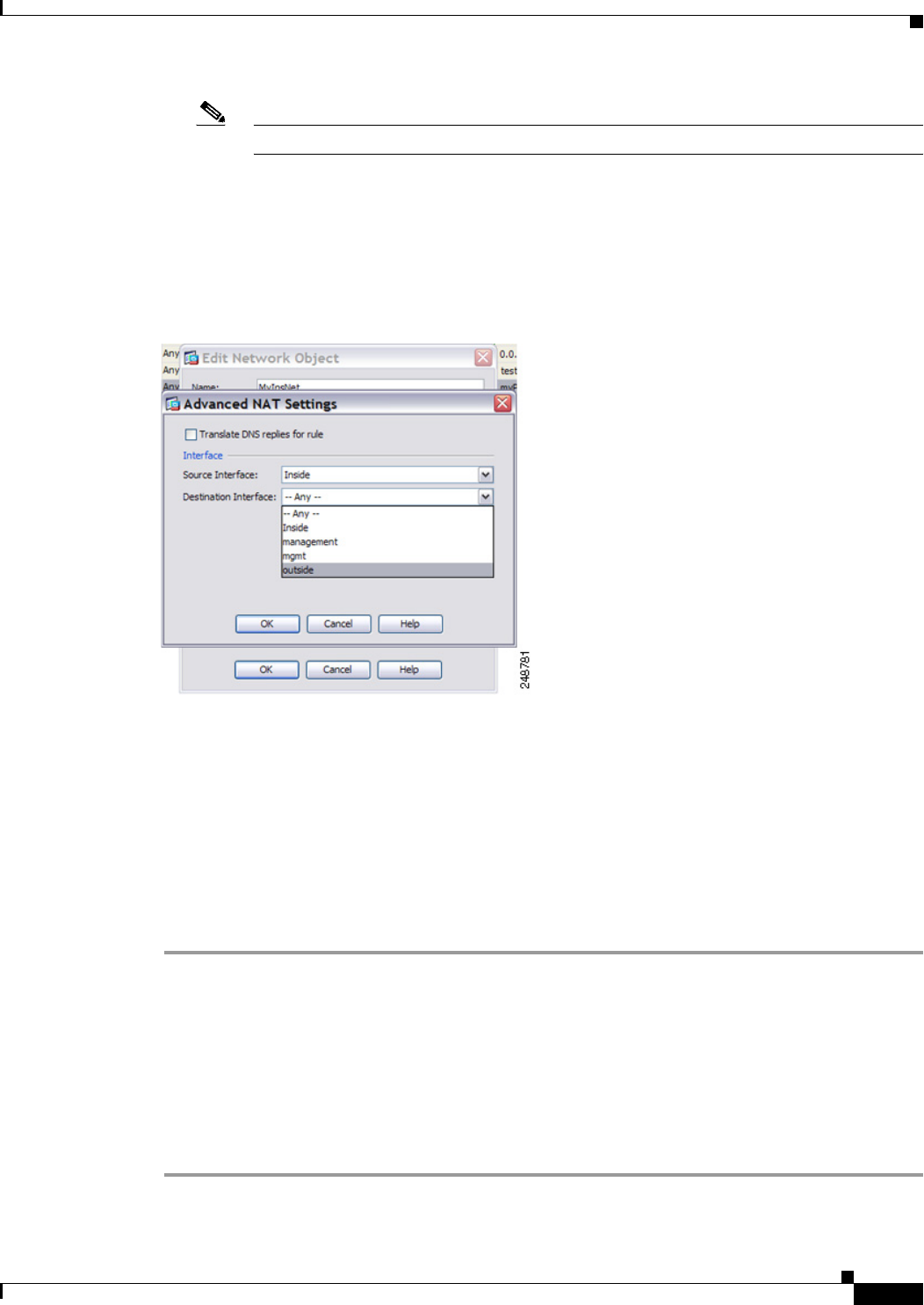
4-11
Cisco ASA Series Firewall ASDM Configuration Guide
Chapter 4 Configuring Network Object NAT (ASA 8.3 and Later)
Configuring Network Object NAT
Note You cannot specify an interface in transparent mode.
• Click the browse button, and choose an existing host address from the Browse Translated Addr
dialog box.
• Click the browse button, and create a new named object from the Browse Translated Addr dialog
box.
Step 7 (Optional) Click Advanced, and configure the following options in the Advanced NAT Settings dialog
box.
• Translate DNS replies for rule—Translates the IP address in DNS replies. Be sure DNS inspection
is enabled (it is enabled by default). See the “DNS and NAT” section on page 3-31 for more
information.
• (Required for Transparent Firewall Mode) Source Interface—Specifies the real interface where this
NAT rule applies. By default, the rule applies to all interfaces.
• (Required for Transparent Firewall Mode) Destination Interface—Specifies the mapped interface
where this NAT rule applies. By default, the rule applies to all interfaces.
When you are finished, click OK. You return to the Add/Edit Network Object dialog box.
Step 8 Click OK, and then Apply.
Configuring Static NAT or Static NAT-with-Port-Translation
This section describes how to configure a static NAT rule using network object NAT. For more
information, see the “Static NAT” section on page 3-3.
Detailed Steps
Step 1 Add NAT to a new or existing network object: