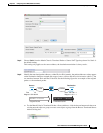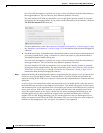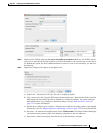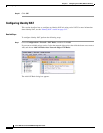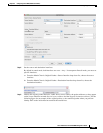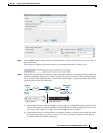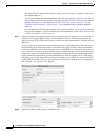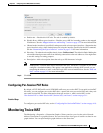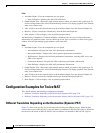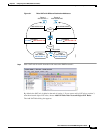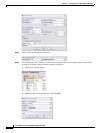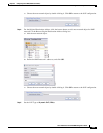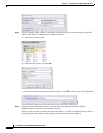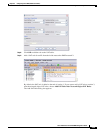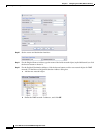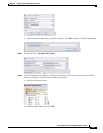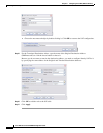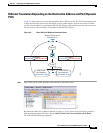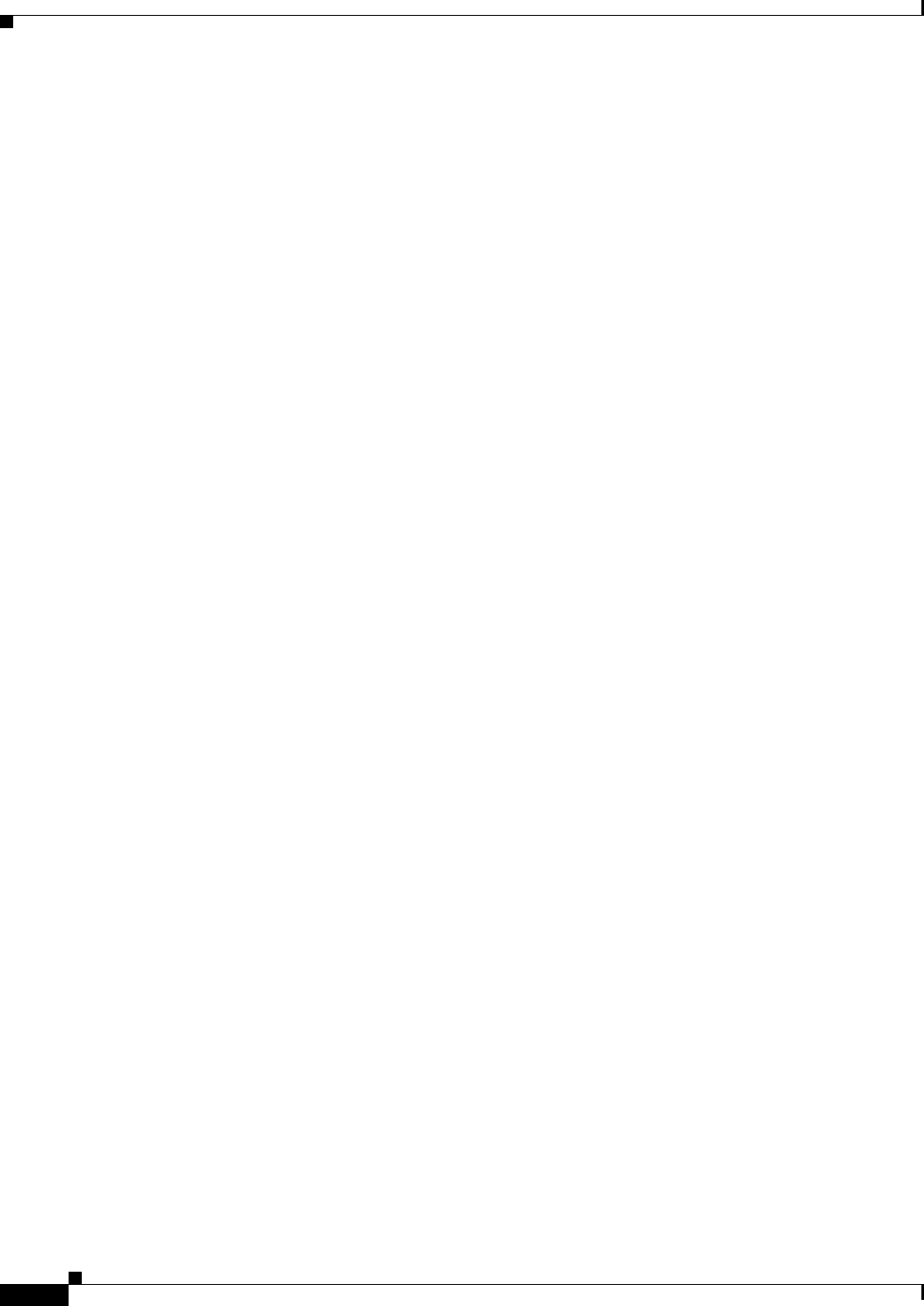
5-30
Cisco ASA Series Firewall ASDM Configuration Guide
Chapter 5 Configuring Twice NAT (ASA 8.3 and Later)
Configuration Examples for Twice NAT
Fields
• Available Graphs—Lists the components you can graph.
–
Xlate Utilization—Displays the ASA NAT utilization.
• Graph Window Title—Shows the graph window name to which you want to add a graph type. To
use an existing window title, select one from the drop-down list. To display graphs in a new window,
enter a new window title.
• Add—Click to move the selected entries in the Available Graphs list to the Selected Graphs list.
• Remove—Click to remove the selected entry from the Selected Graphs list.
• Show Graphs—Click to display a new or updated graph window.
The Monitoring > Properties > Connection Graphs > Perfmon pane lets you view the performance
information in a graphical format. You can choose up to four types of statistics to show in one graph
window. You can open multiple graph windows at the same time.
Fields
• Available Graphs—Lists the components you can graph.
–
AAA Perfmon—Displays the ASA AAA performance information.
–
Inspection Perfmon—Displays the ASA inspection performance information.
–
Web Perfmon—Displays the ASA web performance information, including URL access and
URL server requests.
–
Connections Perfmon—Displays the ASA connections performance information.
–
Xlate Perfmon—Displays the ASA NAT performance information.
• Graph Window Title—Shows the graph window name to which you want to add a graph type. To
use an existing window title, select one from the drop-down list. To display graphs in a new window,
enter a new window title.
• Add—Click to move the selected entries in the Available Graphs list to the Selected Graphs list.
• Remove—Click to remove the selected statistic type from the Selected Graphs list.
• Show Graphs—Click to display a new or updated graph window.
Configuration Examples for Twice NAT
This section includes the following configuration examples:
• Different Translation Depending on the Destination (Dynamic PAT), page 5-30
• Different Translation Depending on the Destination Address and Port (Dynamic PAT), page 5-39
Different Translation Depending on the Destination (Dynamic PAT)
Figure 5-1 shows a host on the 10.1.2.0/24 network accessing two different servers. When the host
accesses the server at 209.165.201.11, the real address is translated to 209.165.202.129:port. When the
host accesses the server at 209.165.200.225, the real address is translated to 209.165.202.130:port.