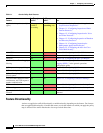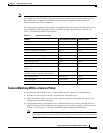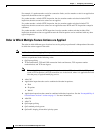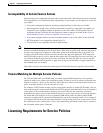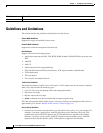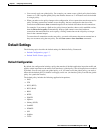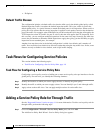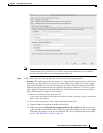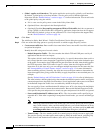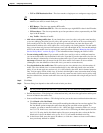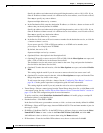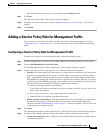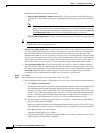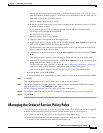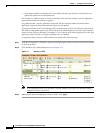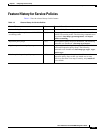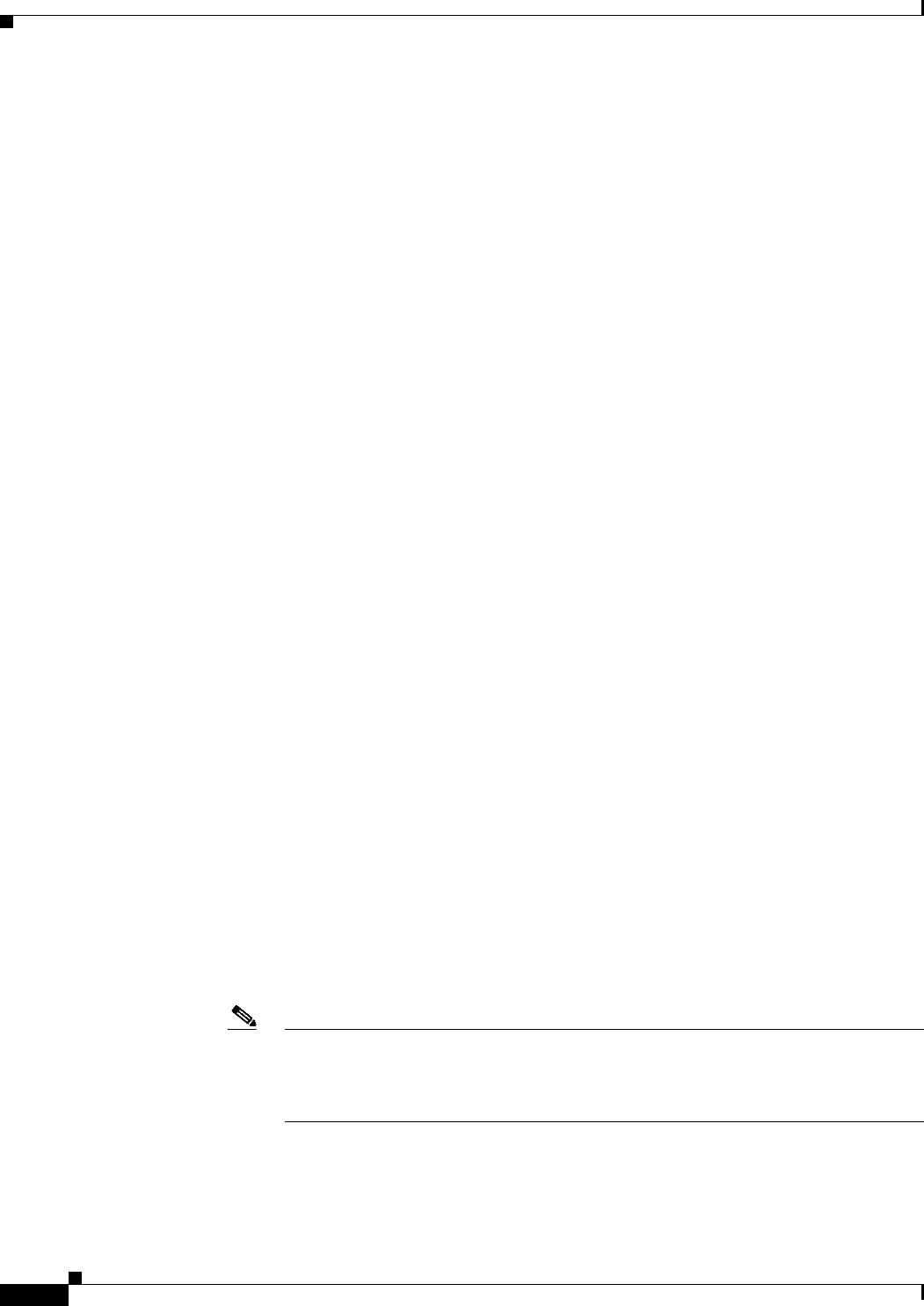
1-10
Cisco ASA Series Firewall ASDM Configuration Guide
Chapter 1 Configuring a Service Policy
Adding a Service Policy Rule for Through Traffic
• Global - applies to all interfaces. This option applies the service policy globally to all interfaces.
By default, a global policy exists that includes a service policy rule for default application
inspection. See the “Default Settings” section on page 1-7 for more information. You can add a rule
to the global policy using the wizard.
a. If it is a new service policy, enter a name in the Policy Name field.
b. (Optional) Enter a description in the Description field.
c. (Optional) Check the Drop and log unsupported IPv6 to IPv6 traffic check box to generate a
syslog (767001) for IPv6 traffic that is dropped by application inspections that do not support
IPv6 traffic. By default, syslogs are not generated. For a list of inspections that support IPv6,
see the “IPv6 Guidelines” section on page 1-6.
Step 3 Click Next.
The Add Service Policy Rule Wizard - Traffic Classification Criteria dialog box appears.
Step 4 Click one of the following options to specify the traffic to which to apply the policy actions:
• Create a new traffic class. Enter a traffic class name in the Create a new traffic class field, and enter
an optional description.
Identify the traffic using one of several criteria:
–
Default Inspection Traffic—The class matches the default TCP and UDP ports used by all
applications that the ASA can inspect.
This option, which is used in the default global policy, is a special shortcut that when used in a
rule, ensures that the correct inspection is applied to each packet, based on the destination port
of the traffic. For example, when UDP traffic for port 69 reaches the ASA, then the ASA applies
the TFTP inspection; when TCP traffic for port 21 arrives, then the ASA applies the FTP
inspection. So in this case only, you can configure multiple inspections for the same rule (See
the “Incompatibility of Certain Feature Actions” section on page 1-5 for more information
about combining actions). Normally, the ASA does not use the port number to determine the
inspection applied, thus giving you the flexibility to apply inspections to non-standard ports, for
example.
See the “Default Settings and NAT Limitations” section on page 10-4 for a list of default ports.
The ASA includes a default global policy that matches the default inspection traffic, and applies
common inspections to the traffic on all interfaces. Not all applications whose ports are included
in the Default Inspection Traffic class are enabled by default in the policy map.
You can specify a Source and Destination IP Address (uses ACL) class along with the Default
Inspection Traffic class to narrow the matched traffic. Because the Default Inspection Traffic
class specifies the ports and protocols to match, any ports and protocols in the ACL are ignored.
–
Source and Destination IP Address (uses ACL)—The class matches traffic specified by an
extended ACL. If the ASA is operating in transparent firewall mode, you can use an EtherType
ACL.
Note When you create a new traffic class of this type, you can only specify one access control
entry (ACE) initially. After you finish adding the rule, you can add additional ACEs by
adding a new rule to the same interface or global policy, and then specifying Add rule
to existing traffic class on the Traffic Classification dialog box (see below).
–
Tunnel Group—The class matches traffic for a tunnel group to which you want to apply QoS.
You can also specify one other traffic match option to refine the traffic match, excluding Any
Traffic, Source and Destination IP Address (uses ACL), or Default Inspection Traffic.