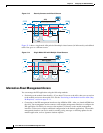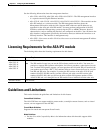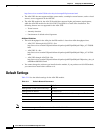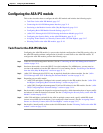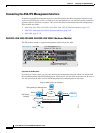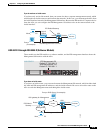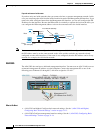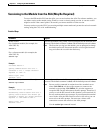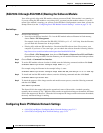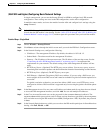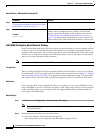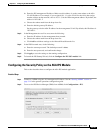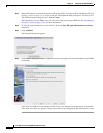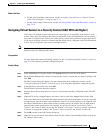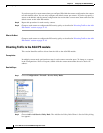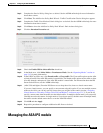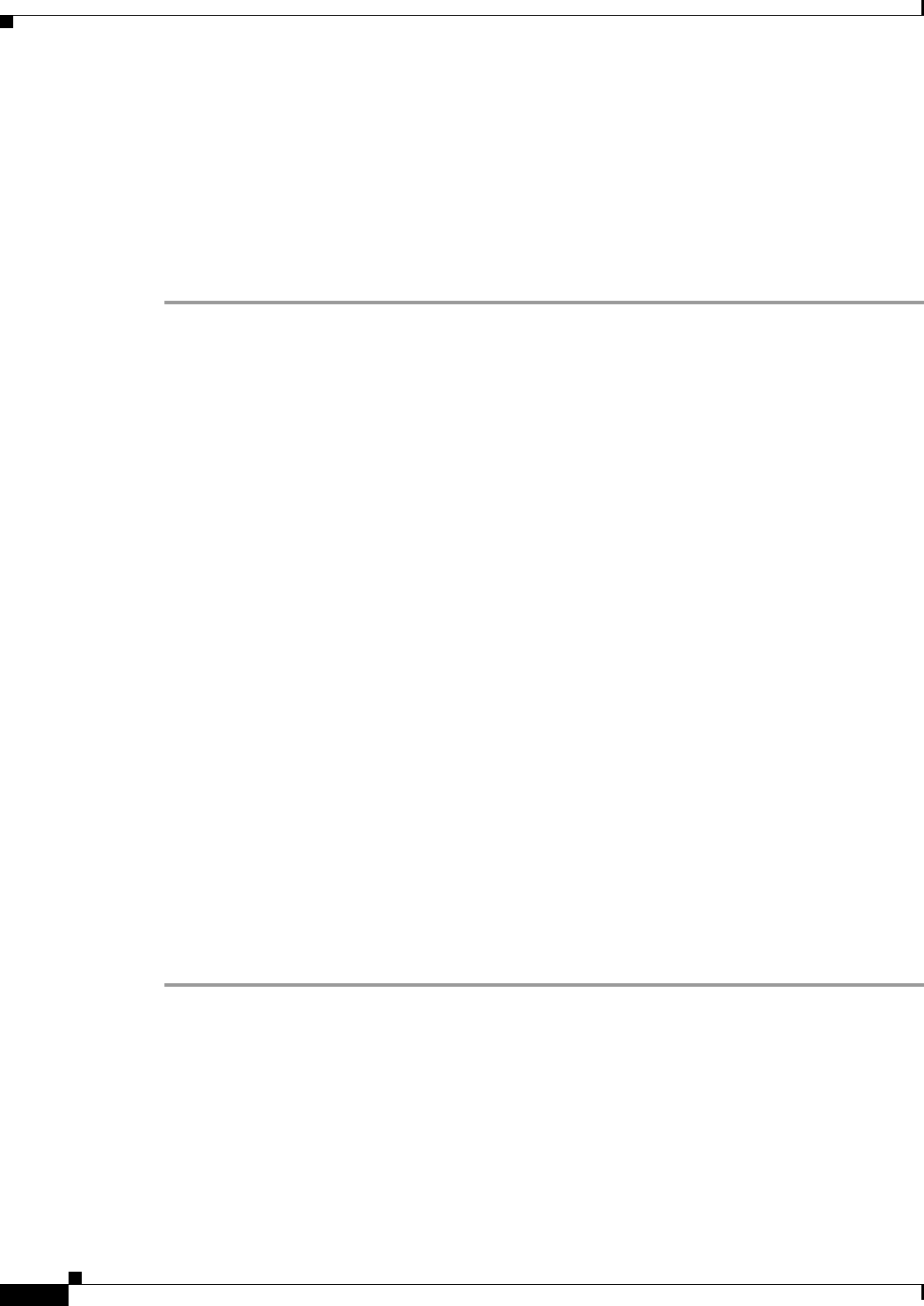
31-12
Cisco ASA Series Firewall ASDM Configuration Guide
Chapter 31 Configuring the ASA IPS Module
Configuring the ASA IPS module
(ASA 5512-X through ASA 5555-X) Booting the Software Module
Your ASA typically ships with IPS module software present on Disk0. If the module is not running, or
if you are adding the IPS module to an existing ASA, you must boot the module software. If you are
unsure if the module is running, you will not see the IPS Basic Configuration screen when you run the
Startup Wizard (see the “Configuring Basic IPS Module Network Settings” section on page 31-12).
Detailed Steps
Step 1 Do one of the following:
• New ASA with IPS pre-installed—To view the IPS module software filename in flash memory,
choose Tools > File Management.
For example, look for a filename like IPS-SSP_5512-K9-sys-1.1-a-7.1-4-E4.aip. Note the filename;
you will need this filename later in the procedure.
• Existing ASA with new IPS installation—Download the IPS software from Cisco.com to your
computer. If you have a Cisco.com login, you can obtain the software from the following website:
http://www.cisco.com/cisco/software/navigator.html?mdfid=282164240
Choose Tools > File Management, then choose File Transfer > Between Local PC and Flash to
upload the new image to disk0. Note the filename; you will need this filename later in the procedure.
Step 2 Choose Tools > Command Line Interface.
Step 3 To set the IPS module software location in disk0, enter the following command and then click Send:
sw-module module ips recover configure image disk0:file_path
For example, using the filename in the example in Step 1, enter:
sw-module module ips recover configure image disk0:IPS-SSP_5512-K9-sys-1.1-a-7.1-4-E4.aip
Step 4 To install and load the IPS module software, enter the following command and then click Send:
sw-module module ips recover boot
Step 5 To check the progress of the image transfer and module restart process, enter the following command
and then click Send:
show module ips details
The Status field in the output indicates the operational status of the module. A module operating
normally shows a status of “Up.” While the ASA transfers an application image to the module, the Status
field in the output reads “Recover.” When the ASA completes the image transfer and restarts the module,
the newly transferred image is running.
Configuring Basic IPS Module Network Settings
• (ASA 5510 and Higher) Configuring Basic Network Settings, page 31-13
• (ASA 5505) Configuring Basic Network Settings, page 31-14