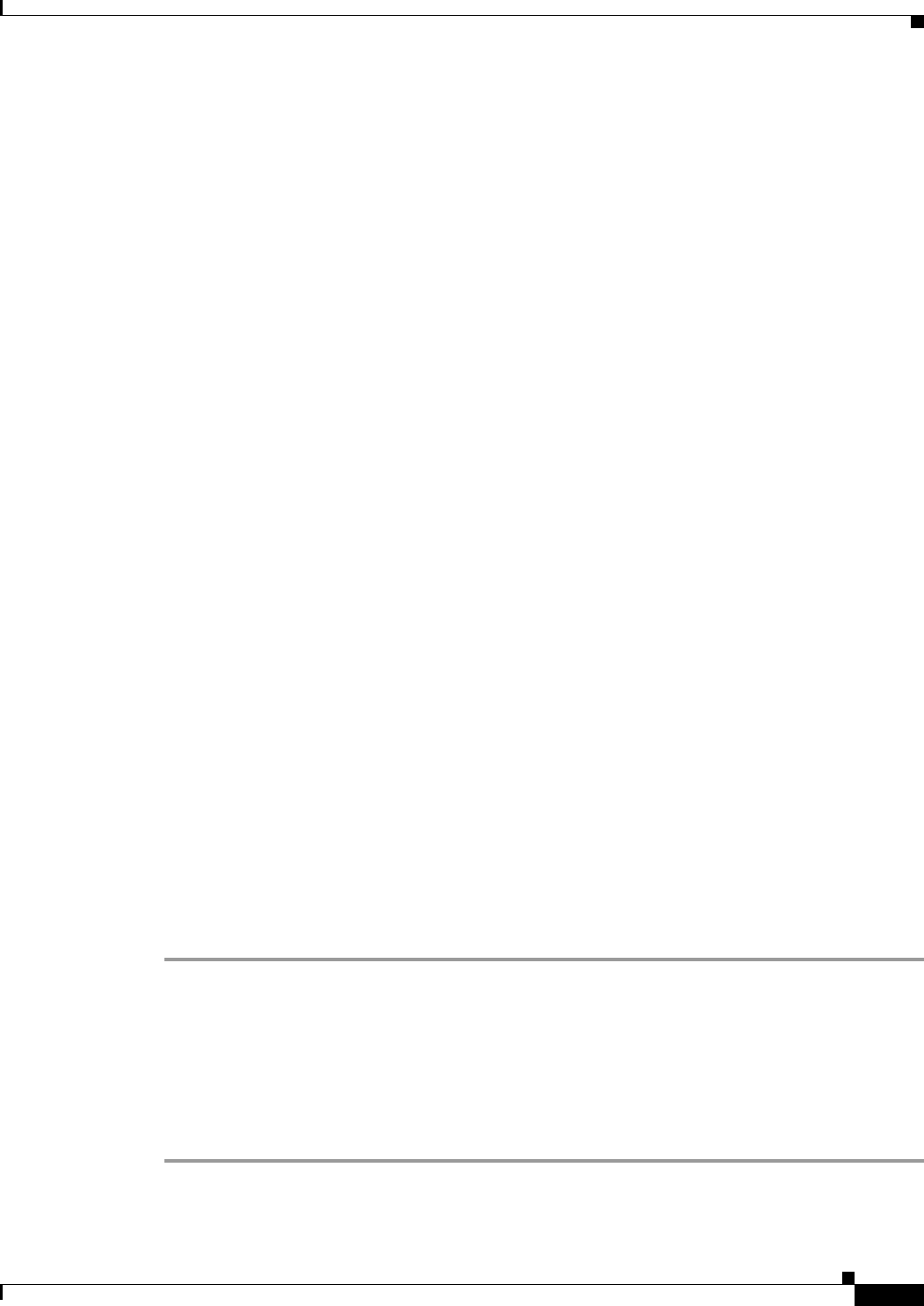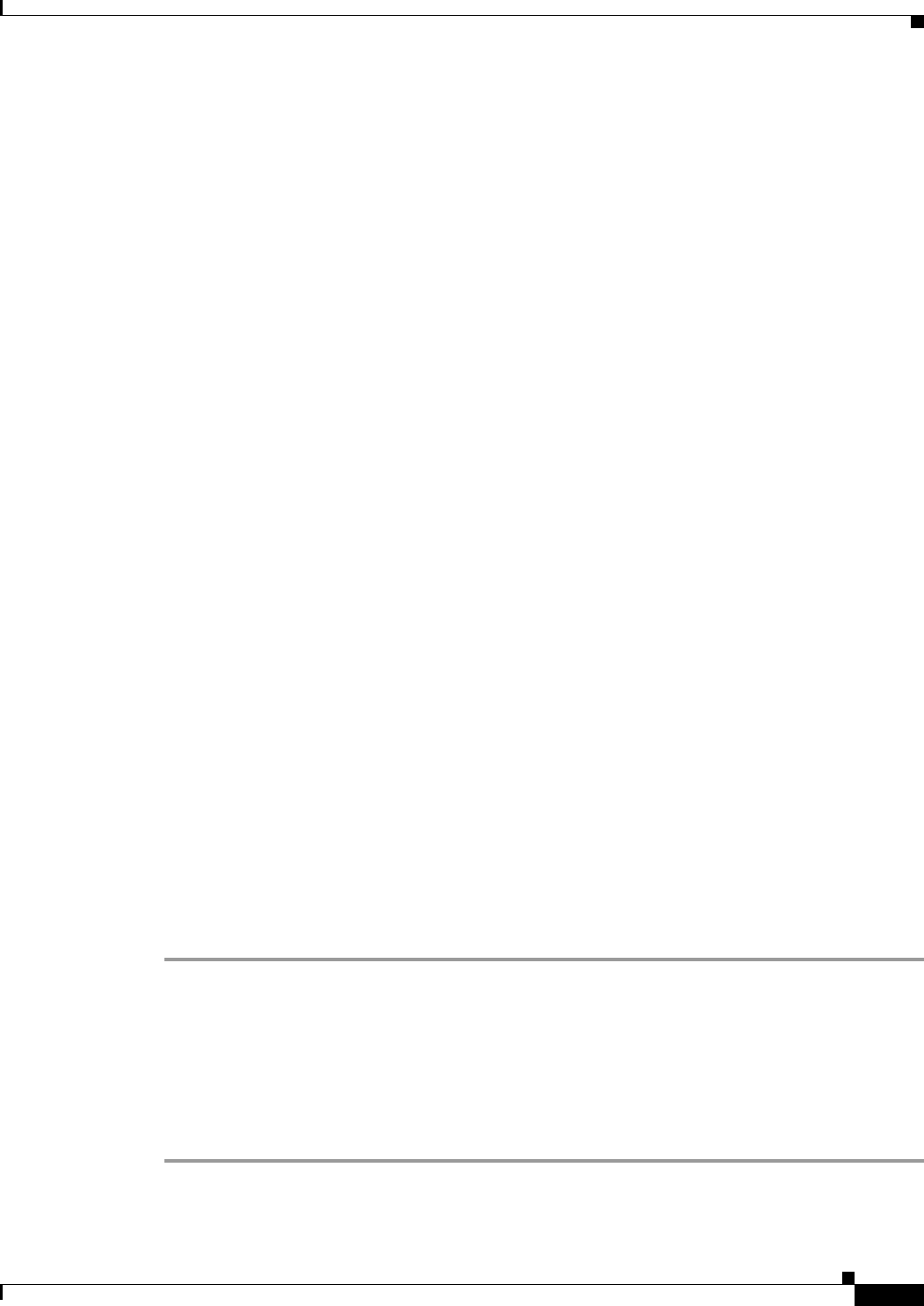
11-49
Cisco ASA Series Firewall ASDM Configuration Guide
Chapter 11 Configuring Inspection of Basic Internet Protocols
IPv6 Inspection
Step 2 Click Add. The Add IPv6 Inspection Map dialog box appears.
Step 3 Enter a name and description for the inspection map.
By default, the Enforcement tab is selected and the following options are selected:
• Permit only known extension headers
• Enforce extension header order
When Permit only known extension headers is selected, the ASA verifies the IPv6 extension header.
When Enforce extension header order is selected, the order of IPv6 extension headers as defined in the
RFC 2460 Specification is enforced.
When these options are specified and an error is detected, the ASA drops the packet and logs the action.
Step 4 To configure matching in the extension header, click the Header Matches tab.
Step 5 Click Add to add a match. The Add IPv6 Inspect dialog box appears.
a. Select a criterion for the match.
When you select any of the following criteria, you can configure to the ASA to drop or log when an
IPv6 packet arrives matching the criterion:
–
Authentication (AH) header
–
Destination Options header
–
Encapsulating Security Payload (ESP) header
–
Fragment header
–
Hop-by-Hop Options header
–
Routing header—When Routing header is selected and an IPv6 routing extension header is
detected, the ASA takes the specified action when the routing type is matched or a number when
the specified routing type range is matched.
–
Header count—When Header count is selected and an IPv6 routing extension header is detected,
the ASA takes the specified action when number of IPv6 extension headers in the packet is more
than the specified value.
–
Routing header address count—When Routing header address count is selected, and an IPv6
routing extension header is detected, the ASA takes the specified action when the number of
addresses in the type 0 routing header is more than the value you configure.
b. Click OK to save the match criterion.
Step 6 Repeat Step 5 for each header you want to match.
Step 7 Click OK to save the IPv6 inspect map.
Configuring IPv6 Inspection
To enable IPv6 inspection, perform the following steps.
Detailed Steps
Step 1 Configure a service policy on the Configuration > Firewall > Service Policy Rules pane according to
Chapter 1, “Configuring a Service Policy.”