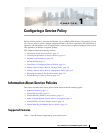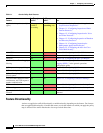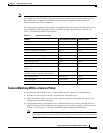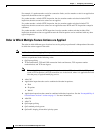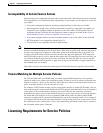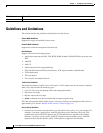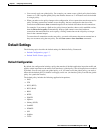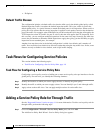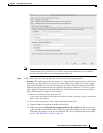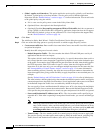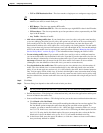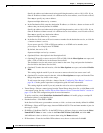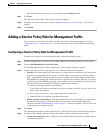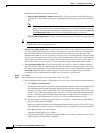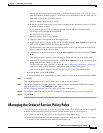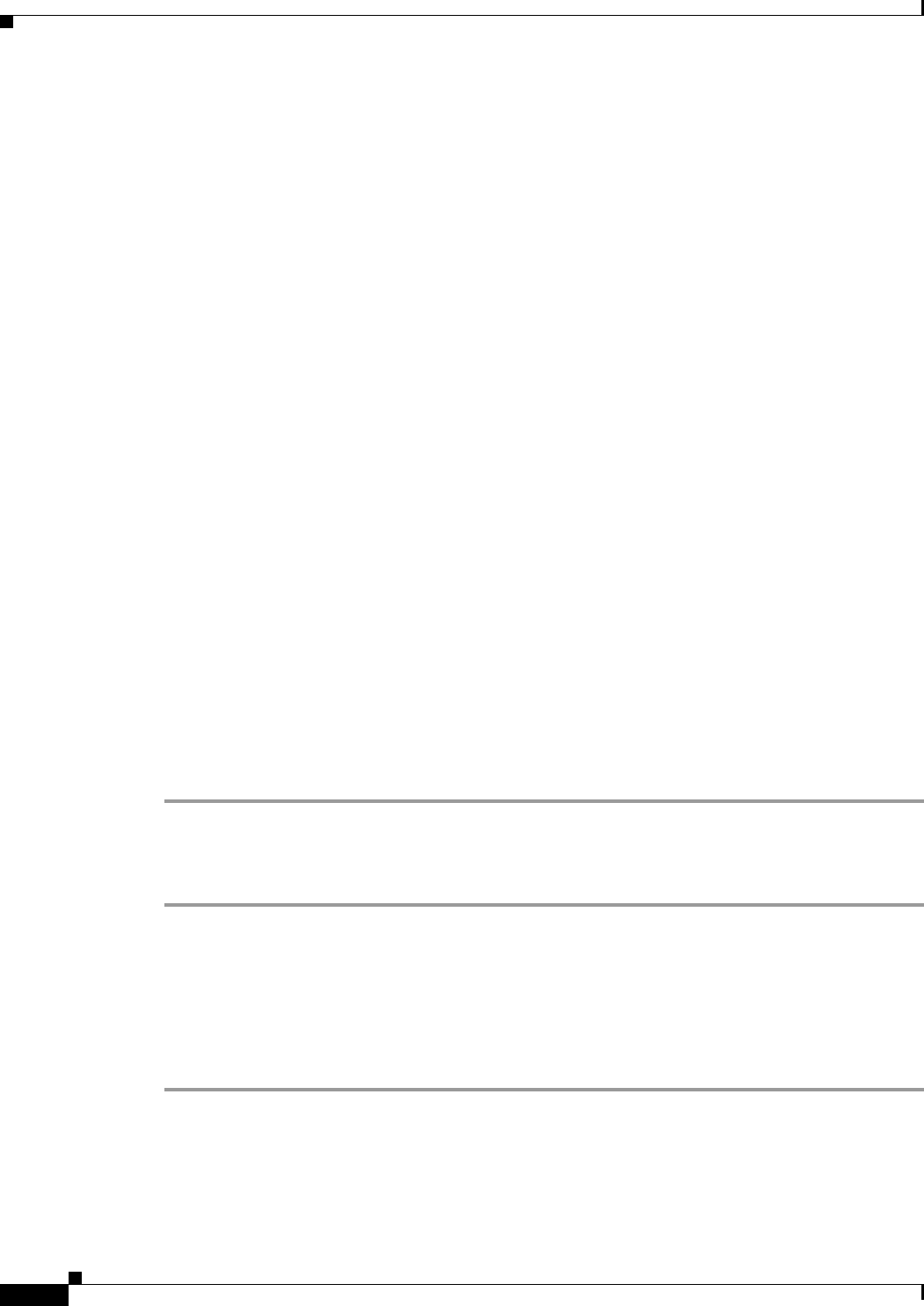
1-8
Cisco ASA Series Firewall ASDM Configuration Guide
Chapter 1 Configuring a Service Policy
Task Flows for Configuring Service Policies
• IP Options
Default Traffic Classes
The configuration includes a default traffic class that the ASA uses in the default global policy called
Default Inspection Traffic; it matches the default inspection traffic. This class, which is used in the
default global policy, is a special shortcut to match the default ports for all inspections. When used in a
policy, this class ensures that the correct inspection is applied to each packet, based on the destination
port of the traffic. For example, when UDP traffic for port 69 reaches the ASA, then the ASA applies the
TFTP inspection; when TCP traffic for port 21 arrives, then the ASA applies the FTP inspection. So in
this case only, you can configure multiple inspections for the same class map. Normally, the ASA does
not use the port number to determine which inspection to apply, thus giving you the flexibility to apply
inspections to non-standard ports, for example.
Another class map that exists in the default configuration is called class-default, and it matches all
traffic. You can use the class-default class if desired, rather than using the Any traffic class. In fact, some
features are only available for class-default, such as QoS traffic shaping.
Task Flows for Configuring Service Policies
This section includes the following topics:
• Task Flow for Configuring a Service Policy Rule, page 1-8
Task Flow for Configuring a Service Policy Rule
Configuring a service policy consists of adding one or more service policy rules per interface or for the
global policy. For each rule, you identify the following elements:
Step 1 Identify the interface to which you want to apply the rule, or identify the global policy.
Step 2 Identify the traffic to which you want to apply actions. You can identify Layer 3 and 4 through traffic.
Step 3 Apply actions to the traffic class. You can apply multiple actions for each traffic class.
Adding a Service Policy Rule for Through Traffic
See the “Supported Features” section on page 1-1 for more information. To add a service policy rule for
through traffic, perform the following steps:
Step 1 Choose Configuration > Firewall > Service Policy Rules pane, and click Add.
The Add Service Policy Rule Wizard - Service Policy dialog box appears.