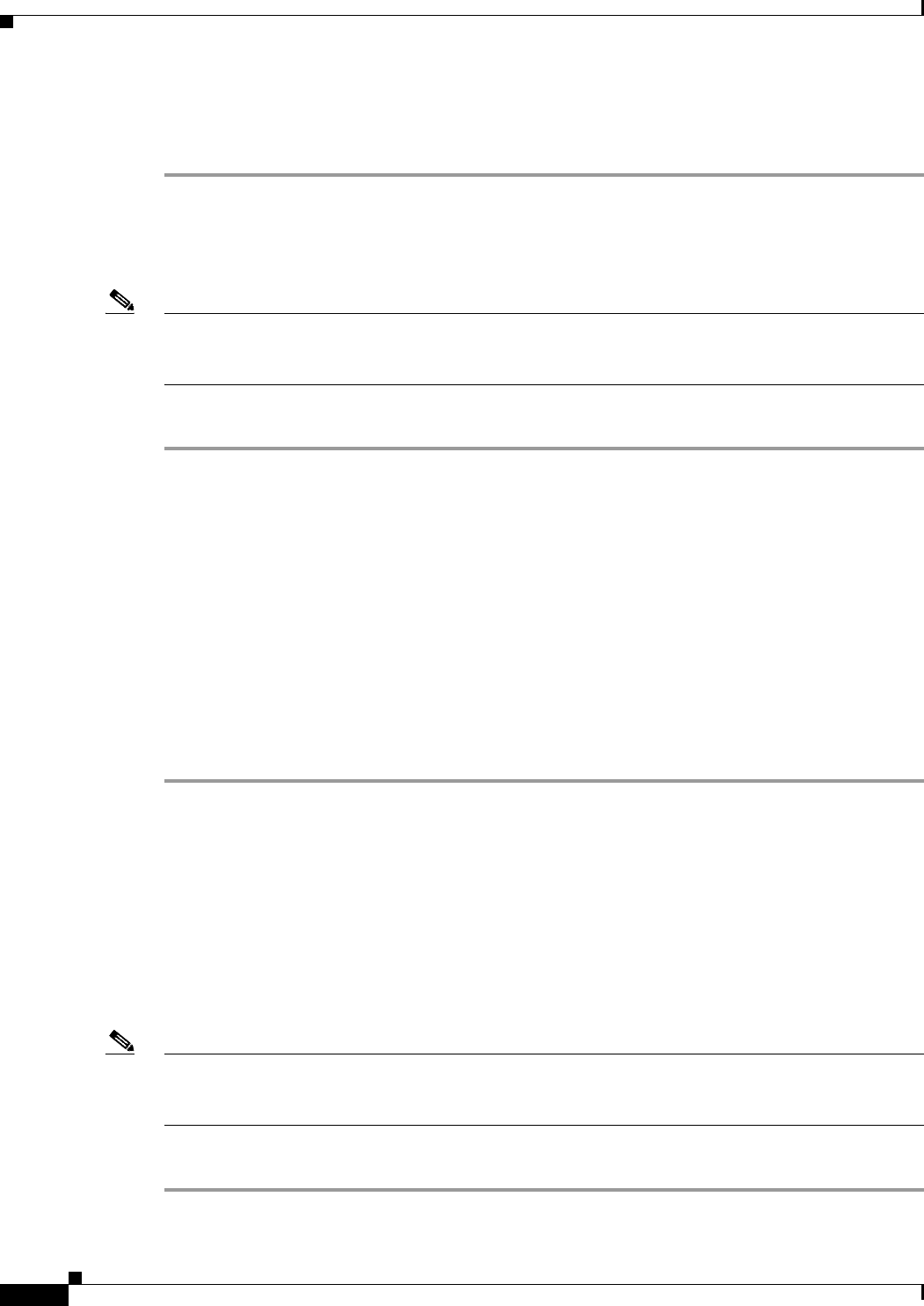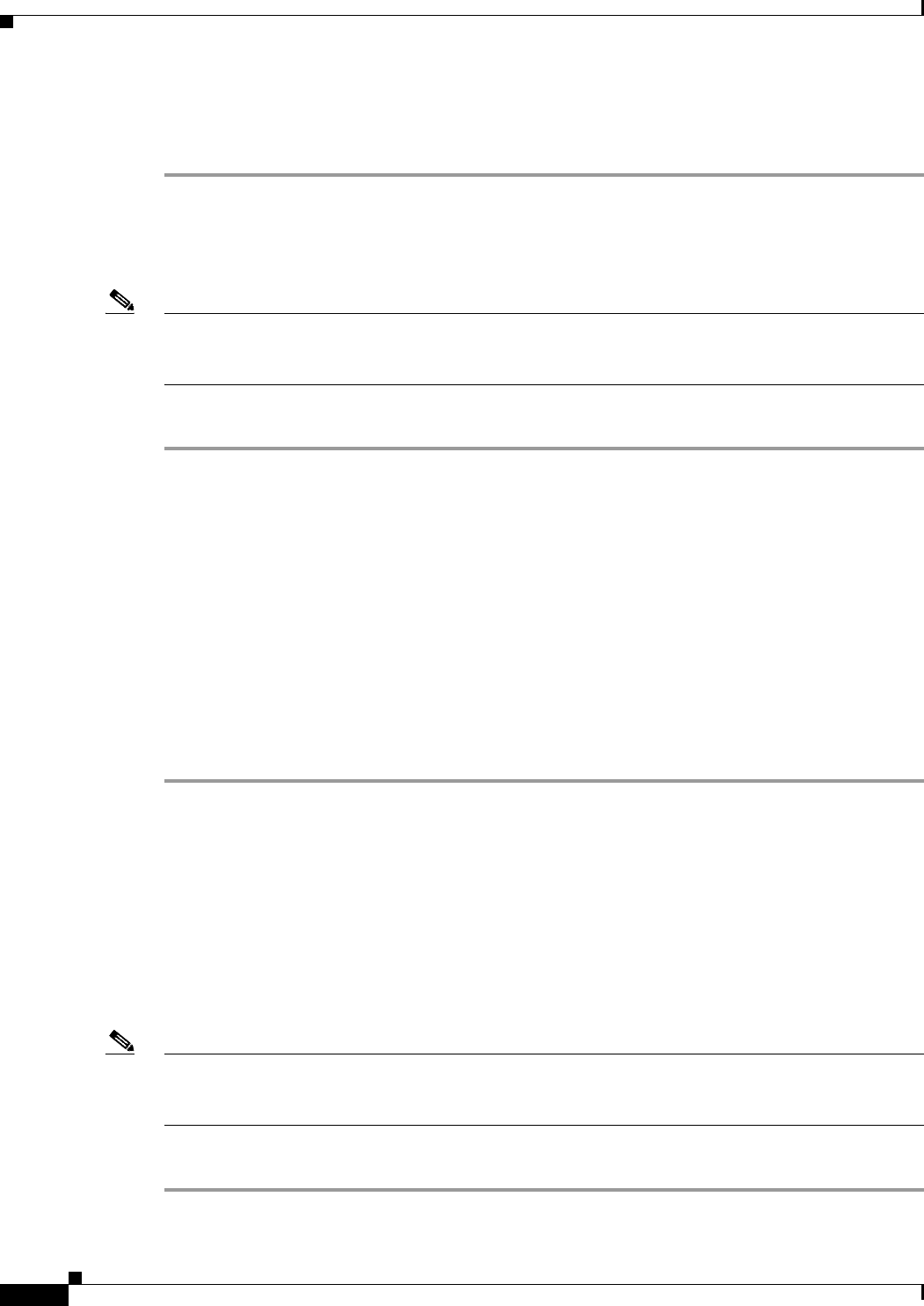
32-22
Cisco ASA Series Firewall ASDM Configuration Guide
Chapter 32 Configuring the ASA CSC Module
Using the CSC SSM GUI
Step 7 The Global Approved List area is display-only and shows whether or not the SMTP global approved list
feature is enabled on the CSC SSM. Click Configure Global Approved List to open a screen for
configuring SMTP global approved list settings on the CSC SSM.
POP3 Tab
Note To access the CSC SSM, you must reenter the CSC SSM password. Sessions in the CSC SSM browser
time out after ten minutes of inactivity. If you close the CSC SSM browser and click another link in
ASDM, you are not prompted for the CSC SSM password again, because one session is already open.
To configure POP3 scanning, perform the following steps:
Step 1 Click the POP3 Tab.
Step 2 The Scanning area is display-only and shows whether or not POP3 e-mail scanning is enabled on the
CSC SSM. Click Configure Scanning to open a window for configuring POP3 e-mail scanning on the
CSC SSM.
Step 3 The Anti-spam area is display-only and shows whether or not the POP3 anti-spam feature is enabled on
the CSC SSM. Click Configure Anti-spam to open a window for configuring the POP3 anti-spam
feature on the CSC SSM.
Step 4 The Content Filtering area is display-only and shows whether or not POP3 e-mail content filtering is
enabled on the CSC SSM. Click Configure Content Filtering to open a window for configuring POP3
e-mail content filtering on the CSC SSM.
Step 5 The Global Approved List area is display-only and shows whether or not the POP3 global approved list
feature is enabled on the CSC SSM. Click Configure Global Approved List to open a screen for
configuring POP3 global approved list settings on the CSC SSM.
What to Do Next
See the “File Transfer” section on page 32-22.
File Transfer
The File Transfer pane lets you view whether or not FTP-related features are enabled and lets you access
the CSC SSM for configuring FTP-related features.
Note To access the CSC SSM, you must reenter the CSC SSM password. Sessions in the CSC SSM browser
time out after ten minutes of inactivity. If you close the CSC SSM browser and click another link in
ASDM, you are not prompted for the CSC SSM password again, because one session is already open.
To view the status or configure FTP-related features, perform the following steps:
Step 1 Click the File Transfer tab.