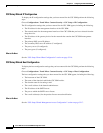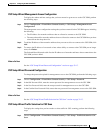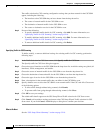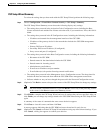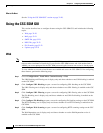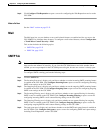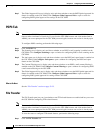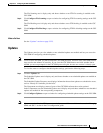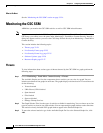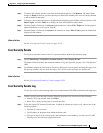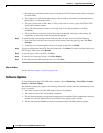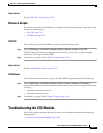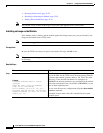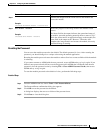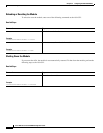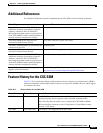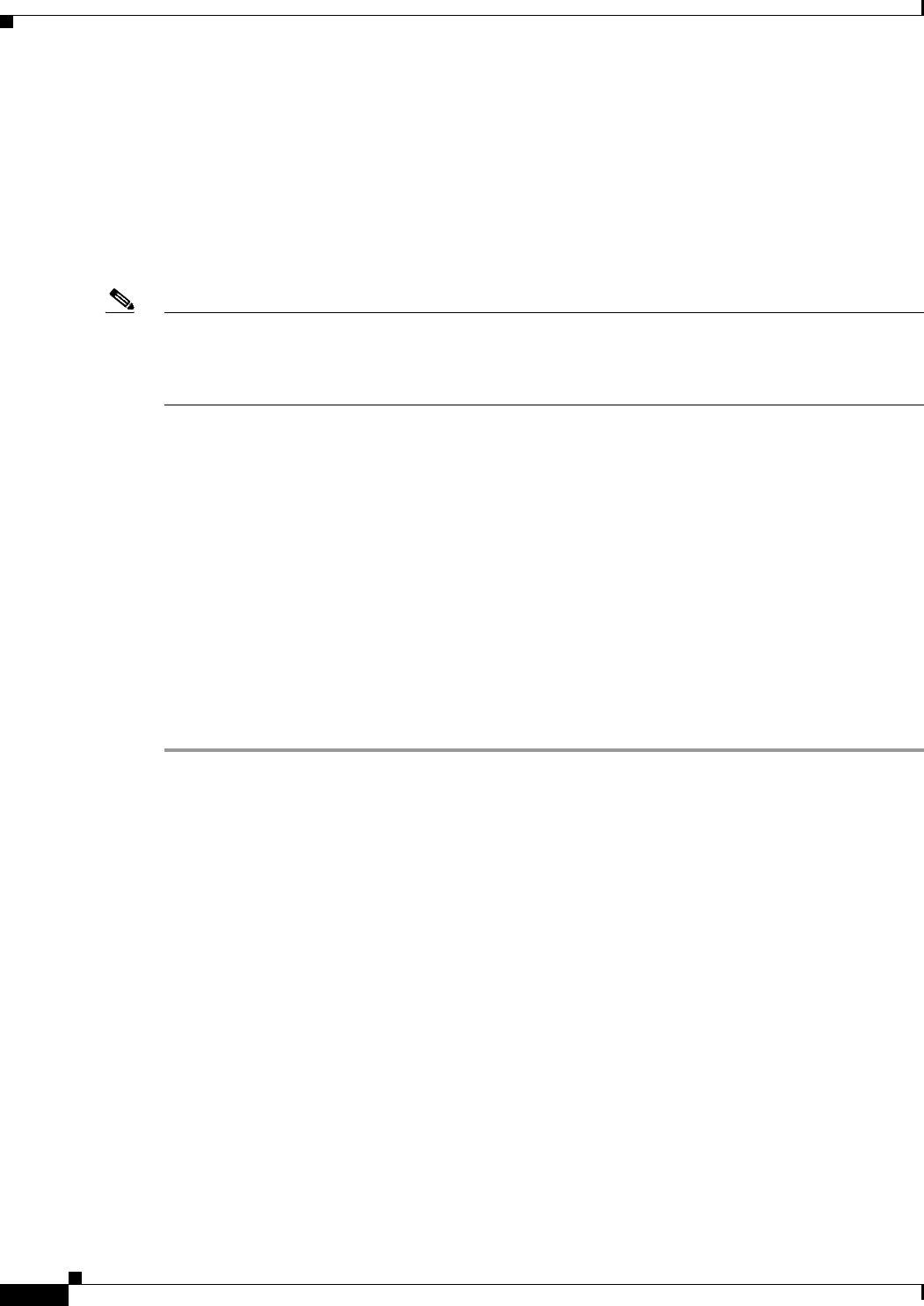
32-24
Cisco ASA Series Firewall ASDM Configuration Guide
Chapter 32 Configuring the ASA CSC Module
Monitoring the CSC SSM
What to Do Next
See the “Monitoring the CSC SSM” section on page 32-24.
Monitoring the CSC SSM
ASDM lets you monitor the CSC SSM statistics as well as CSC SSM-related features.
Note If you have not completed the CSC Setup Wizard in Configuration > Trend Micro Content Security >
CSC Setup, you cannot access the panes under Monitoring > Trend Micro Content Security. Instead, a
dialog box appears and lets you access the CSC Setup Wizard directly from Monitoring > Trend Micro
Content Security.
This section includes the following topics:
• Threats, page 32-24
• Live Security Events, page 32-25
• Live Security Events Log, page 32-25
• Software Updates, page 32-26
• Resource Graphs, page 32-27
Threats
To view information about various types of threats detected by the CSC SSM in a graph, perform the
following steps:
Step 1 Choose Monitoring > Trend Micro Content Security > Threats.
The Available Graphs area lists the components whose statistics you can view in a graph. You can
include a maximum of four graphs in one frame. The graphs display real-time data in 12-second intervals
for the following:
• Viruses detected
• URLs filtered, URLs blocked
• Spam detected
• Files blocked
• Spyware blocked
• Damage Cleanup Services
Step 2 The Graph Window Title lists the types of statistics available for monitoring. You can choose up to four
types of statistics to show in one graph window. You can open multiple graph windows at the same time.
The statistics already included in the graph window appear in the Selected Graphs list.
Step 3 To move the selected statistics type in the Available Graphs For list to the Selected Graphs list, click
Add.