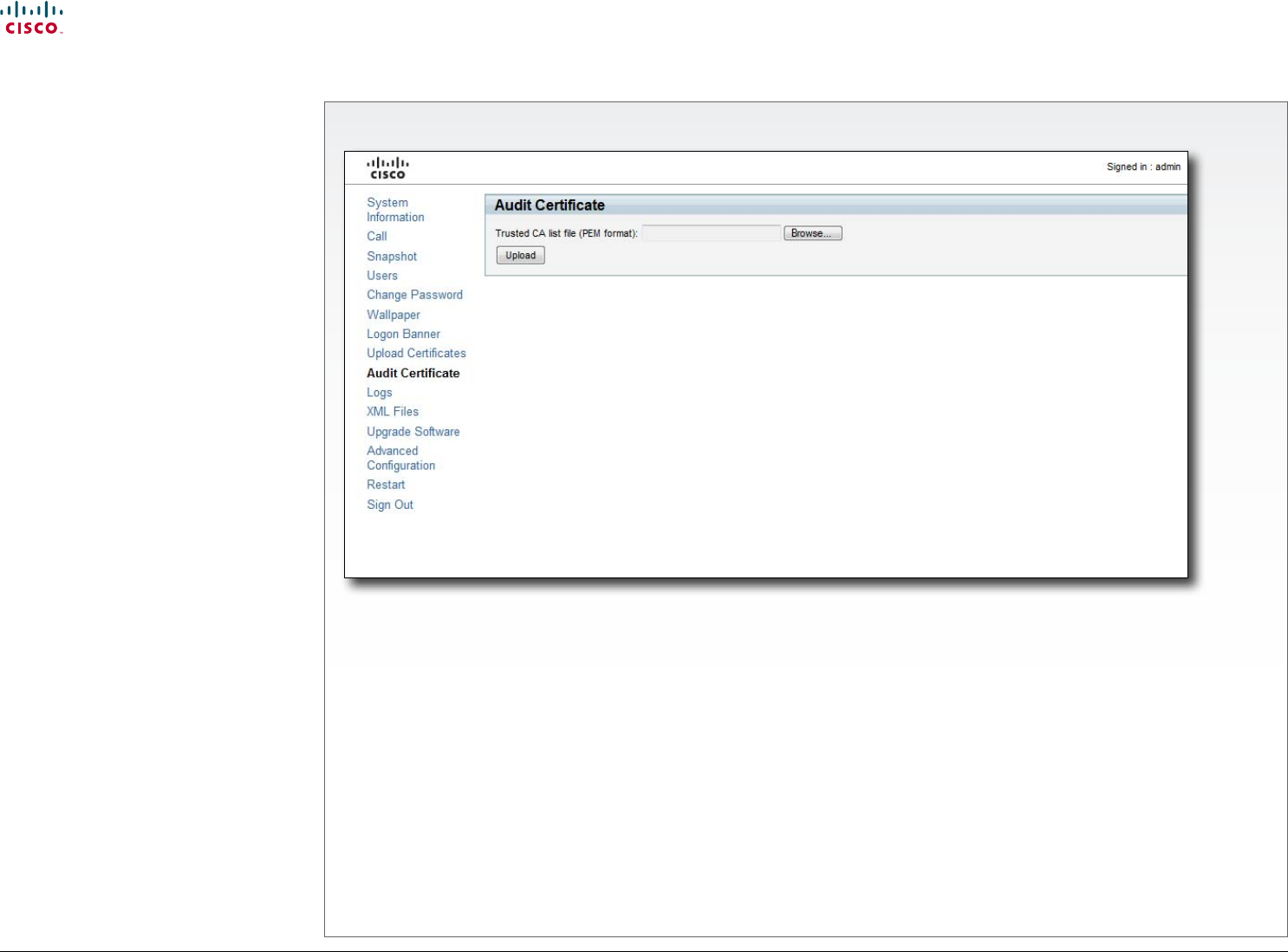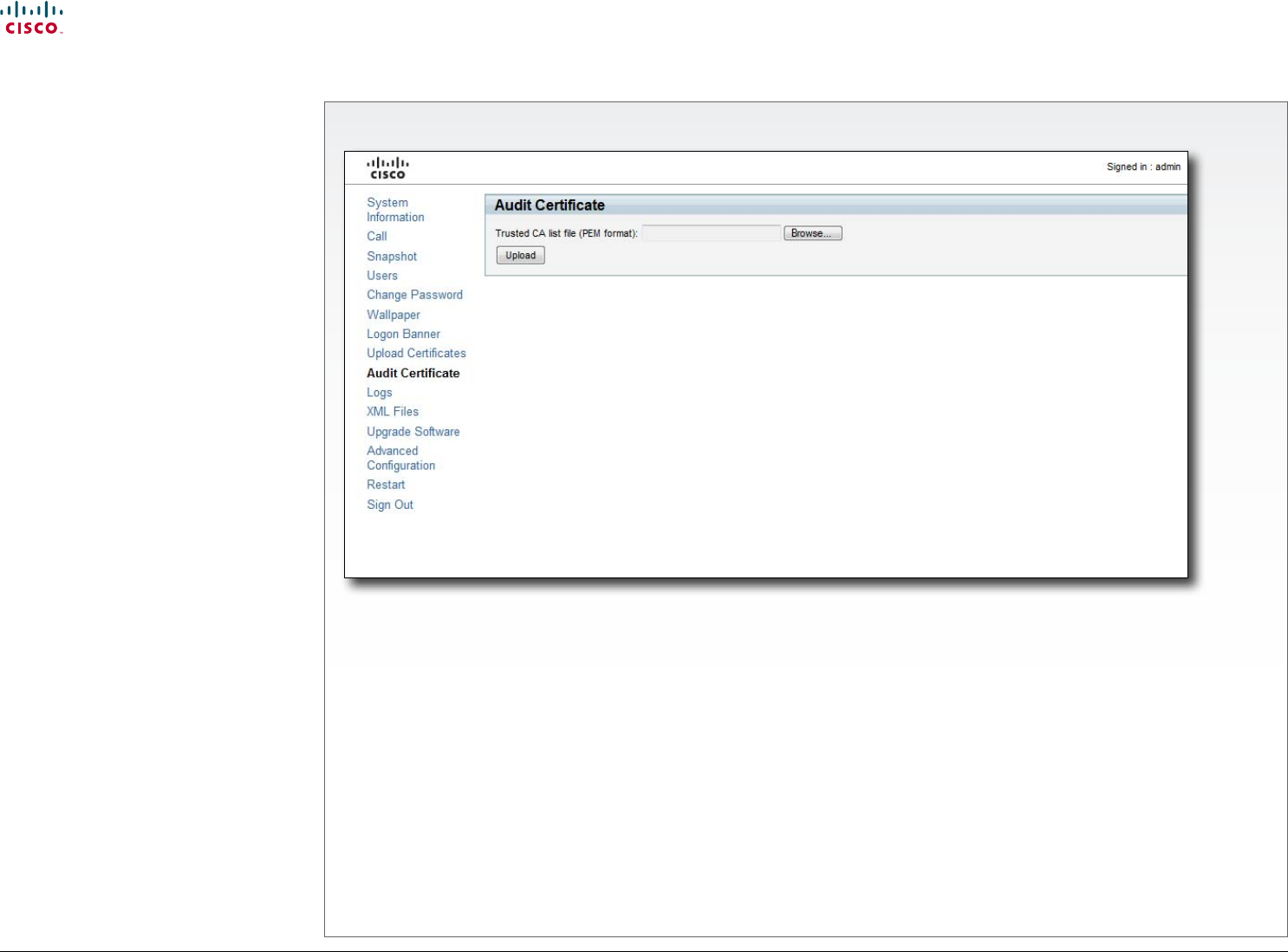
22
Cisco TelePresence System Codec C90 and Prole 65” Dual using C90 Administrator guide
D14635.05 Prole C90 and Codec C90 Administrator Guide TC4.1, February 2011.
Copyright © 2010-2011 Cisco Systems, Inc. All rights reserved.
www.cisco.com
The Audit Certicate page
Certicates for secure
logging
If you want to use the ExternalSecure audit
logging mode, you must upload a list of
trusted audit certicates to the codec. This list
covers all audit servers that your codec shall
trust.
In the ExternalSecure audit logging mode
audit logging information will only be sent to
entities holding a valid audit certicate.
NOTE: You should always upload the audit
certicate list before enabling secure audit
logging.
About audit logging
Audit logging records all login activity and
conguration changes on the codec.
Audit logging is disabled by default, and must
be enabled using the on screen menu, the
web interface or the command line interface.
There are three audit logging modes: Internal,
External and ExternalSecure.
Upload the Audit certicate list
To install the audit certicate, you will
need:
• Audit list le ( .PEM format)
Contact your system administrator to
obtain the required le.
• Press Browse... and locate the le with
the audit list le (.PEM format).
• Press Upload to upload the certicate
to the codec.
Enable secure audit logging
To enable secure audit logging using the
web interface or on screen menu, go to
Advanced Conguration and perform the
following steps:
1. Navigate to Security > Audit > Server
and enter the IP address of the audit
server.
2. Navigate to Security > Audit > Logging
> Mode and set it to ExternalSecure.
To enable secure audit logging using
the command line interface, log in to the
codec using SSH or Telnet and enter the
following commands:
1. Security Audit Server Address
<ip address>
2. Security Audit Logging Mode
ExternalSecure