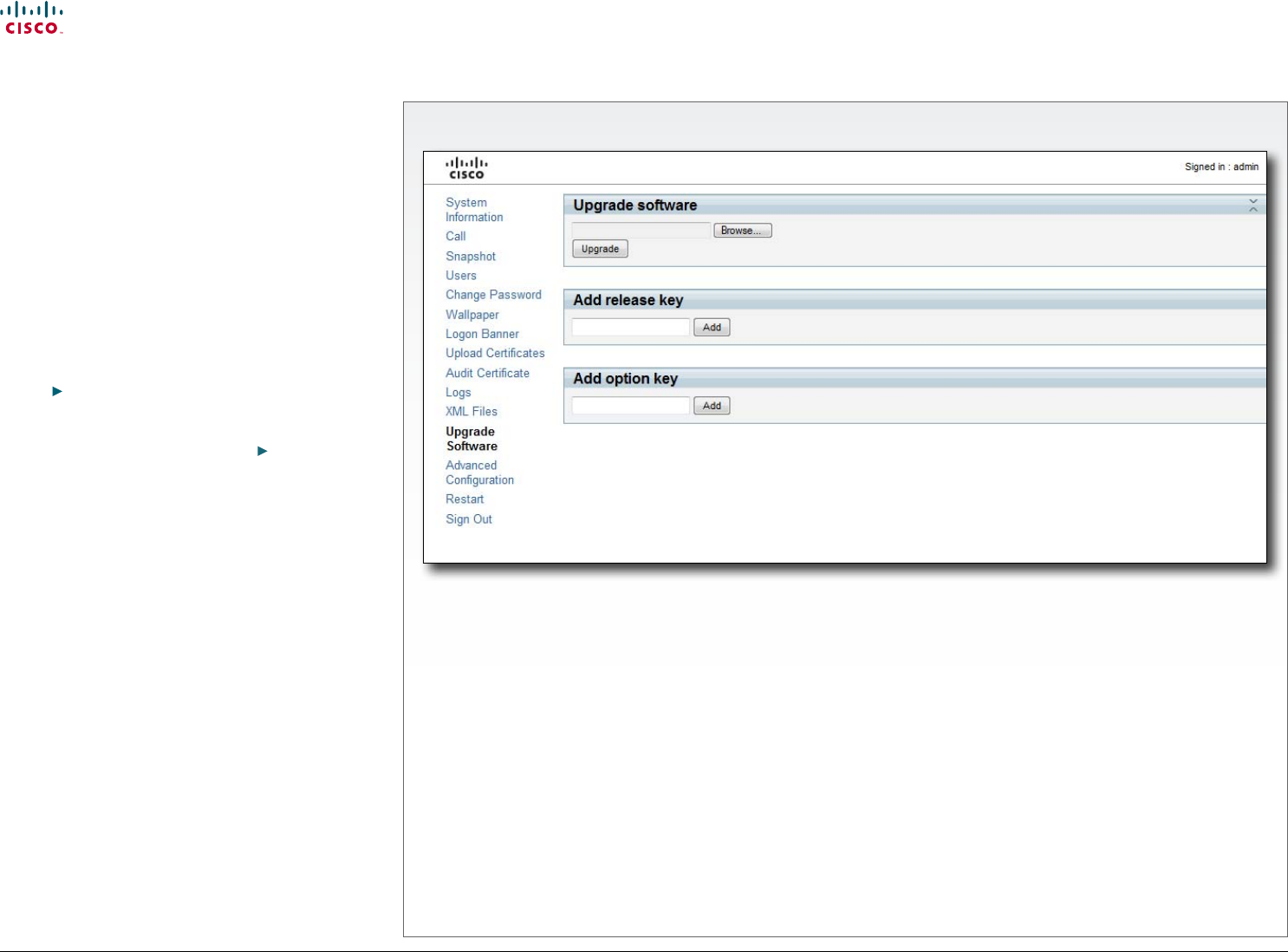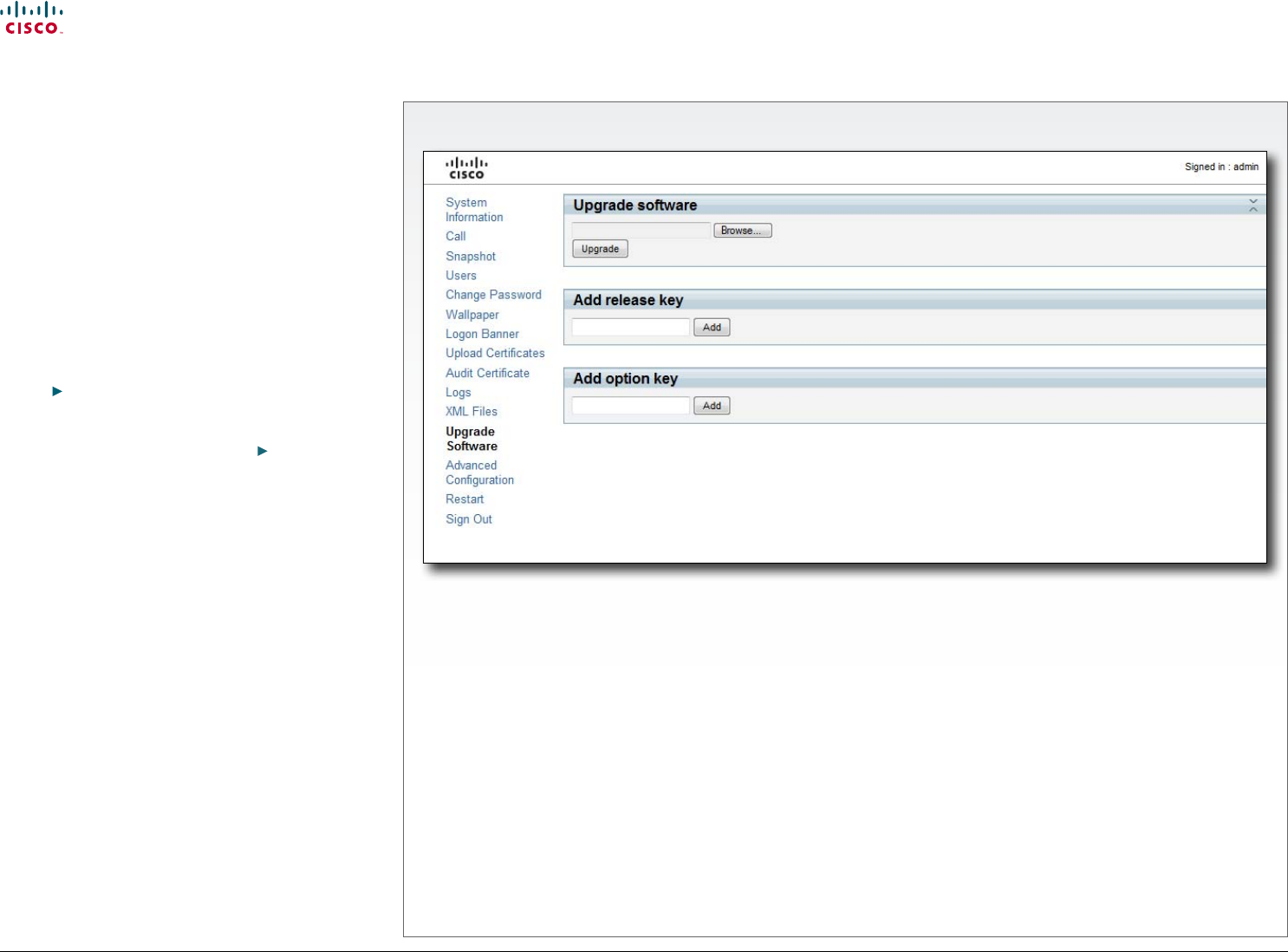
25
Cisco TelePresence System Codec C90 and Prole 65” Dual using C90 Administrator guide
D14635.05 Prole C90 and Codec C90 Administrator Guide TC4.1, February 2011.
Copyright © 2010-2011 Cisco Systems, Inc. All rights reserved.
www.cisco.com
The Upgrade Software page
Software upgrade
From this page you can do software upgrades and add a
release key and option keys.
Software versions
The C series codecs are using the TC software.
NOTE: Contact your system administrator if you have
questions about the software version.
Software release notes and upgrade les
Cisco recommends reading the software release notes
before upgrading the software.
Go to:
http://www.cisco.com/en/US/products/ps11422/
tsd_products_support_series_home.html
For upgrade software download go to:
http://www.cisco.
com/cisco/software/navigator.html?a=a&i=rpm
Release key
The release key is required to be able to use any of the
released software.
Contact your Cisco representative to obtain the release
key.
Option key
An option key is required to activate any optional
functionality, and you may have several option keys in your
system. The options available are:
• Natural presenter
• Premium resolution
• Multisite
Contact your Cisco representative to obtain the option
key(s).
Add the release and option keys
Contact your Cisco representative to obtain the required
key(s). If you will add both a release key and one or more
option keys, the valid procedure will be:
1. Enter the release key and press Add.
The key format: “1TC001-1-0C22E348” (each system will
have a unique key).
2. Enter the option key and press Add.
The key format: “1N000-1-AA7A4A09” (each system will
have a unique key).
3. If you have more than one option key, add the remaining
keys.
Upgrade the software on the codec
4. Before you can start the upgrade you must download the
software upgrade le. The le format: “s52000tc4_0_0.
pkg” (each software version has a unique le name).
5. Press Browse... and select the .PKG le.
6. Press the Upgrade button to start the installation.
7. Leave the system to allow the installation process to
complete. You can follow the progress on this page.
When the upgrade is successfully completed a message
will appear. The installation process may take up to 30
minutes.