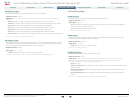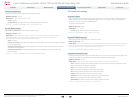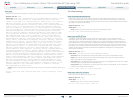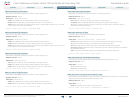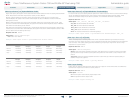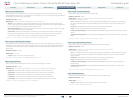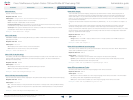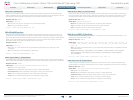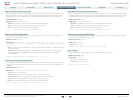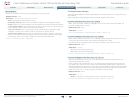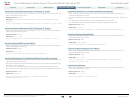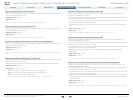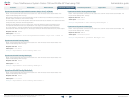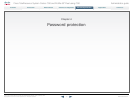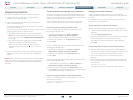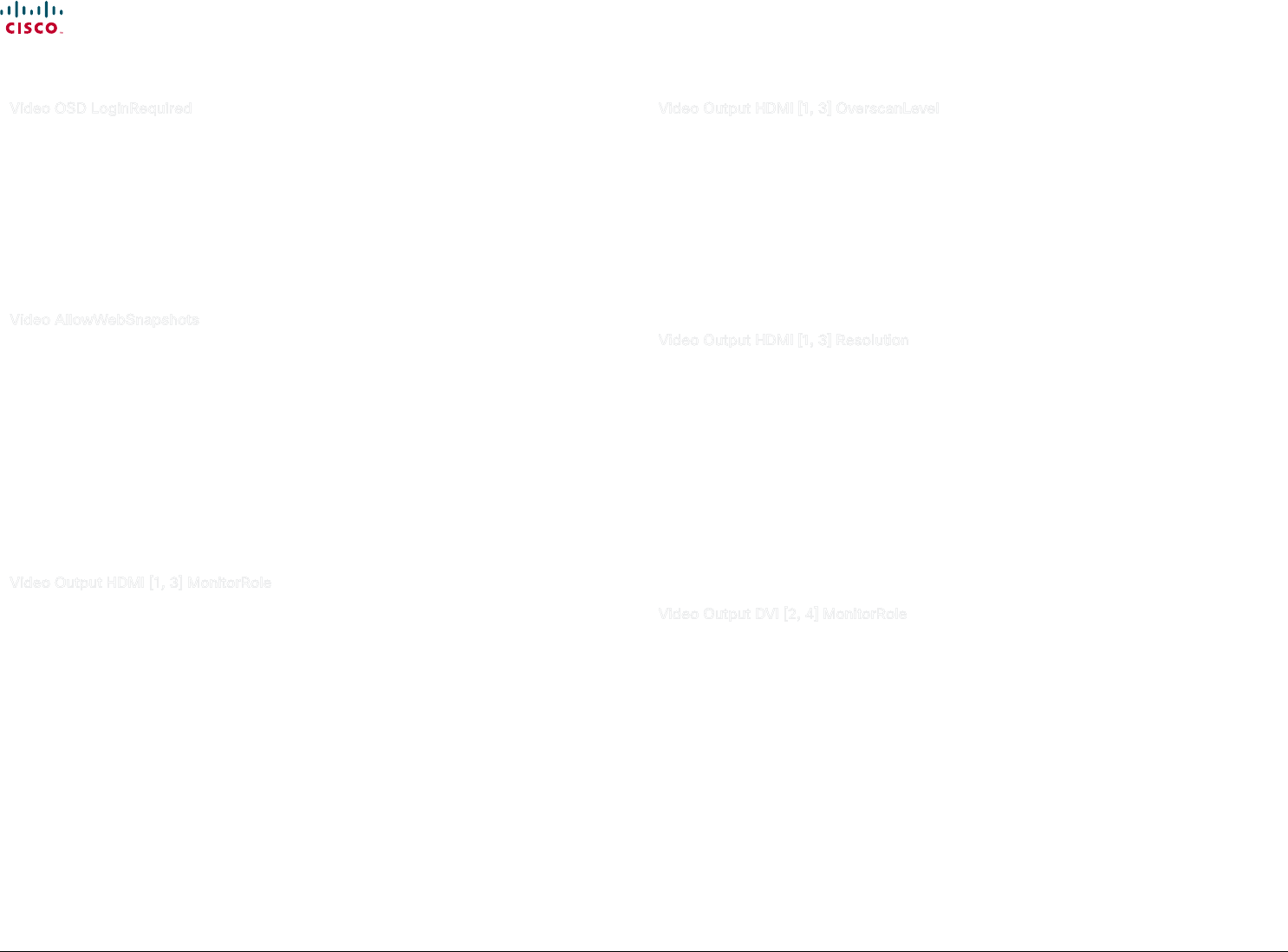
64
Cisco TelePresence System Codec C90 and Prole 65” Dual using C90 Administrator guide
D14635.05 Prole C90 and Codec C90 Administrator Guide TC4.1, February 2011.
Copyright © 2010-2011 Cisco Systems, Inc. All rights reserved.
www.cisco.com
Video OSD LoginRequired
Determine if the system should require the user to login before accessing the On Screen Display
(OSD). If enabled, the user must enter his username and his PIN. After the user has logged in he can
only execute to the congurations changes and commands allowed by his Role.
Requires user role: ADMIN
Value space: <On/Off>
On: The user must log in to access the On Screen Display (OSD).
O: No login to the OSD is required.
Example: Video OSD LoginRequired: Off
Video AllowWebSnapshots
Set if the system shall be allowed to generate a web snapshot of the video input main source. To
generate and view the snapshot you must open a web browser, enter the IP address of the codec,
login to the Web interface, select Snapshot from the left menu, and press the button "Get snapshot".
NOTE: This is a local setting which is available only from the On Screen Display (OSD) and when
connected directly to the serial port (COM 1 port) on the codec.
Requires user role: ADMIN
Value space: <On/Off>
On: If set to on, a web snapshot can be generated and displayed on the web page under
"Snapshot".
O: The generation of web snapshots is not allowed.
Example: Video AllowWebSnapshots: Off
Video Output HDMI [1, 3] MonitorRole
The HDMI monitor role describes what video stream will be shown on the monitor connected to the
video output HDMI connector. Applicable only if the monitor conguration is set to dual or quadruple.
Requires user role: ADMIN
Value space: <First/Second/PresentationOnly/Third/Fourth>
First: Show main video stream.
Second: Show presentation video stream if active, or other participants.
PresentationOnly: Show presentation video stream if active, and nothing else.
Third: Use for remote participants (only for quadruple monitor setup).
Fourth: Use for remote participants (only for quadruple monitor setup).
Example: Video Output HDMI 1 MonitorRole: First
Video Output HDMI [1, 3] OverscanLevel
Some TVs or other monitors may not display the whole image sent out on the systems video output,
but cuts the outer parts of the image. In this case this setting can be used to let the system not use
the outer parts of video resolution. Both the video and the OSD menu will be scaled in this case.
Requires user role: ADMIN
Value space: <Medium/High/None>
Medium: The system will not use the outer 3% of the output resolution.
High: The system will not use the outer 6% of the output resolution
None: The system will use all of the output resolution.
Example: Video Output HDMI 1 OverscanLevel: None
Video Output HDMI [1, 3] Resolution
Select the preferred resolution for the monitor connected to the video output HDMI connector. This
will force the resolution on the monitor.
Requires user role: ADMIN
Value space: <Auto/640 _ 480 _ 60/800 _ 600 _ 60/1024 _ 768 _ 60/1280 _ 1024 _ 60/1280 _ 72
0 _ 60/1920 _ 1080 _ 60/1280 _ 768 _ 60/1360 _ 768 _ 60/1366 _ 768 _ 60/1600 _ 1200 _ 60/192
0_1200_60>
Auto: The system will automatically try to set the optimal resolution based on negotiation with the
connected monitor.
Range: 640x480@60p, 800x600@60p, 1024x768@60p, 1280x1024@60p, 1280x720@60p,
1920x1080@60p, 1280x768@60p, 1360x768@60p, 1366x768@60p, 1600x1200@60p,
1920x1200@60p
Example: Video Output HDMI 1 Resolution: 1920 _ 1080 _ 60
Video Output DVI [2, 4] MonitorRole
The DVI monitor role describes what video stream will be shown on the monitor connected to the
video output DVI-I connector. Applicable only if the monitor conguration is set to dual or quadruple.
Requires user role: ADMIN
Value space: <First/Second/PresentationOnly/Third/Fourth>
First: Show main video stream.
Second: Show presentation video stream if active, or other participants.
PresentationOnly: Show presentation video stream if active, and nothing else.
Third: Use for remote participants (only for quadruple monitor setup).
Fourth: Use for remote participants (only for quadruple monitor setup).
Example: Video Output DVI 4 MonitorRole: First
Contents
Contact us
Introduction
Advanced conguration
Password protection
Web interface
Appendices
Advanced conguration