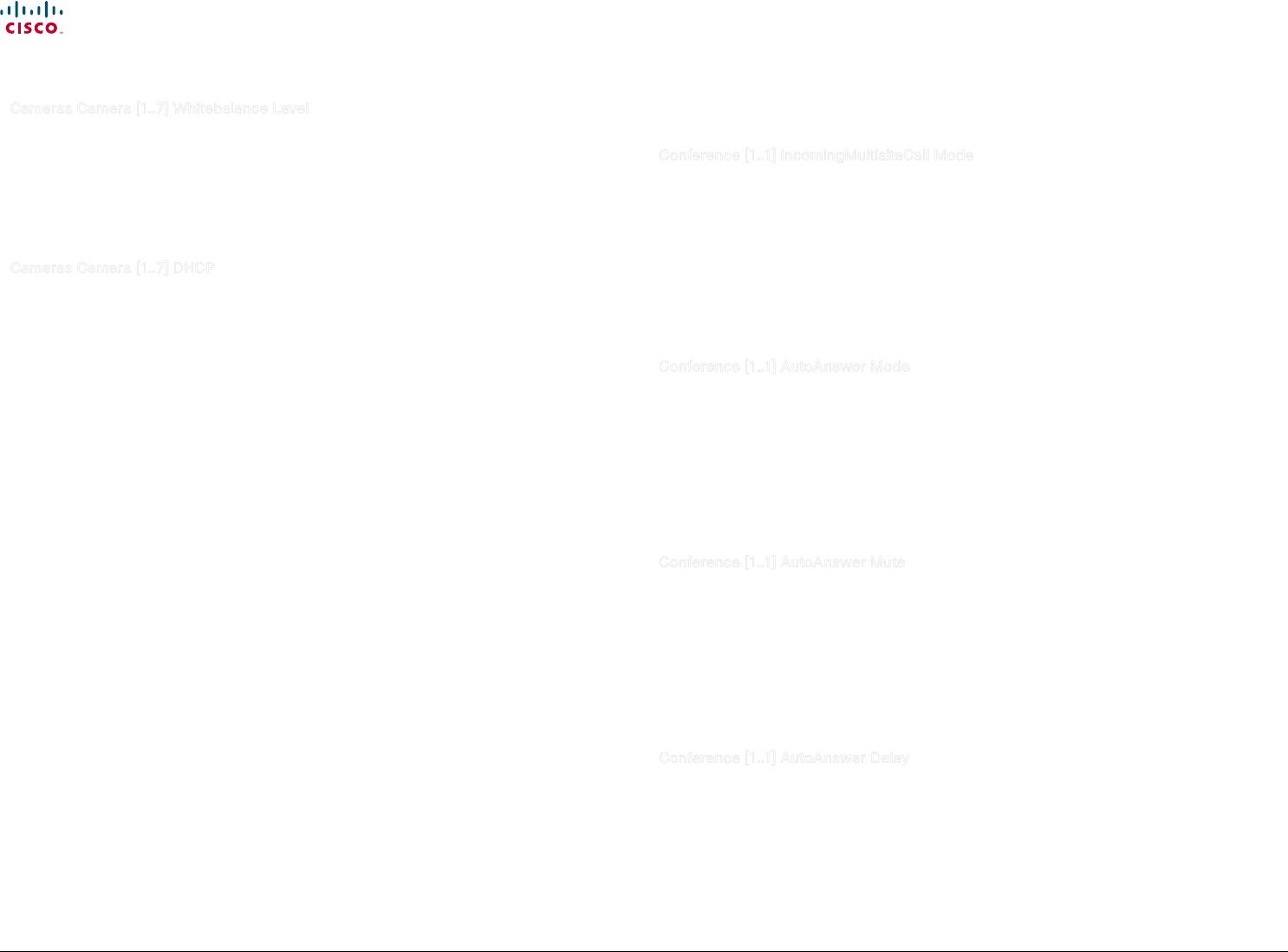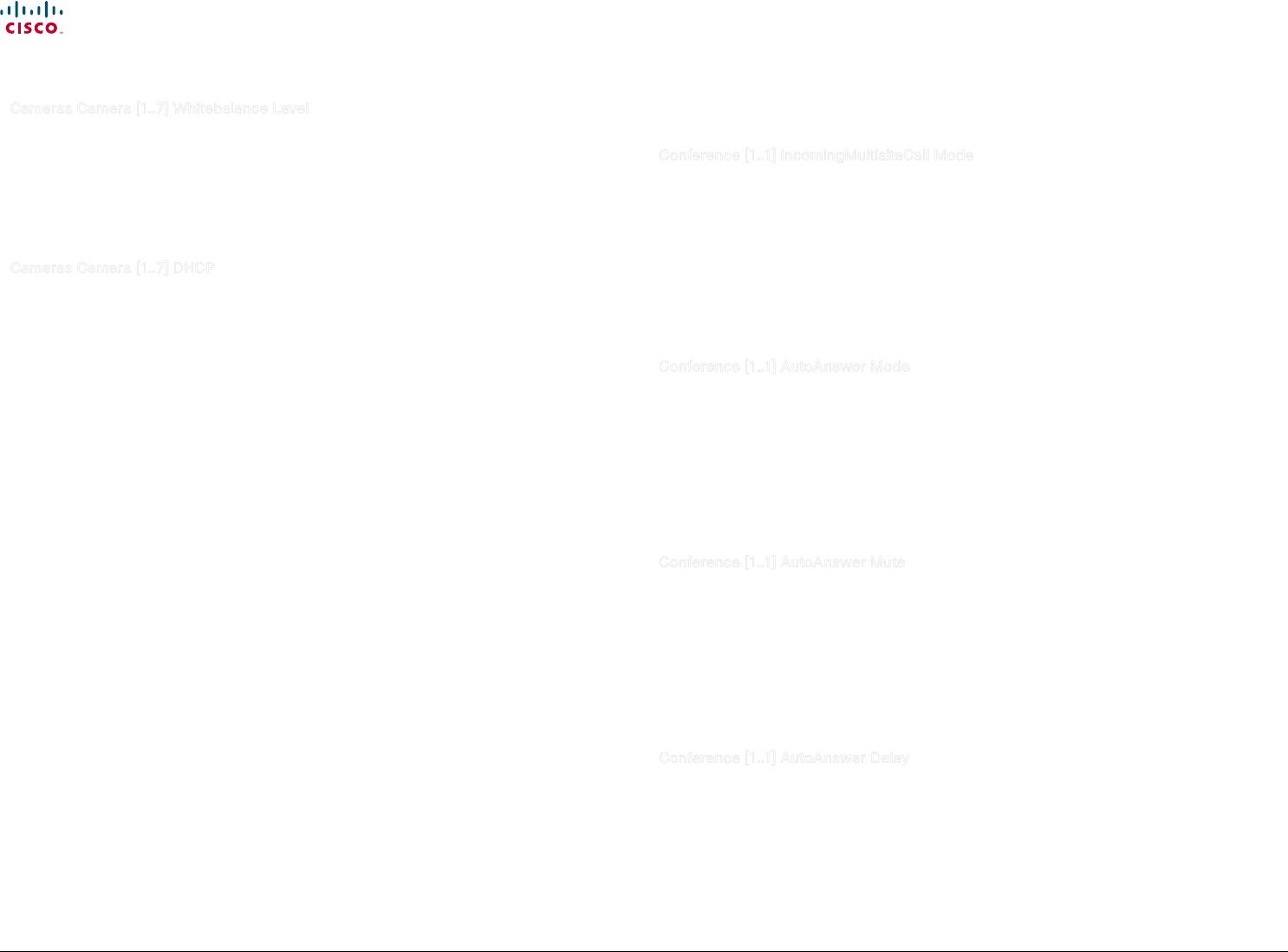
39
Cisco TelePresence System Codec C90 and Prole 65” Dual using C90 Administrator guide
D14635.05 Prole C90 and Codec C90 Administrator Guide TC4.1, February 2011.
Copyright © 2010-2011 Cisco Systems, Inc. All rights reserved.
www.cisco.com
Cameras Camera [1..7] Whitebalance Level
Set the whitebalance level. NOTE: Requires the Camera Whitebalance Mode to be set to manual.
Requires user role: ADMIN
Value space: <1..16>
Range: 1-16
Example: Cameras Camera 1 Whitebalance Level: 1
Cameras Camera [1..7] DHCP
Applies to cameras which supports DHCP. The Cisco TelePresence PrecsisionHD 1080p camera
supports DHCP. The camera must be connected to a LAN. When set, the command enables support
for SW upgrade of daisy chained cameras. It will enable the camera's DHCP function and force
start of MAC and IP address retrieval. Remember to reset the DHCP when the camera is no longer
connected to a LAN.
Requires user role: ADMIN
Value space: <On/Off>
On: Enable DHCP in the camera. The camera is automatically re-booted. After re-boot the DHCP
is started and the IP address will be retrieved. Run the commnand "xStatus Camera" for result.
O: Disable DHCP in the camera. NOTE: Set to O when the camera is not connected to a LAN.
Example: Cameras Camera 1 DHCP: Off
The Conference settings
Conference [1..1] IncomingMultisiteCall Mode
Set the incoming Multisite call mode.
Requires user role: ADMIN
Value space: <Allow/Deny>
Allow: Accept incoming calls to an already active call/conference. The incoming call will be added
to the MCU conference.
Deny: The system will not accept incoming calls when you are in a call. The calling side will
receive a busy signal.
Example: Conference 1 IncomingMultisiteCall Mode: Allow
Conference [1..1] AutoAnswer Mode
Set the AutoAnswer mode.
Requires user role: ADMIN
Value space: <On/Off>
On: Enable AutoAnswer to let the system automatically answer all incoming calls.
O: The incoming calls must be answered manually by pressing the OK key or the green Call key
on the remote control.
Example: Conference 1 AutoAnswer Mode: Off
Conference [1..1] AutoAnswer Mute
Determine if the microphone shall be muted when an incoming call is automatically answered. NOTE:
Requires the AutoAnswer Mode to be enabled.
Requires user role: ADMIN
Value space: <On/Off>
On: The incoming call will be muted when automatically answered.
O: The incoming call will not be muted.
Example: Conference 1 AutoAnswer Mute: Off
Conference [1..1] AutoAnswer Delay
Dene how long (in seconds) an incoming call has to wait before it is answered automatically by the
system. NOTE: Requires the AutoAnswer Mode to be enabled.
Requires user role: ADMIN
Value space: <0..50>
Range: Select a value from 0 to 50 seconds.
Example: Conference 1 AutoAnswer Delay: 0