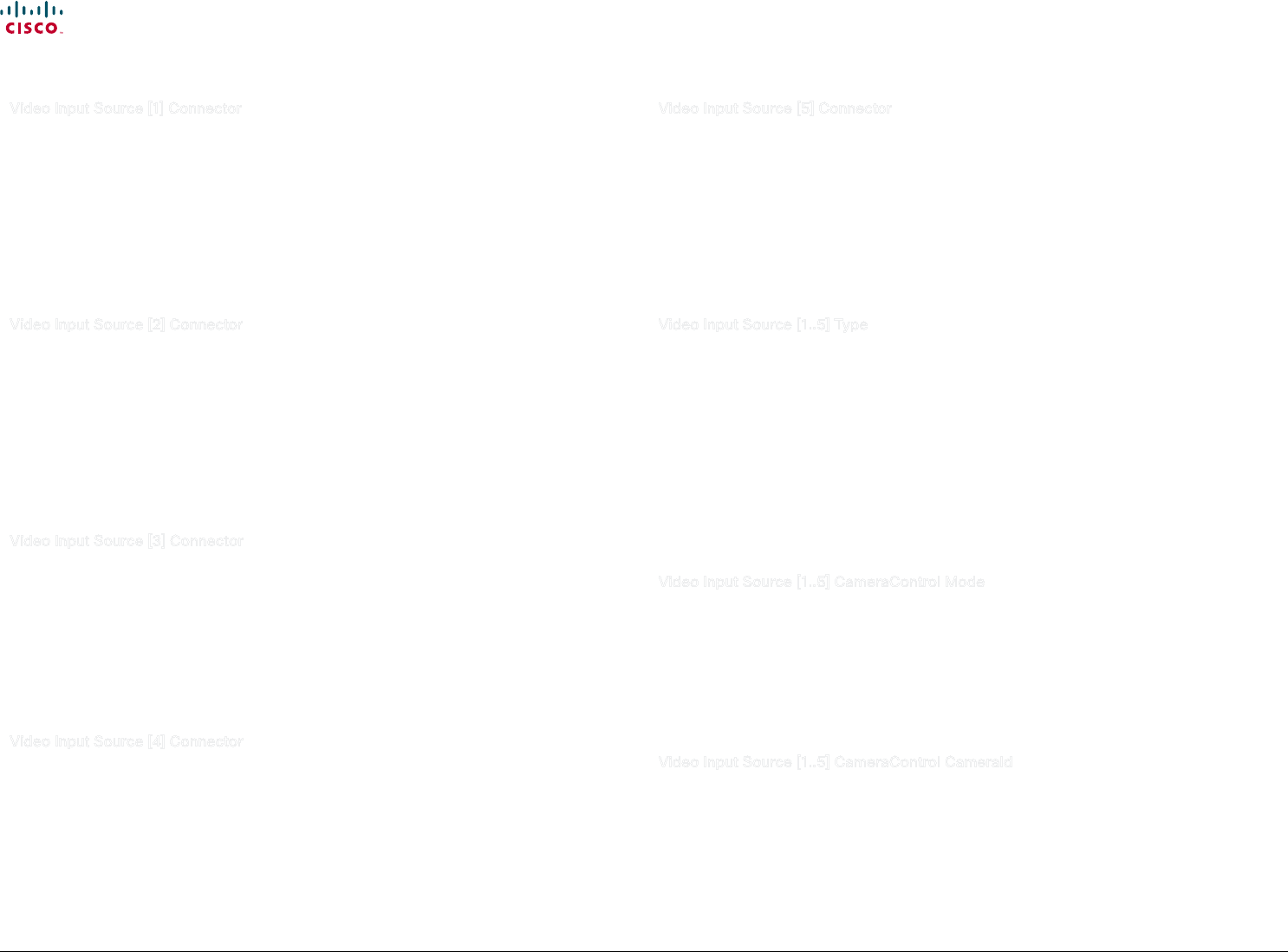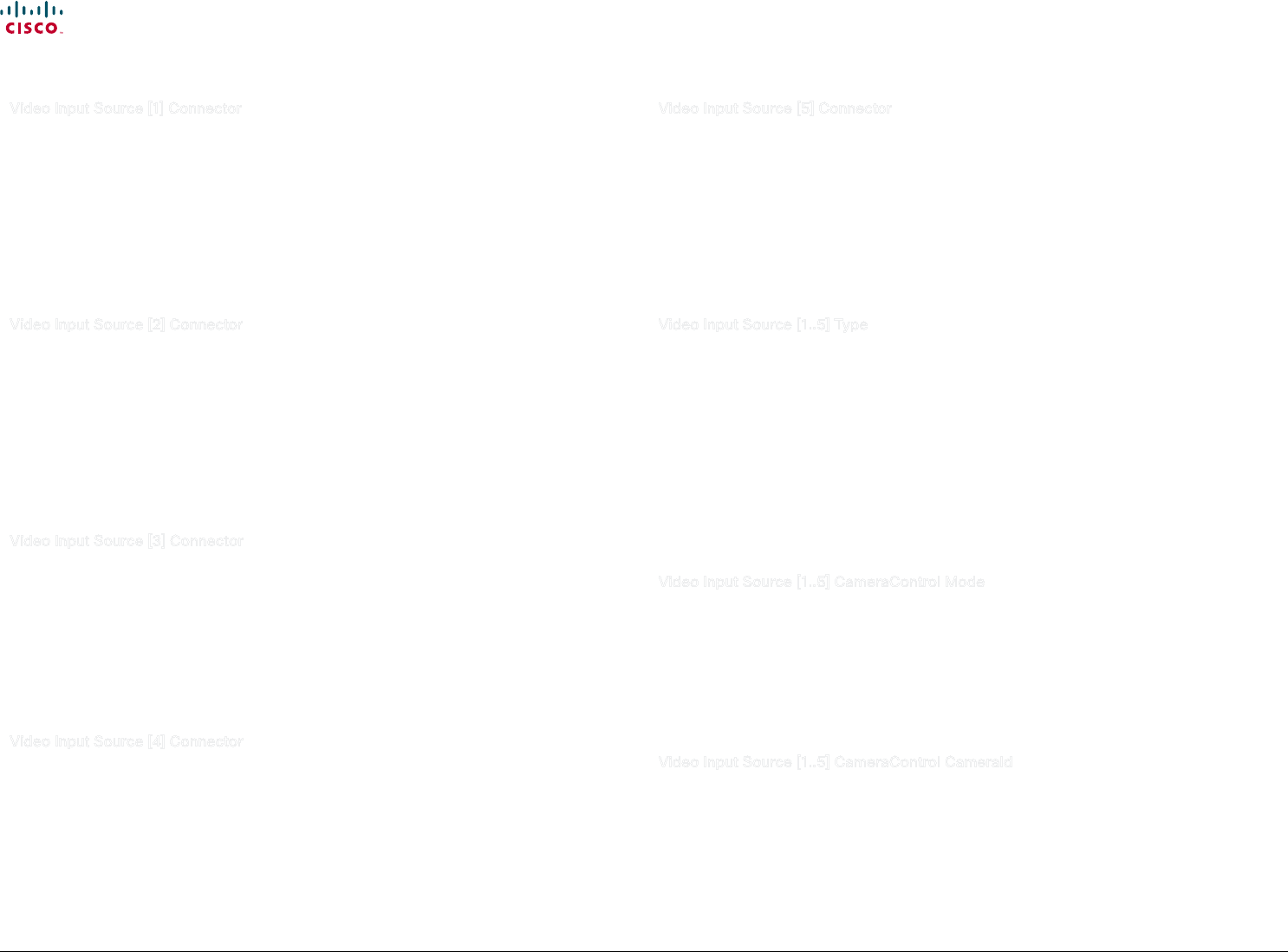
60
Cisco TelePresence System Codec C90 and Prole 65” Dual using C90 Administrator guide
D14635.05 Prole C90 and Codec C90 Administrator Guide TC4.1, February 2011.
Copyright © 2010-2011 Cisco Systems, Inc. All rights reserved.
www.cisco.com
Video Input Source [1] Connector
Select which video input connector to be active on video input source 1.
Requires user role: ADMIN
Value space: <HDMI/HDSDI/YPbPr>
HDMI: Select HDMI when you want to use the HDMI 1 as input source 1.
HDSDI: Select HD-SDI when you want to use the HD-SDI 1 as input source 1.
YPbPr: Select YPbPr when you want to use the YPbPr 1 (Component) as input source 1. Connect
to the rst row of Y, Pb and Pr connectors.
Example: Video Input Source 1 Connector: HDMI
Video Input Source [2] Connector
Select which video input connector to be active on video input source 2.
Requires user role: ADMIN
Value space: <HDMI/HDSDI/YPbPr>
HDMI: Select HDMI when you want to use the HDMI 2 as input source 2.
HDSDI: Select HD-SDI when you want to use the HD-SDI 2 as input source 2.
YPbPr: Select YPbPr when you want to use the YPbPr 2 (Component) as input source 2. Connect
to the second row of Y, Pb and Pr connectors.
Example: Video Input Source 2 Connector: HDMI
Video Input Source [3] Connector
Select which video input connector to be active on video input source 3.
Requires user role: ADMIN
Value space: <HDMI/HDSDI/DVI>
DVI: Select DVI-I when you want to use the DVI-I 3 as input source 3.
HDMI: Select HDMI when you want to use the HDMI 3 as input source 3.
HDSDI: Select HD-SDI when you want to use the HD-SDI 3 as input source 3.
Example: Video Input Source 3 Connector: DVI
Video Input Source [4] Connector
Select which video input connector to be active on video input source 4.
Requires user role: ADMIN
Value space: <HDMI/HDSDI>
HDMI: Select HDMI when you want to use the HDMI 4 as input source 4.
HDSDI: Select HD-SDI when you want to use the HD-SDI 4 as input source 4.
Example: Video Input Source 4 Connector: HDMI
Video Input Source [5] Connector
Select which video input connector to be active on video input source 5.
Requires user role: ADMIN
Value space: <DVI/Composite/YC>
DVI: Select DVI-I when you want to use the DVI-I 5 as input source 5.
Composite: Select Composite when you want to use Composite as input source 5.
YC: Select YC when you want to use the S-Video (YC) as input source 5. Connect to the two
connectors marked Y/Comp and C.
Example: Video Input Source 5 Connector: DVI
Video Input Source [1..5] Type
Set which type of input source is connected to the video input.
Requires user role: ADMIN
Value space: <camera/PC/DVD/document _ camera/other>
Camera: Select Camera when you have a camera connected to the selected video input.
PC: Select PC when you have a PC connected to the selected video input.
DVD: Select DVD when you have a DVD player connected to the selected video input.
Document_Camera: Select Document_Camera when you have a document camera connected to
the selected video input.
Other: Select Other when other equipment is connected to the selected video input.
Example: Video Input Source 1 Type: Camera
Video Input Source [1..5] CameraControl Mode
Set the camera control mode for the camera associated with the video source 1 to 5.
Requires user role: ADMIN
Value space: <On/Off>
On: Enable camera control.
O: Disable camera control.
Example: Video Input Source 1 CameraControl Mode: On
Video Input Source [1..5] CameraControl CameraId
Select the ID of the camera in the Visca chain that is connected to this camera source. The CameraId
setting represents the camera's position in the Visca chain.
Requires user role: ADMIN
Value space: <1..5>
Range: Select the ID of the camera in the Visca chain.
Example: Video Input Source 1 CameraControl CameraId: 1