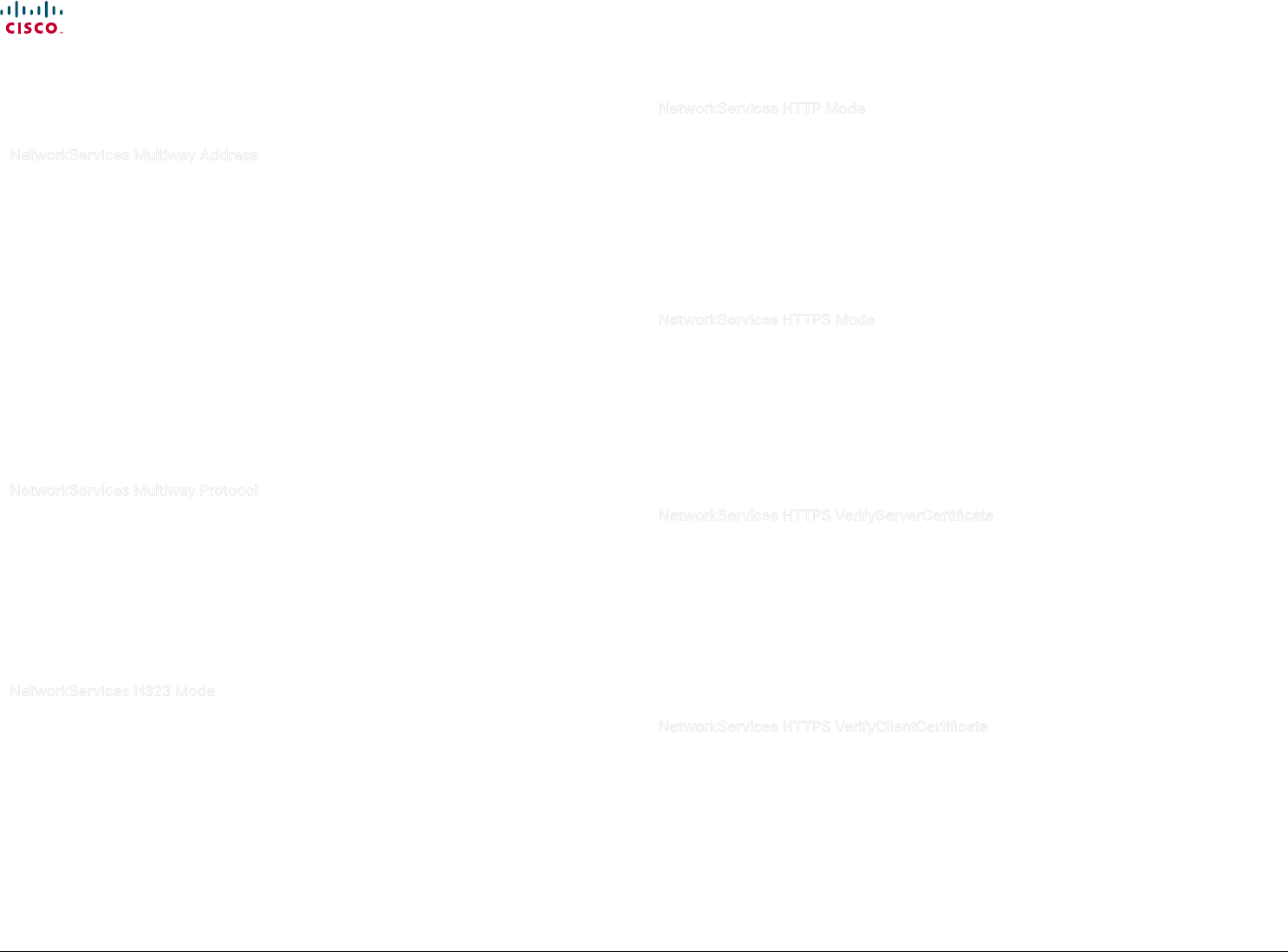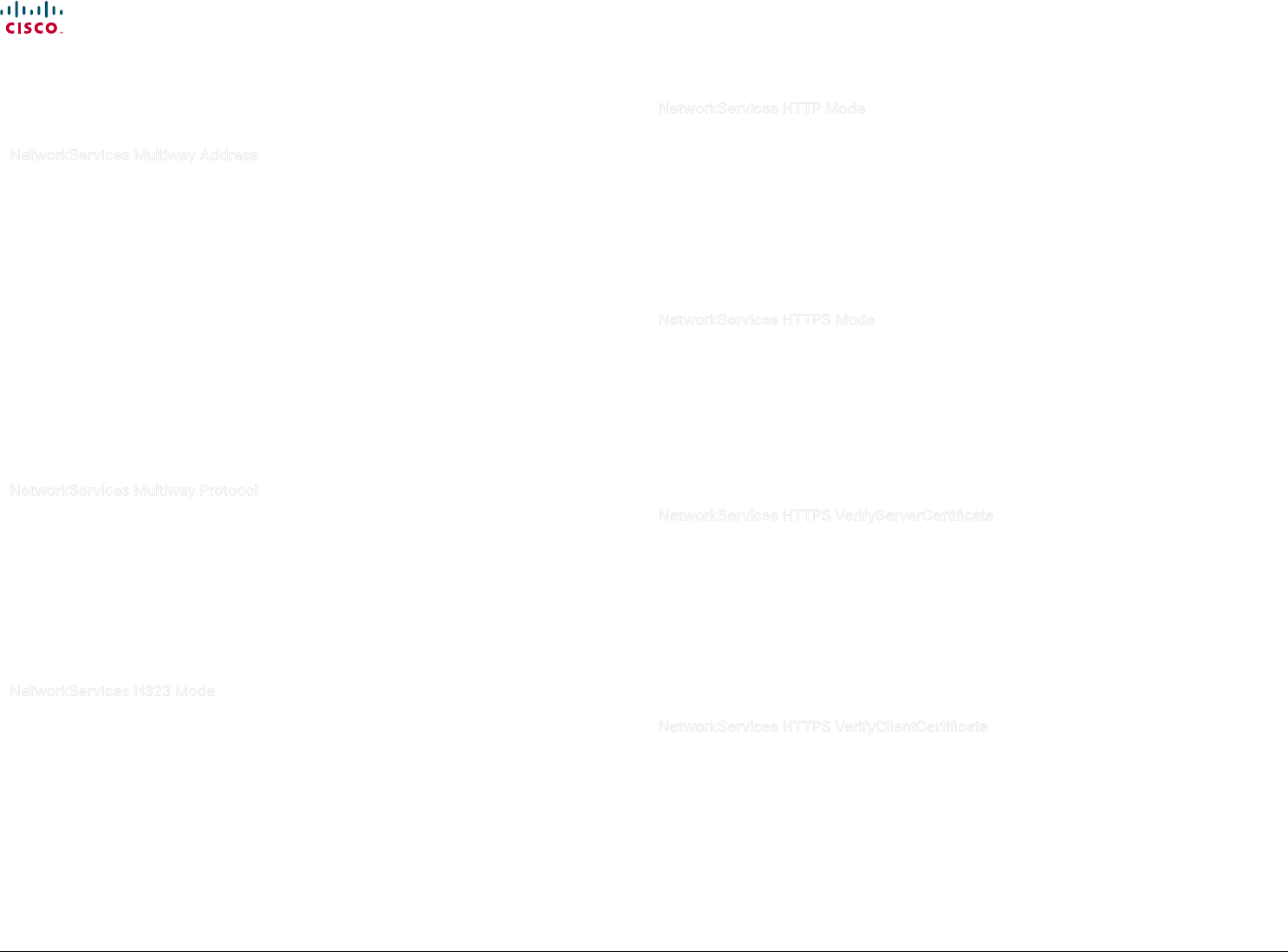
49
Cisco TelePresence System Codec C90 and Prole 65” Dual using C90 Administrator guide
D14635.05 Prole C90 and Codec C90 Administrator Guide TC4.1, February 2011.
Copyright © 2010-2011 Cisco Systems, Inc. All rights reserved.
www.cisco.com
The NetworkServices settings
NetworkServices Multiway Address
The Multiway address must be equal to the Conference Factory Alias, as congured on the Video
Communication Server. The Multiway™ conferencing enables video endpoint users to introduce a 3rd
party into an existing call.
Multiway™ can be used in the following situations:
1) When you want to add someone else in to your existing call.
2) When you are called by a 3rd party while already in a call and you want to include that person in
the call.
Requirements: Codec C90 must be running TC4.0 (or later), Video Communication Server (VCS)
version X5 (or later) and Codian MCU version 3.1 (or later). Endpoints invited to join the Multiway™
conference must support the H.323 routeToMC facility message if in an H.323 call, or SIP REFER
message if in a SIP call.
Requires user role: ADMIN
Value space: <S: 0, 255>
Format: String with a maximum of 255 characters.
Example: NetworkServices Multiway Address: "h323:multiway@company.com"
NetworkServices Multiway Protocol
Determine the protocol to be used for Multiway calls. NOTE: Requires a restart of the codec.
Requires user role: ADMIN
Value space: <Auto/H323/SIP>
Auto: The system will select the protocol for Multiway calls.
H323: The H323 protocol will be used for Multiway calls.
SIP: The SIP protocol will be used for Multiway calls.
Example: NetworkServices Multiway Protocol: Auto
NetworkServices H323 Mode
Determine if the system should be able to place and receive H.323 calls. NOTE: Requires a restart of
the codec.
Requires user role: ADMIN
Value space: <On/Off>
On: Enable the possibility to place and receive H.323 calls (default).
O: Disable the possibility to place and receive H.323 calls.
Example: NetworkServices H323 Mode: On
NetworkServices HTTP Mode
Set the HTTP mode to enable/disable access to the system through a web browser. The web
interface is used for system management, call management such as call transfer, diagnostics and
software uploads.
Requires user role: ADMIN
Value space: <On/Off>
On: The HTTP protocol is enabled.
O: The HTTP protocol is disabled.
Example: NetworkServices HTTP Mode: On
NetworkServices HTTPS Mode
HTTPS is a web protocol that encrypts and decrypts user page requests as well as the pages that are
returned by the web server.
Requires user role: ADMIN
Value space: <On/Off>
On: The HTTPS protocol is enabled.
O: The HTTPS protocol is disabled.
Example: NetworkServices HTTPS Mode: On
NetworkServices HTTPS VerifyServerCerticate
When the system connects to an external HTTPS server (like a phonebook server or an external
manager), this server will present a certicate to the system to identify itself.
Requires user role: ADMIN
Value space: <On/Off>
On: Requires the system to verify that the server certicate is signed by a trusted Certicate
Authority (CA). This requires that list of trusted CA's are uploaded to the system in advance.
O: Do not verify server certicates.
Example: NetworkServices HTTPS VerifyServerCerticate: Off
NetworkServices HTTPS VerifyClientCerticate
When the system connects to a HTTPS client (like a web browser), the client can be asked to present
a certicate to the system to identify itself.
Requires user role: ADMIN
Value space: <On/Off>
On: Requires the client to present a certicate that is signed by a trusted Certicate Authority
(CA). This requires that list of trusted CA's are uploaded to the system in advance.
O: Do not verify client certicates.
Example: NetworkServices HTTPS VerifyClientCerticate: Off