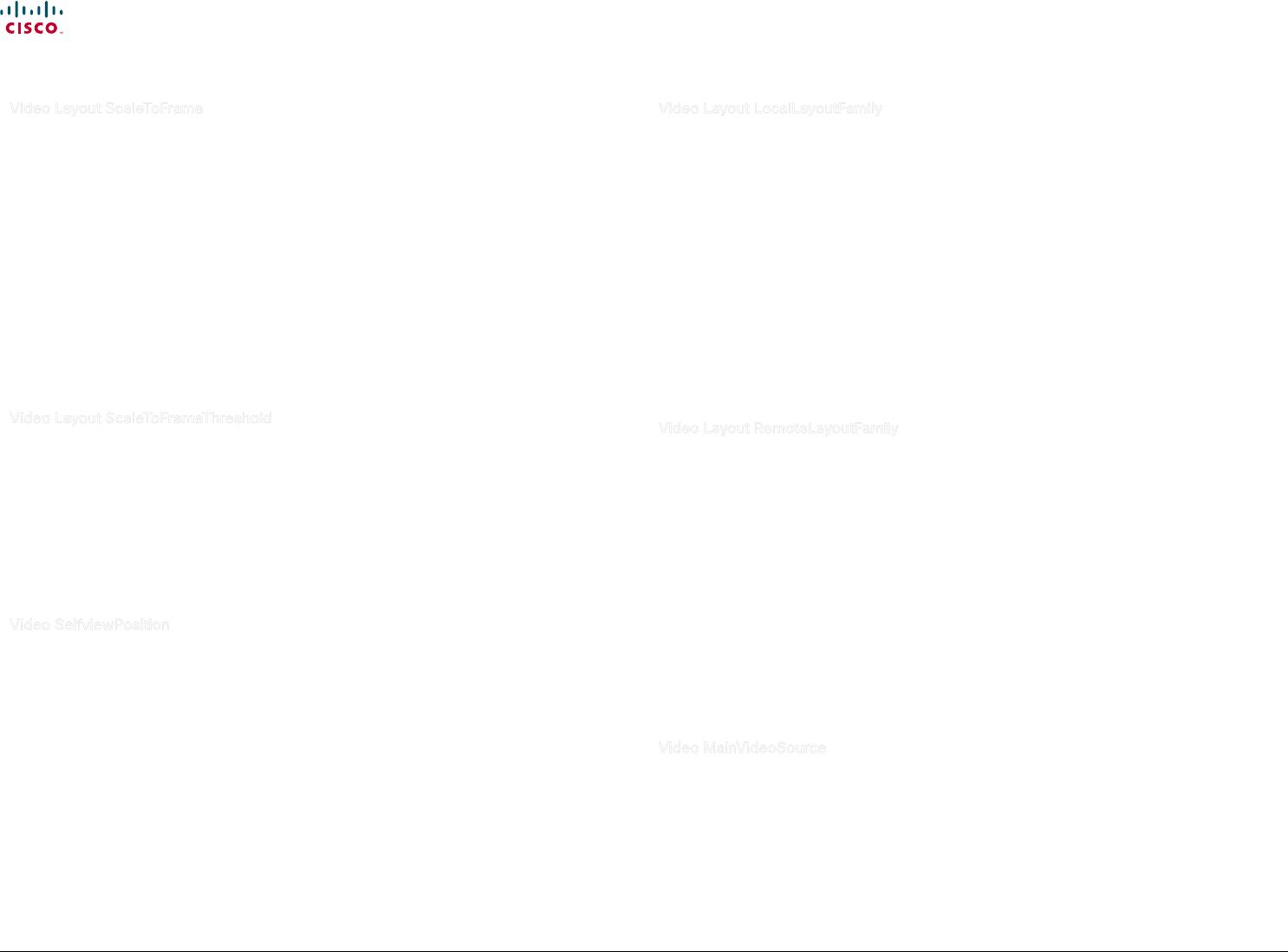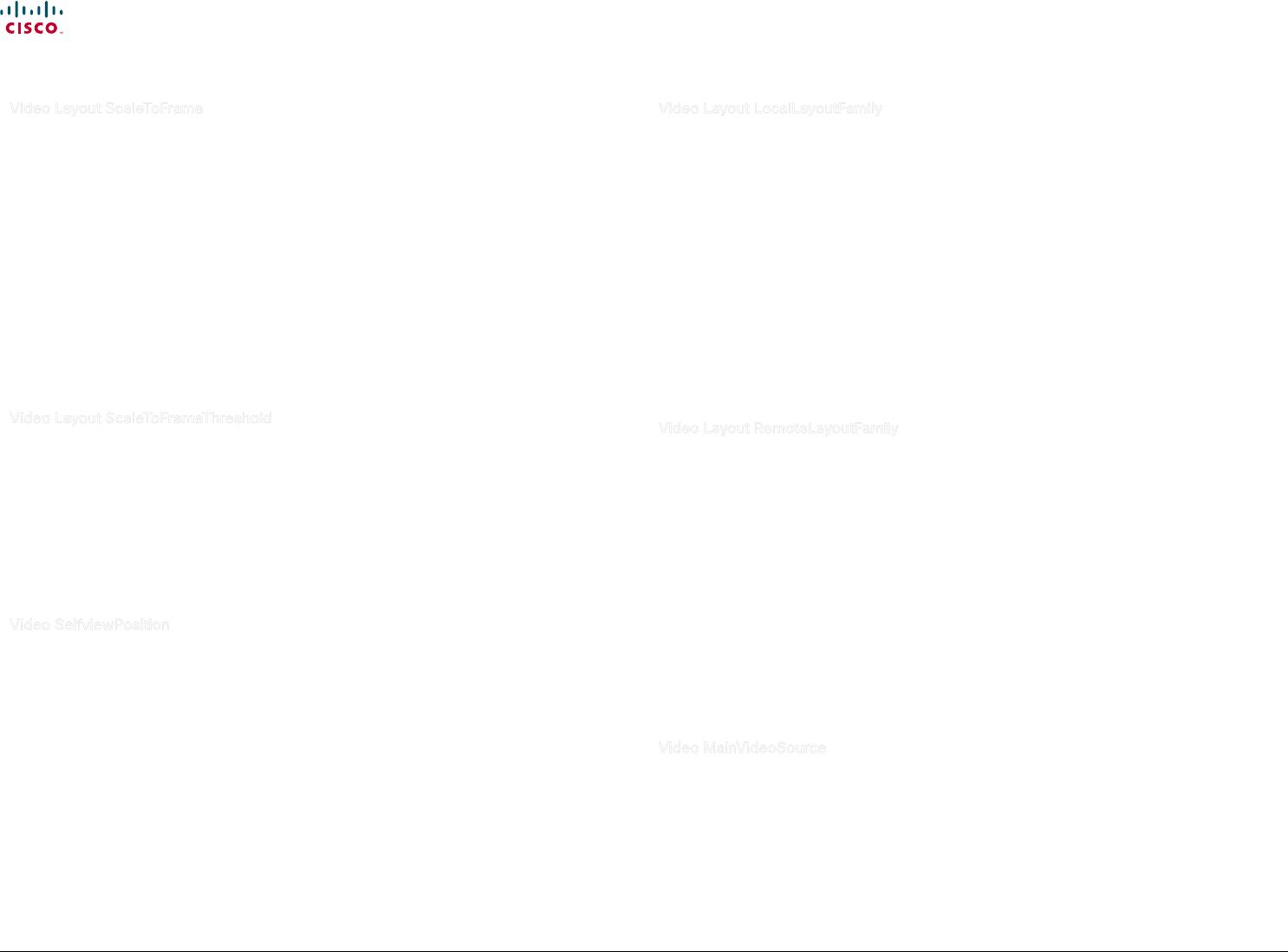
62
Cisco TelePresence System Codec C90 and Prole 65” Dual using C90 Administrator guide
D14635.05 Prole C90 and Codec C90 Administrator Guide TC4.1, February 2011.
Copyright © 2010-2011 Cisco Systems, Inc. All rights reserved.
www.cisco.com
Video Layout ScaleToFrame
Dene what to do if the aspect ratio of a video input source doesn't match the aspect ratio of the
corresponding image frame in a composition. For example if you have a 4:3 input source (like XGA) to
be displayed on a 16:9 output (like HD720).
Requires user role: ADMIN
Value space: <Manual/MaintainAspectRatio/StretchToFit>
Manual: If the dierence in aspect ratio between the video input source and the target image
frame is less than the ScaleToFrameThreshold conguration (in percent), the image is stretched to
t. If not, the system will maintain the original aspect ratio.
MaintainAspectRatio: Will maintain the aspect ratio of the input source, and ll in black in the rest
of the frame (letter boxing or pillar boxing).
StretchToFit: Will stretch (horizontally or vertically) the input source to t into the image frame.
NOTE: The general limitation is that you cannot upscale in one direction and at the same time
downscale in the other direction. In such situations the codec will apply letterboxing.
Example: Video Layout ScaleToFrame: MaintainAspectRatio
Video Layout ScaleToFrameThreshold
Only applicable if the ScaleToFrame conguration is set to manual. If the dierence in aspect ratio
between the video input source and the target image frame is less than the ScaleToFrameThreshold
conguration (in percent), the image is stretched to t. If not, the system will maintain the original
aspect ratio.
Requires user role: ADMIN
Value space: <0..100>
Range: Select a value from 0 to 100 percent.
Example: Video Layout ScaleToFrameThreshold: 5
Video SelfviewPosition
Select where the small selfview PiP (Picture-in-Picture) will appear on screen.
Requires user role: ADMIN
Value space: <UpperLeft/UpperRight/LowerLeft/LowerRight/CenterRight>
UpperLeft: The selfview PiP will appear in the upper left corner of the screen.
UpperRight: The selfview PiP will appear in the upper right corner of the screen.
LowerLeft: The selfview PiP will appear in the lower left corner of the screen.
LowerRight: The selfview PiP will appear in the lower right corner of the screen.
CenterRight: The selfview PiP will appear in to the right side of the screen, in center.
Example: Video SelfviewPosition: LowerRight
Video Layout LocalLayoutFamily
Select which video layout family to be used locally.
Requires user role: ADMIN
Value space: <Auto/FullScreen/Equal/PresentationSmallSpeaker/
PresentationLargeSpeaker>
Auto: The default layout family, as given by the layout database, will be used as the local layout.
For more information about the layout database, see the command: xCommand Video Layout
LoadDb.
FullScreen: The FullScreen layout family will be used as the local layout.
Equal: The Equal layout family will be used as the local layout.
PresentationSmallSpeaker: The PresentationSmallSpeaker layout family will be used as the local
layout.
PresentationLargeSpeaker: The PresentationLargeSpeaker layout family will be used as the local
layout.
Example: Video Layout LocalLayoutFamily: Auto
Video Layout RemoteLayoutFamily
Select which video layout family to be used for the remote participants.
Requires user role: ADMIN
Value space: <Auto/FullScreen/Equal/PresentationSmallSpeaker/
PresentationLargeSpeaker>
Auto: The default layout family, as given by the local layout database, will be used as the remote
layout. For more information about the layout database, see the command: xCommand Video
Layout LoadDb.
FullScreen: The FullScreen layout family will be used as the remote layout.
Equal: The Equal layout family will be used as the remote layout.
PresentationSmallSpeaker: The PresentationSmallSpeaker layout family will be used as the
remote layout.
PresentationLargeSpeaker: The PresentationLargeSpeaker layout family will be used as the
remote layout.
Example: Video Layout RemoteLayoutFamily: Auto
Video MainVideoSource
Dene which video input source shall be used as the main video source.
Requires user role: USER
Value space: <1..5>
Range: Select the source to be used as the main video source.
Example: Video MainVideoSource: 1