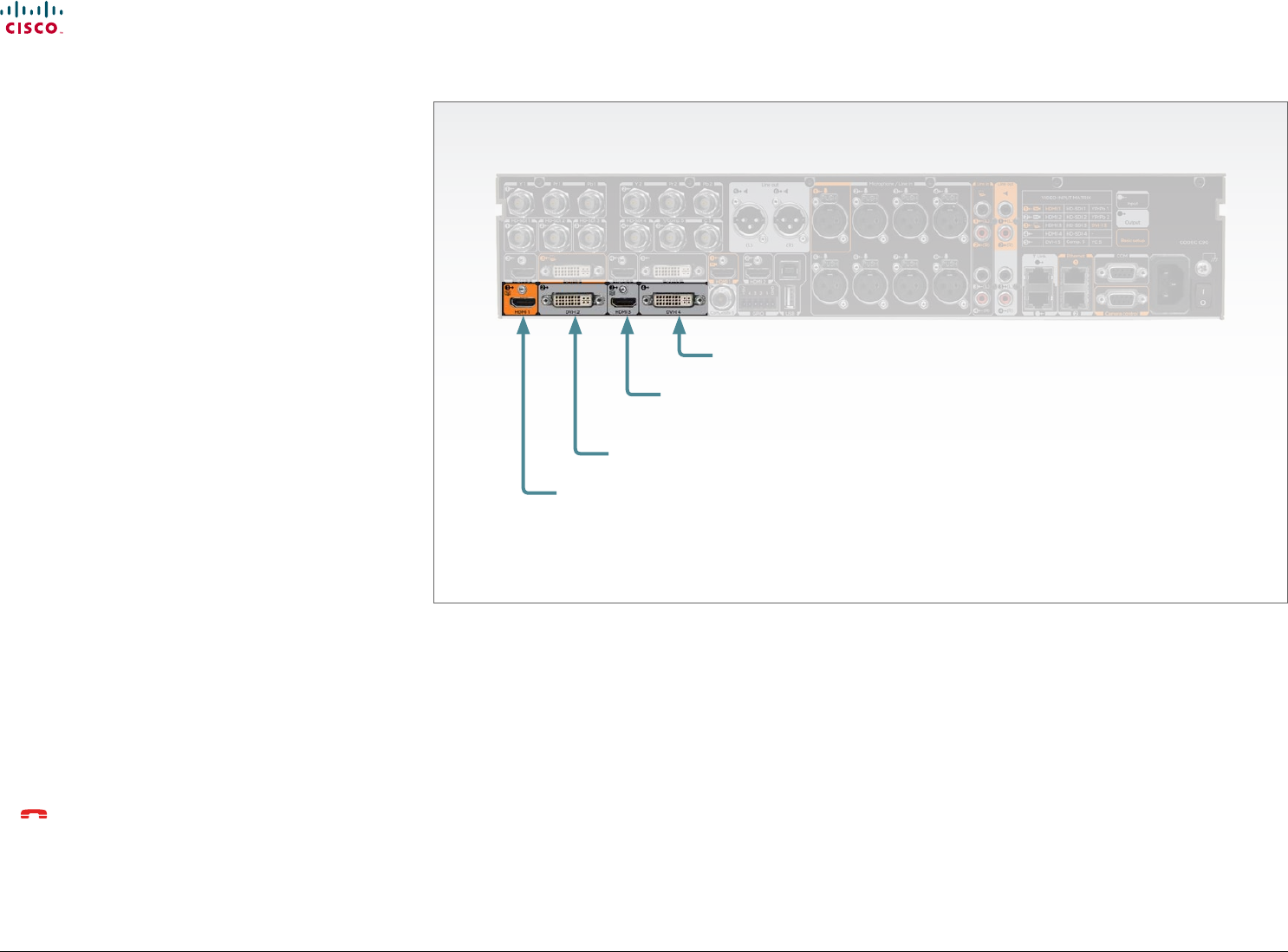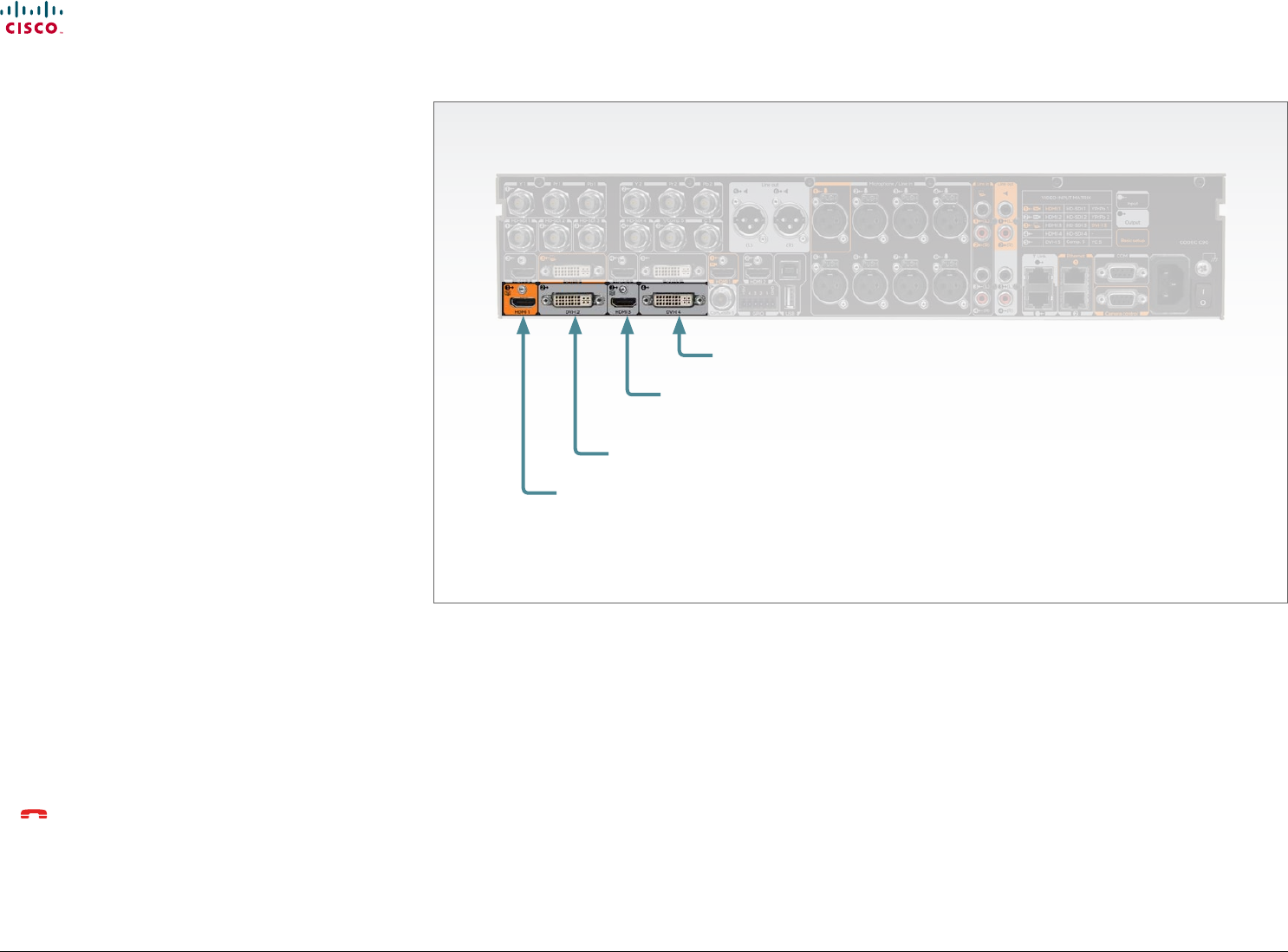
75
Cisco TelePresence System Codec C90 and Prole 65” Dual using C90 Administrator guide
D14635.05 Prole C90 and Codec C90 Administrator Guide TC4.1, February 2011.
Copyright © 2010-2011 Cisco Systems, Inc. All rights reserved.
www.cisco.com
The video outputs at Codec C90
About monitors when you have a
Codec C90
The main monitor
The main monitor can be connected to any of the video
outputs HDMI 1 (the default connector for the main monitor)
HDMI 3 (the default connector for the dual monitor), DVI-I 2 or
DVI-I 4.
Connecting to HDMI 1
The HDMI 1 output is, by default, dened as the main monitor
connector. When you connect the main monitor to this output
the menu and icons (OSD - on screen display) will show on this
monitor.
Connecting to DVI-I 2, DVI-I 4, HDMI 3
When connecting the main monitor to the DVI–I 2, DVI–I 4 or
HDMI 3 output, you must move the OSD to this output.
If you cannot see any menu on screen you must run a key
sequence on the remote control. The menu on screen, icons
and other information (OSD - on screen display) will be moved
to the selected output. At the same time, the resolution will be
set to the default value, which is 1024x768@60Hz for DVI and
1280x720@60Hz for HDMI.
Moving the OSD using the remote control
If the main monitor is connected to DVI-I 2 video output you
must run the following shortcut or key sequence on the remote
control.
• Disconnect * # * # 0 x # x=1 (HDMI 1) x=2 (DVI–I 2)
x=3 (HDMI 3) x=4 (DVI–I 4)
Example: Set DVI-I 2 as the OSD output.
– * – # – * – # – 0 – 2 – #
Moving the OSD using the web interface
Go to the Advanced Conguration page and navigate to
Video > OSD > Output and select the video output connector
for the main mointor.
Moving the OSD using API commands
You can also set the resolution and the OSD output by setting
up a serial port connection and run API commands. See the
API Guide for the codec for information about API commands.
HDMI 1
(the default connector
for the main monitor)
DVI-I 2
HDMI 3
(the default connector
for the dual monitor)
DVI-I 4
Dual monitors
When you want to run a dual monitor setup, connect the
second monitor to video output HDMI 3 on the codec.
Dual monitor conguration
Go to Advanced conguration (menu on screen or web
interface) to set the monitor to dual:
1. Navigate to Video > Output > Monitor and set the Monitor
to Dual.