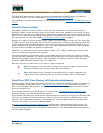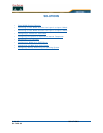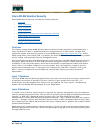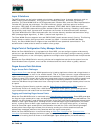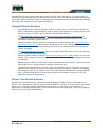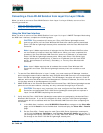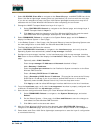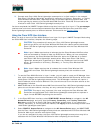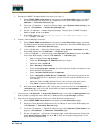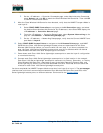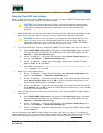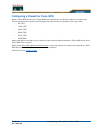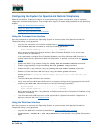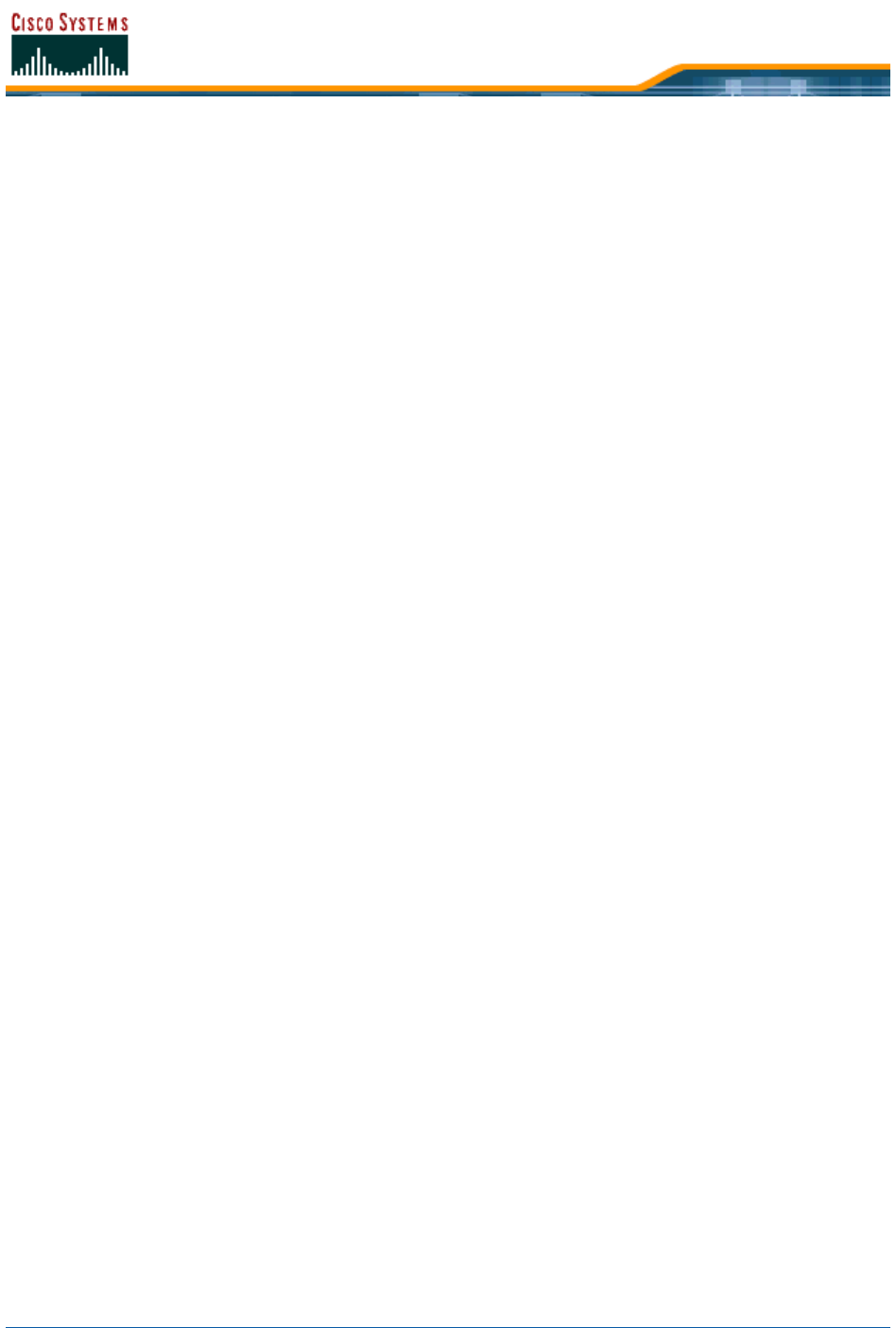
5/26/05 Converting a Cisco WLAN Solution from Layer 2 to Layer 3 Mode
OL-7426-03
4. Select WIRELESS/Cisco APs to navigate to the Cisco APs page, and MAKE SURE that all the
Cisco 1000 Series lightweight access points are listed before you continue with the next step.
If you do not complete this step, the Cisco 1000 Series lightweight access points may fail to
associate with the Cisco Wireless LAN Controller after completing the conversion.
5. Change the LWAPP Transport Mode from Layer 2 to Layer 3:
A. Select CONTROLLER/General to navigate to the General page, and change Layer 2
LWAPP Transport Mode to Layer 3.
B. Click Apply to send the changes to the Cisco Wireless LAN Controller and the associ-
ated Cisco 1000 Series lightweight access points. Click OK to continue.
6. Select COMMANDS/Reboot to navigate to the System Reboot page, and click Reboot to
display the Reboot System > Save? page.
7. In the Reboot System > Save? page, click Save and Reboot to have the Operating System save
the new configuration to and reboot the Cisco Wireless LAN Controller.
The Cisco Wireless LAN Controller reboots.
8. Select CONTROLLER/Interfaces to navigate to the Interfaces page, and verify that the
Operating System has automatically added the ap-manager interface.
9. Configure the ap-manager interface. In the Interfaces page, click the ap-manager Interface
Edit button to have the Web User display the Interfaces > Edit page. In the Interfaces > Edit
page:
- Optionally add a VLAN Identifier.
- Enter the ap-manager IP Address and Netmask obtained in Step 1.
- Add a Gateway IP address.
- Enter the physical port number for the Distribution System connection to the Cisco
Wireless LAN Controller.
- Enter a Primary DHCP Server IP address.
- Enter a Secondary DHCP Server IP address. (This can be the same as the Primary
DHCP Server IP address if you do not have a second DHCP server on this subnet.)
- Optionally select an ACL (Access Control List) from the drop-down menu.
- Click Apply to add the edited AP Manager Interface definition to the list of interfaces.
10. From the Interfaces page, verify that the management interface is properly configured with
a different IP Address than the ap-manager interface.
11. Save the new configuration and restart your Cisco Wireless LAN Controller:
A. Select COMMANDS/Reboot to navigate to the System Reboot page, and select
Reboot.
B. On the Reboot System > Save page, click Save and Reboot to save the changes to
and reboot the Cisco Wireless LAN Controller.
C. Click OK to confirm the save and reboot.
12. After the Cisco Wireless LAN Controller has rebooted, select CONTROLLER/General to
navigate to the General page, and verify that the LWAPP Transport Mode is set to Layer 3.
13. Power down each Cisco 1000 Series lightweight access point to save the Layer 3 configuration
to nonvolatile memory.