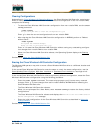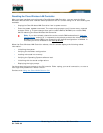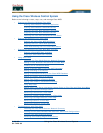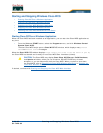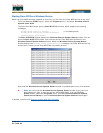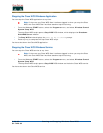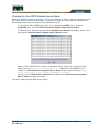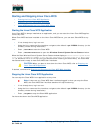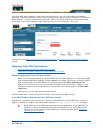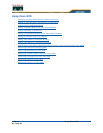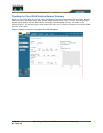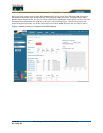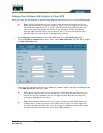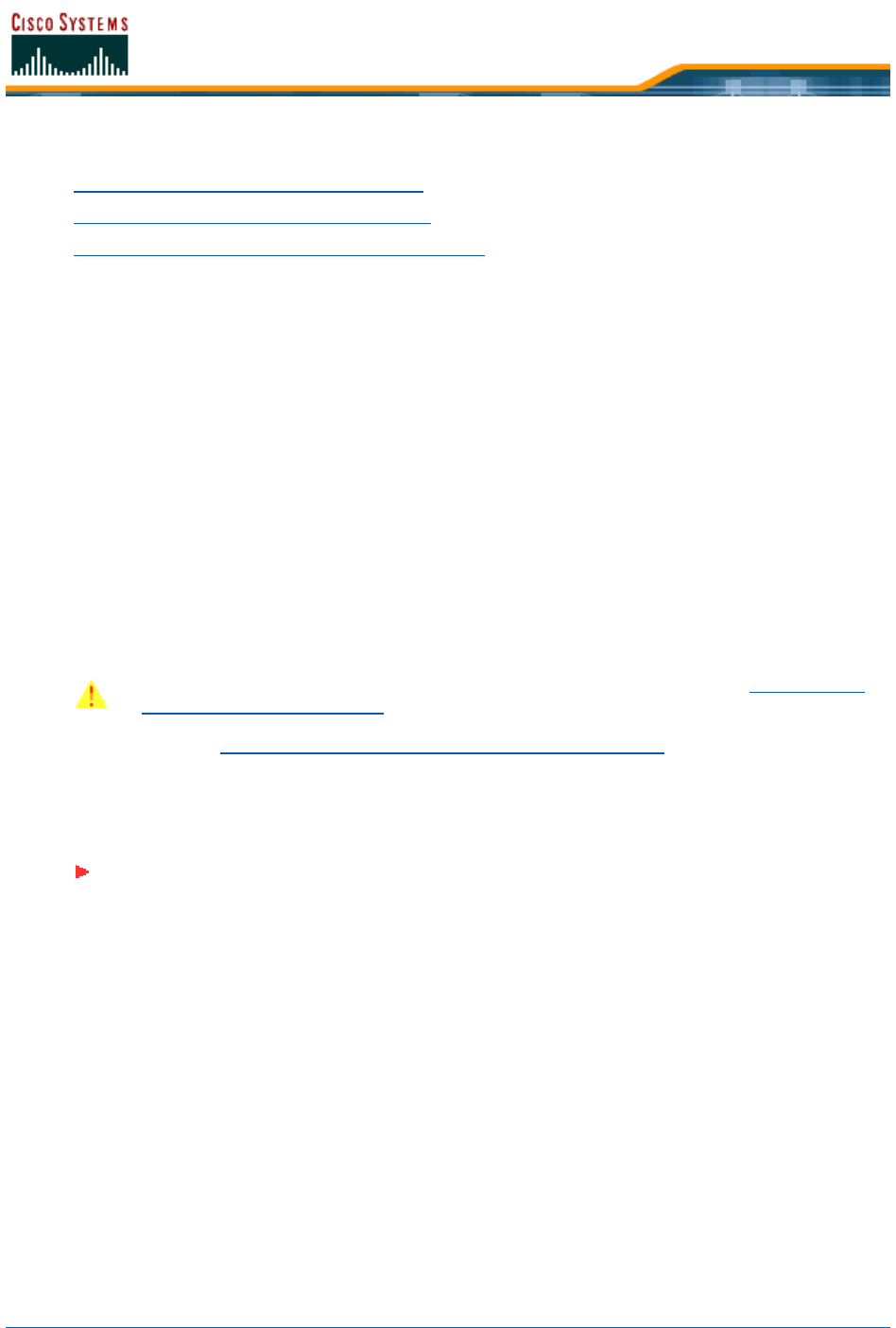
5/26/05 Starting and Stopping Linux Cisco WCS
OL-7426-03
Starting and Stopping Linux Cisco WCSStarting and Stopping Linux Cisco WCS
• Starting the Linux Cisco WCS Application
• Stopping the Linux Cisco WCS Application
• Cisco WCSChecking the Linux Cisco WCS Status
Starting the Linux Cisco WCS ApplicationStarting the Linux Cisco WCS Application
Linux Cisco WCS is always installed as an application, and you can start the Linux Cisco WCS applica-
tion at any time.
When Cisco WCS has been installed on the Linux Cisco WCS Server, you can start Cisco WCS at any
time.
• If not already done, log in as root.
• Using the Linux command line interface, navigate to the default /opt/WCS30 directory (or the
directory chosen during installation).
• Enter ./StartWCS to start the Cisco WCS.
• Enter ./CheckServerStatus to open the Wireless Control System Server Status window.
When the Start Wireless Control System Server Status window displays
Wireless Control System Server
is up. Please connect your clients (Cisco WCS User Interfaces) using Http Port: 80 or Https Port:
433
(or whichever HTTP: or HTTPS: port you selected when installing the Cisco WCS), the Cisco WCS
has started and is ready to host Cisco WCS User Interfaces.
If desired, continue with Starting and Stopping the Cisco WCS Web Interface
.
Stopping the Linux Cisco WCS ApplicationStopping the Linux Cisco WCS Application
You can stop the Cisco WCS Linux application at any time.
• If not already done, log in as root.
• Using the Linux command line interface, navigate to the default /opt/WCS30 directory (or the
directory chosen during installation).
• Enter ./StopWCS to stop the Cisco WCS application.
You have shut down the Cisco WCS application.
CAUTION: When you plan to shut down the Linux Cisco WCS, refer to Stopping the
Linux Cisco WCS Application.
Note: If there are any Cisco WCS User Interfaces lo gged in when you stop the Cisco
WCS, the Cisco WCS User Interface sessions will stop functioning.