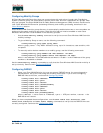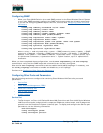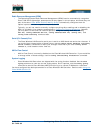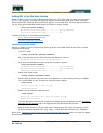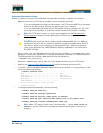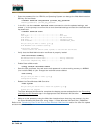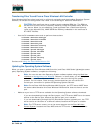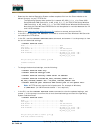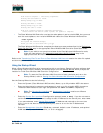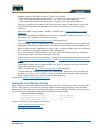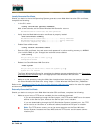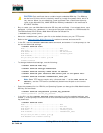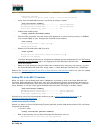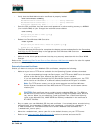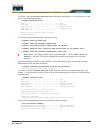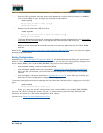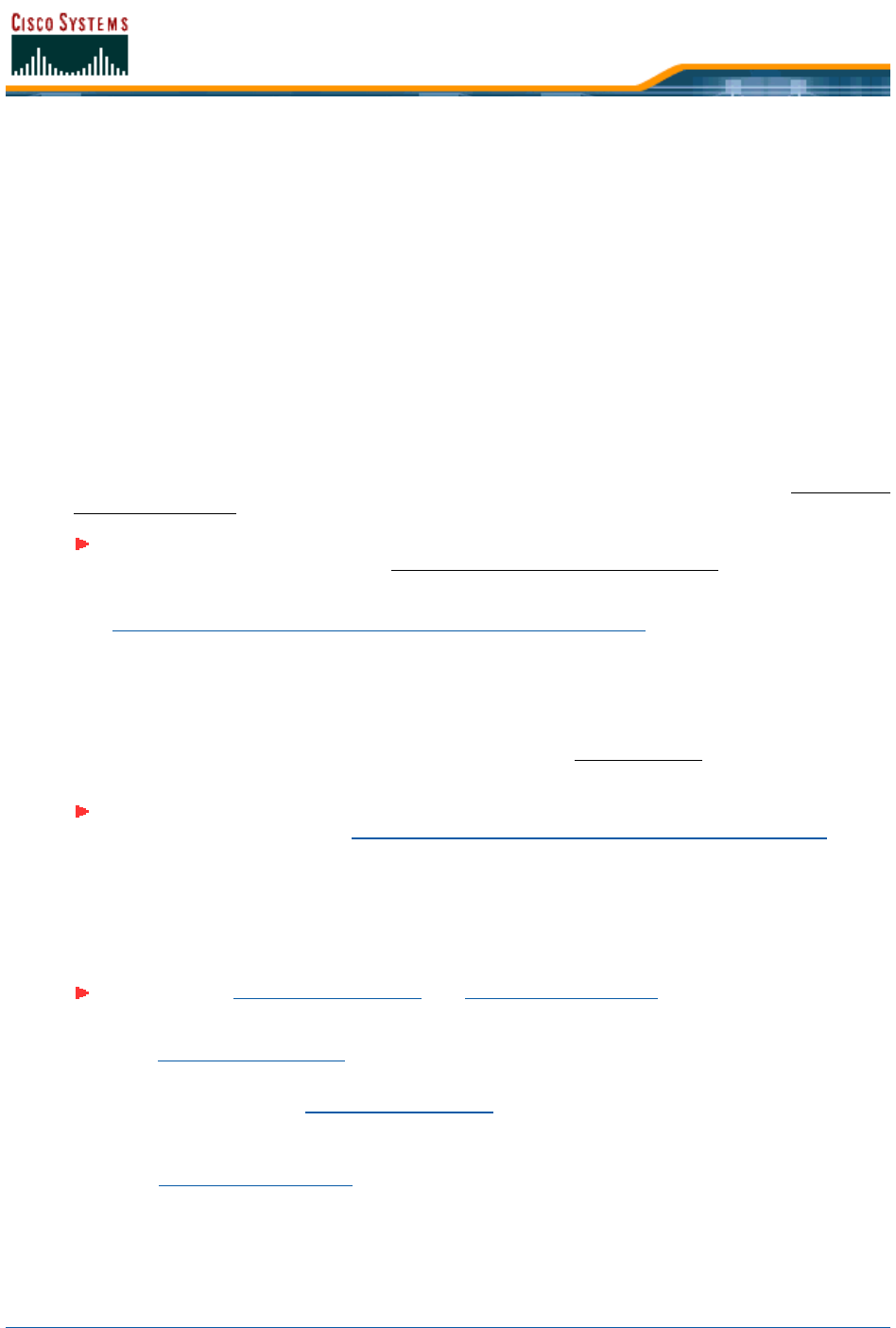
5/26/05 Using the Startup Wizard
OL-7426-03
TFTP receive complete... extracting components.
Writing new bootloader to flash.
Making backup copy of RTOS.
Writing new RTOS to flash.
Making backup copy of Code.
Writing new Code to flash.
TFTP File transfer operation completed successfully.
Please restart the switch (reset system) for update to complete.
• The Cisco Wireless LAN Controller now has the code update in active volatile RAM, but you must
save the code update to non-volatile NVRAM and reboot the Cisco Wireless LAN Controller:
>reset system
The system has unsaved changes.
Would you like to save them now? (y/n)
y
The Cisco Wireless LAN Controller completes the bootup process as described in the Performing
Power On Self Test step in the appropriate Cisco Wireless LAN Controller Quick Start Guide.
Refer to the Transferring Files To and From a Cisco Wireless LAN Controller
section for other file upload
and download instructions.
Using the Startup WizardUsing the Startup Wizard
When a Cisco Wireless LAN Controller is powered up with a new factory Operating System software load
or after being reset to factory defaults, the bootup script runs the Startup Wizard, which prompts the
installer for initial Cisco Wireless LAN Controller configuration.
Use the Startup Wizard to do the following:
• Enter the System (Cisco Wireless LAN Controller) Name, up to 32 printable ASCII characters.
• Enter the Administrative username and password, each up to 24 printable ASCII characters.
The default Administrative User login and password are admin and admin, respectively.
• Enter the Service-Port Interface IP configuration protocol (none, or DHCP). If you do not want to
use the Service port or if you want to assign a static IP Address to the Service port, enter none.
If you entered none, enter Service-Port Interface IP Address and netmask on the next two
lines. If you do not want to use the Service port, enter 0.0.0.0 for the IP Address and
netmask.
• Enter the Management Interface IP Address, netmask, default router IP address, and optional
VLAN identifier (a valid VLAN identifier, or ‘0’ for untagged).
Note: If you wish to run a previous release of the Cisco Wireless LAN Controller code,
follow the instructions in the Connecting and Using the CLI Console step in the
appropriate Cisco Wireless LAN Controller Quick Start Guide.
Note: To reset the Cisco Wireless LAN Controller to factory defaults and rerun the
Startup Wizard, refer to Erasing the Cisco Wireless LAN Controller Configuration.
Note: The Service-Port Interface and Management Interface must be on different
subnets.