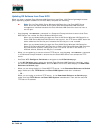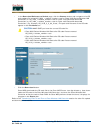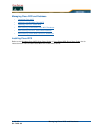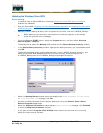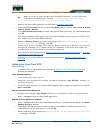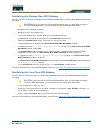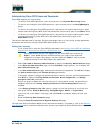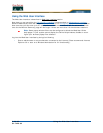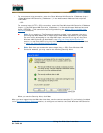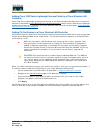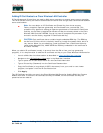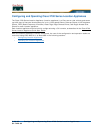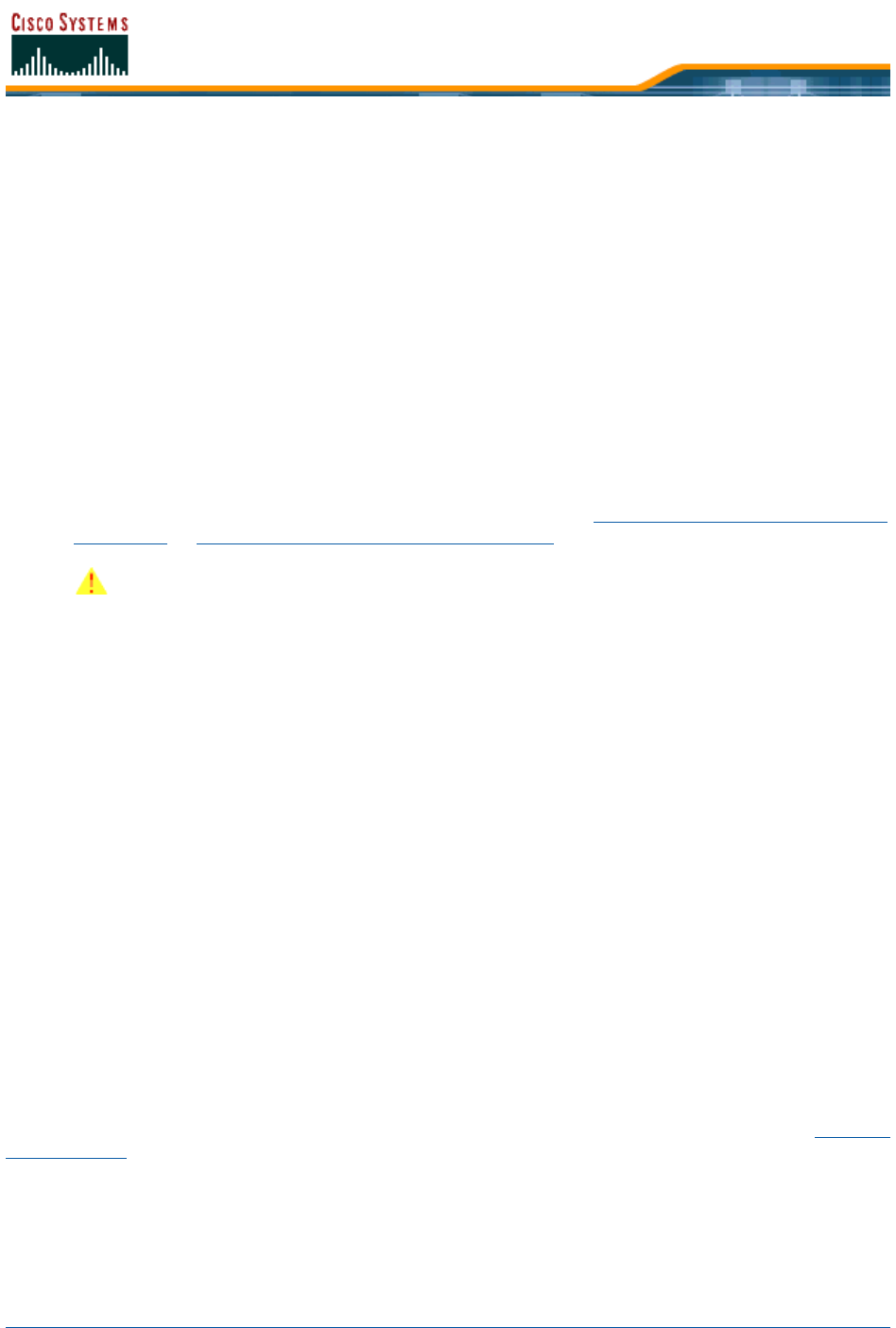
5/26/05 Reinitializing the Linux Cisco WCS Database
OL-7426-03
Administering Cisco WCS Users and PasswordsAdministering Cisco WCS Users and Passwords
Cisco WCS supports four user groups:
• To monitor Cisco WCS operations, users must be part of the System Monitoring Group.
• To monitor and configure Cisco WCS operations, users must be part of the ConfigManagers
Group.
• To monitor and configure Cisco WCS operations, and perform all system administration tasks
except administering Cisco WCS users and passwords, users must be part of the Admin Group.
• To monitor and configure Cisco WCS operations, and perform all system administration tasks
including administering Cisco WCS users and passwords, users must be part of the
SuperUsers Group.
This section describes how to add user accounts and assign them to a user group, change passwords,
and delete user accounts using the Cisco WCS Administration function.
Adding User AccountsAdding User Accounts
• If not already done, start the Cisco WCS as described in the Starting Cisco WCS as a Windows
Application or Starting Cisco WCS as a Windows Service.
• Select User Admin/Security Administration to display the Security Administration page.
• In the Security Administration page, click the Add User (single person) icon to display the
User Administration page.
• In the User Administration page, add the new username and password. Click Next to display
the User account expiry and Password expiry parameters.
• In this page, accept or change the desired expiration times for the user account and password.
Click Next to display the Group based permissions, Direct Assignment, and Assign
groups for the user parameters.
• As you are going to assign the new user account to a group which already has permissions
assigned, make sure the Group based permissions and Direct Assignment boxes are
checked.
• In the Assign groups for the user section, assign the new user account to one of the four
user group names: System Monitoring, ConfigManagers, Admin, or SuperUsers.
• Ignore the rest of the fields in this page, and click Finish to complete adding the new user
account.
• Close the Security Administration page.
• Close the Cisco Wireless Control System Release 3.0 page.
The new User Account has been added and can be used immediately. If necessary, refer to the Deleting
User Accounts section to delete the default user accounts provided with Cisco Wireless Control System.
CAUTION: As soon as you have logged into the Cisco WCS User Interface as
Super1, Cisco WLAN Solution recommends that you create a new superuser
assigned to the Super Users Group, and then delete the Super1 user to prevent
undesired access to Cisco WCS Super User operations.