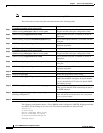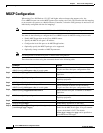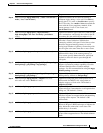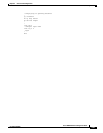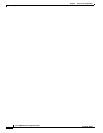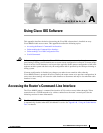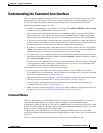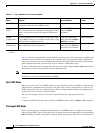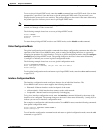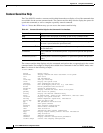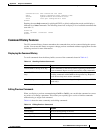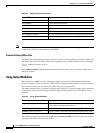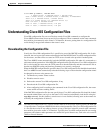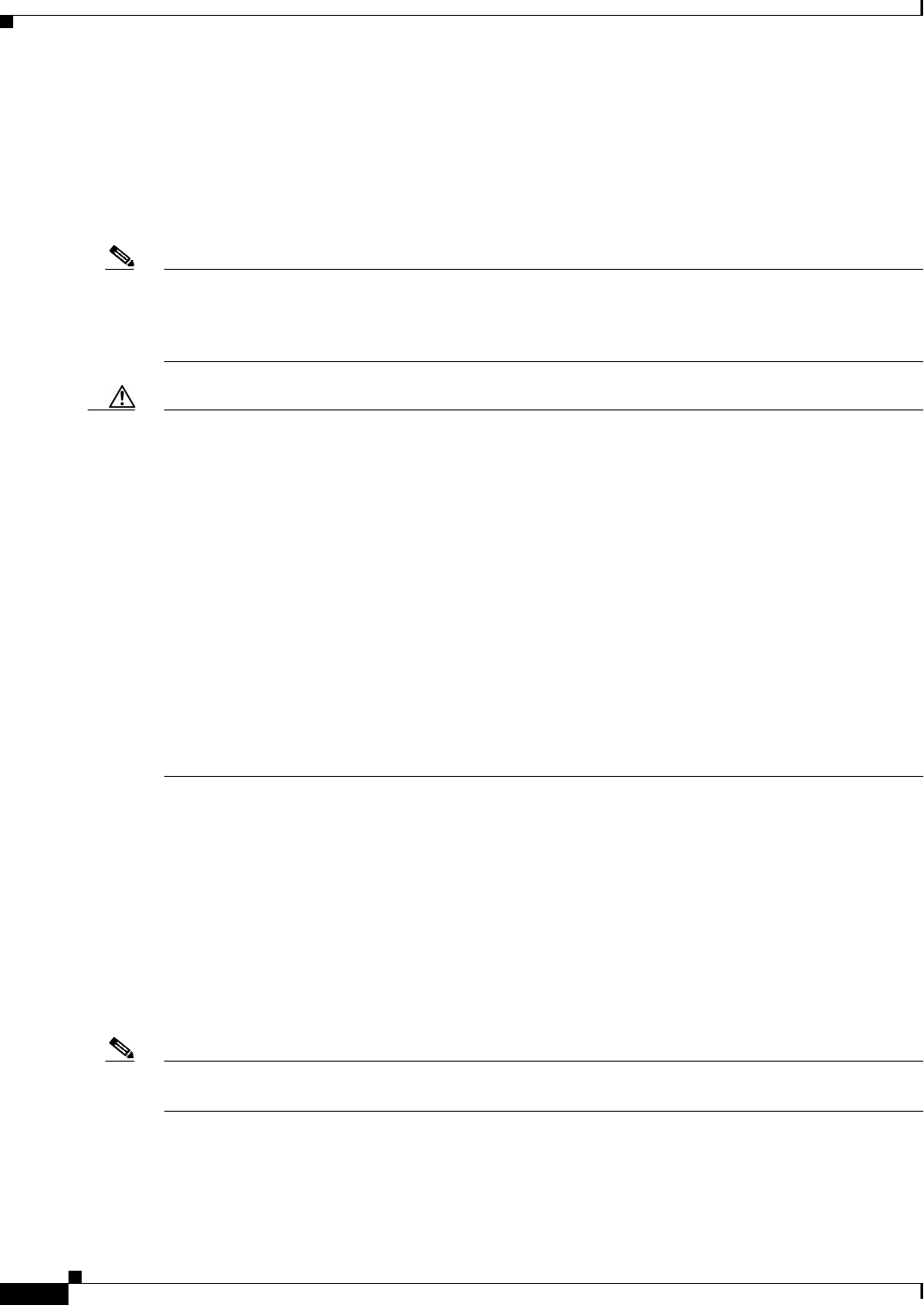
A-2
Cisco uBR924 Software Configuration Guide
OL-0337-05 (8/2002)
Appendix A Using Cisco IOS Software
Accessing the Router’s Command-Line Interface
Connecting Using Telnet
If the Cisco uBR924 router has successfully booted up and is operational and online, its CLI interface
can be accessed by establishing a Telnet connection. Telnet can be used from any computer or terminal
that has TCP/IP connectivity with the Cisco uBR924 router—the TCP/IP connectivity can exist either
through the Ethernet interface or the cable interface.
Note As a security measure, you can enter EXEC mode during a Telnet session only if an enable password has
been set on the router. If an enable password has not been set, you can only display the current
configuration when you log in using Telnet; to change the configuration you must log in through the
router’s console port.
Caution Care must be taken if you use a laptop computer to make a Telnet connection through the Cisco uBR924
router’s Ethernet interface, either by connecting the laptop directly to one of the router’s Ethernet ports
or by connecting the laptop to a hub that is connected to one of the router’s Ethernet ports. If the laptop
computer will not be regularly used at the subscriber site, you should power cycle the Cisco uBR924
router after you use the CLI and save your configuration changes.
Power cycling the Cisco uBR924 router ensures the laptop computer does not remain in the router’s list
of allowable Customer Premises Equipment (CPE) devices at the subscriber site. Reinitialization of the
cable interface clears out the bridge table and resets the counter that specifies the number of CPE devices
being bridged. This is particularly important when the Cisco uBR924 router is configured to operate in
a DOCSIS-compliant bridging mode.
If the headend is a Cisco uBR7200 series universal broadband router, the system administrator at the
headend might have to issue the clear cable modem host mac address command to remove the laptop
computer from its list of CPE devices.
This behavior is required by the DOCSIS 1.0 specification.
Connecting to the Console Port
The router’s CLI is available by connecting directly to the console port on the back panel of the router.
The console port is an EIA/TIA-232 serial interface configured as data communications equipment
(DCE) and uses an RJ-45 connector. The port is wired the same as Cisco’s other routers and uses the
same console kit and cable.
The console port can be accessed by any computer or terminal with an RS-232 serial port set for 9600
baud, 8 data bits, no parity, 1 stop bit (9600 8N1). Unless the router’s default configuration has been
changed, your terminal software should be set to emulate an ANSI, VT100, or compatible terminal.
Note Typically, the console port is disabled when the CMTS downloads a Cisco IOS configuration file to the
router. If this is the case, the CLI can be accessed only through a Telnet connection.