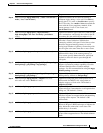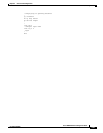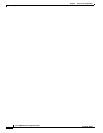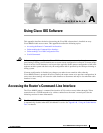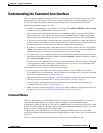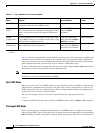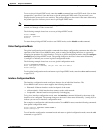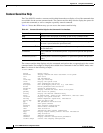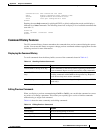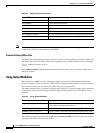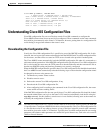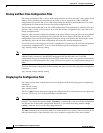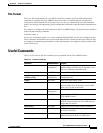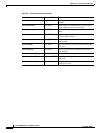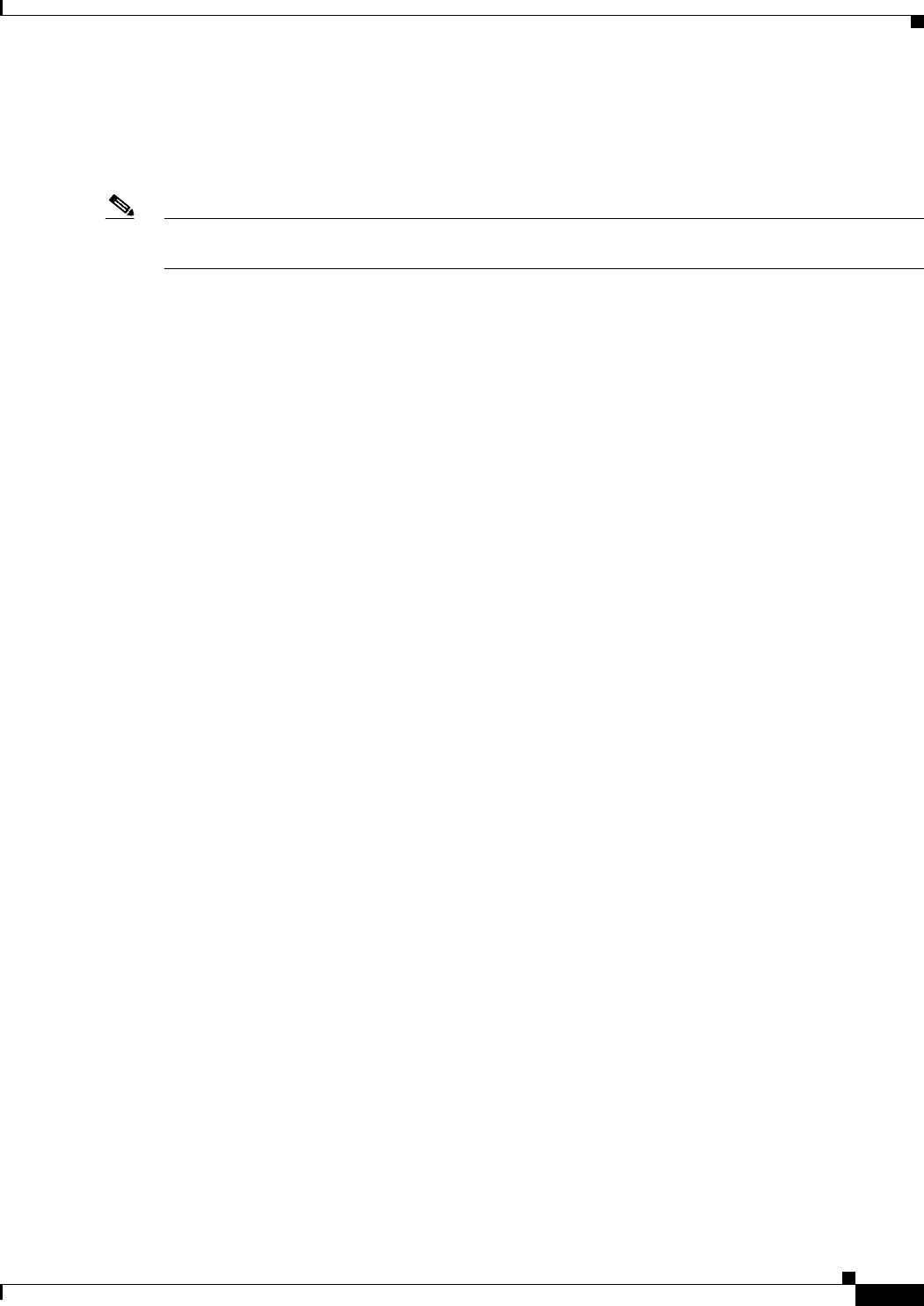
A-5
Cisco uBR924 Software Configuration Guide
OL-0337-05 (8/2002)
Appendix A Using Cisco IOS Software
Understanding the Command-Line Interface
To access the privileged EXEC mode, enter the enable command from user EXEC mode. You are then
prompted for a password, if one has been set for the privileged EXEC mode. The password is not
displayed on the screen and is case sensitive. The prompt changes to the router’s host name followed by
the pound sign (#) to indicate you are now in privileged EXEC mode.
Note If an enable password has not been set, privileged EXEC mode can be accessed only from the router
console, not through a Telnet connection.
The following example shows how to access privileged EXEC mode:
Router> enable
Password: <password>
Router#
To return from privileged EXEC mode to user EXEC mode, use the disable or exit command.
Global Configuration Mode
The global configuration mode contains commands that change configuration parameters that affect the
operation of the entire Cisco uBR924 router, such as routing and bridging functions, as opposed to
changing the operation of a single interface. To log in to global configuration mode, enter the configure
terminal from privileged EXEC mode. The prompt changes to the router’s host name followed by
“(config)#” to indicate you are now in global configuration mode.
The following example shows how to access global configuration mode:
Router# configure terminal
Enter configuration commands, one per line. End with CNTL/Z.
Router(config)#
To exit global configuration mode and return to privileged EXEC mode, enter the exit or end command,
or type Ctrl-Z.
Interface Configuration Mode
The interface configuration mode configures features for an individual interface. The
Cisco uBR924 cable access router supports the following interfaces:
• Ethernet0—Ethernet interface on the back panel of the router
• cable-modem0—Cable interface that connects to the cable network
• Loopback0—Internal interface used primarily for debugging
To log in to interface configuration mode, enter the interface command followed by the name of the
interface to be configured. The prompt changes to the router’s host name followed by “(config-if)#” to
indicate you are now in interface configuration mode.
For example, to configure the cable interface on the Cisco uBR924 router, enter the following commands
from global configuration mode:
Router(config)# interface cable-modem 0
Router(config-if)#
To exit interface configuration command mode and return to global configuration mode, enter the exit
command, or type Ctrl-Z.