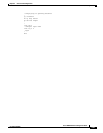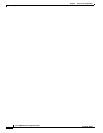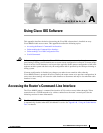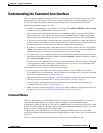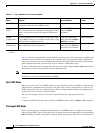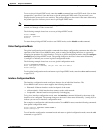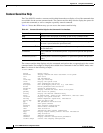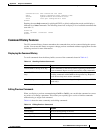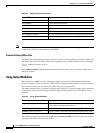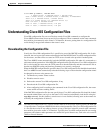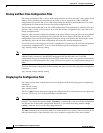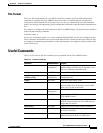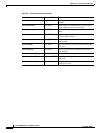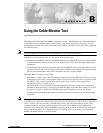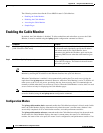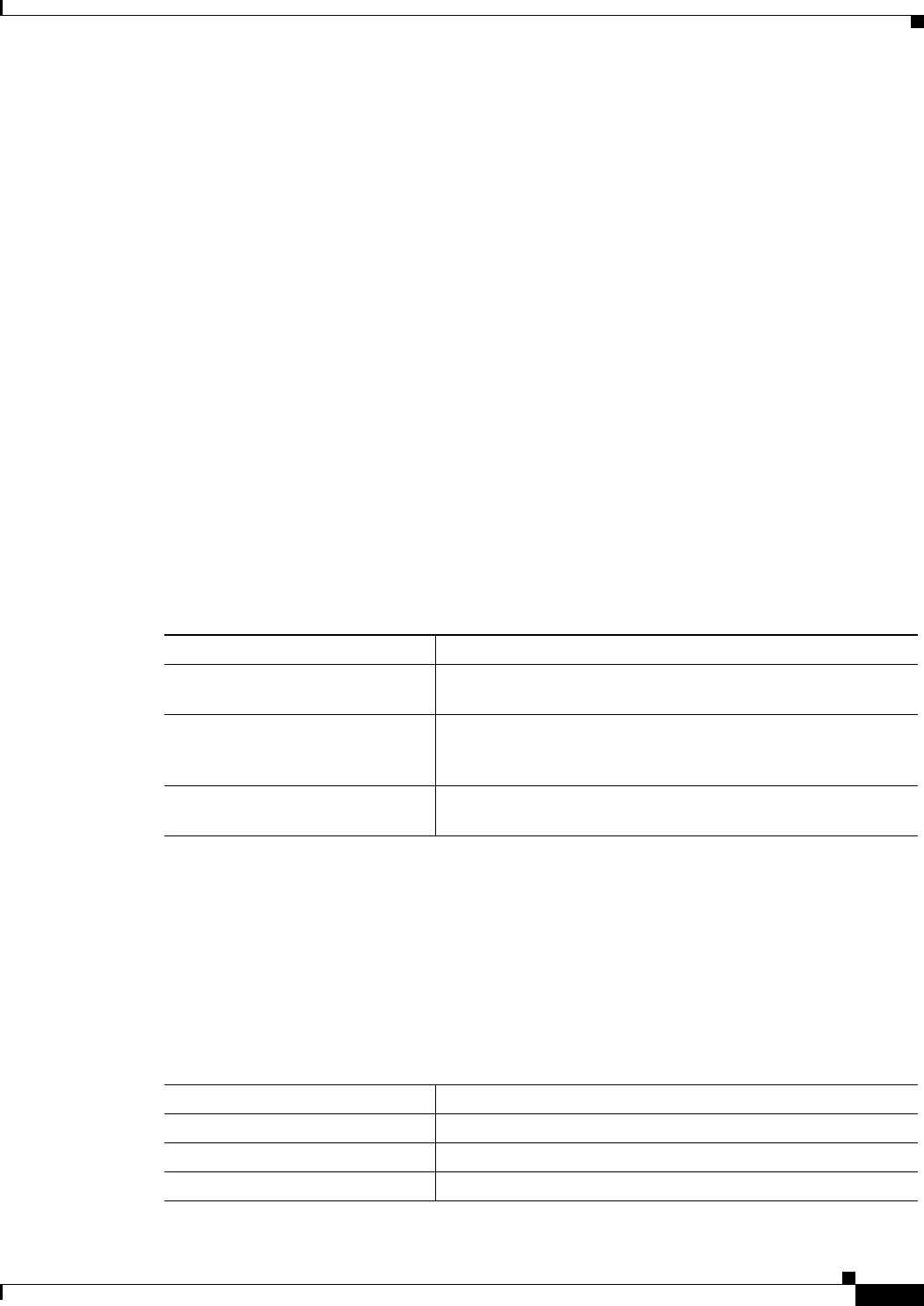
A-7
Cisco uBR924 Software Configuration Guide
OL-0337-05 (8/2002)
Appendix A Using Cisco IOS Software
Understanding the Command-Line Interface
translation-rule Show translation rule table
users Display information about terminal lines
version System hardware and software status
voice Voice port configuration & stats
ubr924>
Entering the same help command in privileged EXEC or global configuration mode would display a
different list of show commands. The following shows how to display a list of available commands that
start with “t”:
ubr924> t?
telnet terminal traceroute tunnel
ubr924>
Command History Features
The CLI command history feature remembers the commands that you have entered during the current
session. You can use this feature to repeat or change previous commands without retyping them. See the
following sections for more information.
Displaying the Command History
To recall commands from the history buffer, use one of the commands shown in Table A-3.
Editing Previous Commands
When you display a previous command using Ctrl-P or Ctrl-N, you can edit that command to correct
any errors or to change a parameter. This allows you to quickly give a series of similar commands
without having to retype each command.
Table A-4 shows the most commonly used editing commands.
Table A-3 Recalling Previous Commands
Command Purpose
Press Ctrl-P or the up arrow key.
1
1. The arrow keys function only on ANSI-compatible terminals such as VT100s.
Recall commands in the history buffer, beginning with the most
recent command. Repeat to recall successively older commands.
Press Ctrl-N or the down arrow
key.
1
Return to more recent commands in the history buffer after
recalling commands with Ctrl-P or the up arrow key. Repeat to
recall successively more recent commands.
show history List the last several commands you have just entered (user EXEC
mode only).
Table A-4 Editing Previous Commands
Command
1
Purpose
Press Ctrl-A Move to the beginning of the line.
Press Ctrl-B Move back one character.
Press <Esc>-B Move back to the previous word.