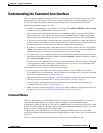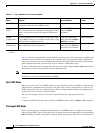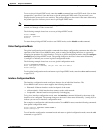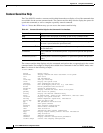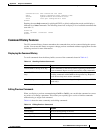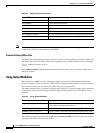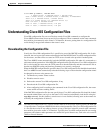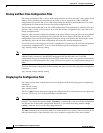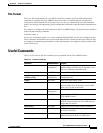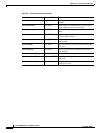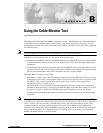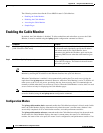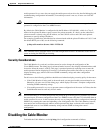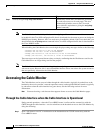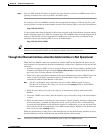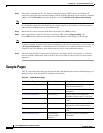A-11
Cisco uBR924 Software Configuration Guide
OL-0337-05 (8/2002)
Appendix A Using Cisco IOS Software
Useful Commands
File Format
The Cisco IOS configuration file is an ASCII text file that contains any Cisco IOS configuration
commands to configure the Cisco uBR924 router. The router is automatically put into the global
configuration mode when the file is executed, but if you use any commands for any other command
modes, you must give the appropriate global configuration command to enter that other command mode
first.
For example, to configure the cable interface on the Cisco uBR924 router, you must first enter interface
mode with the following command:
interface cable 0
You can use exclamation marks (!) to create comments and blank lines in your own configuration files.
These comments and blank lines are not preserved when the file is loaded into the router. However, they
are useful for communicating information to other administrators who might be working with the files
on the TFTP server.
Useful Commands
Table A-6 lists some of the most commonly used commands for the Cisco uBR924 router.
Table A-6 Useful Commands
Command Command Mode Purpose
banner global
configuration
Displays and configures the login banners that
appears when a user first logs in and when a user
moves to a different command mode.
configure terminal user EXEC Enters global configuration mode.
copy startup-config
running-config
global
configuration
Configures the router with its boot-up
configuration file.
enable user EXEC Enters privileged EXEC mode.
exit all modes Leaves the current command mode and returns to
the next higher level. If currently in user EXEC
mode, logs you out of the router.
hostname global
configuration
Sets the router’s hostname.
logout user EXEC Logs out of user EXEC mode and the
Cisco uBR924 router.
show flash user EXEC Displays the content of the router’s Flash
memory, which contains the Cisco IOS software
image that was loaded.
show history user EXEC Displays the most recently entered commands.
show interfaces user EXEC Displays the configuration and status of each of
the router’s interfaces.
show ip arp user EXEC Displays the contents of the router’s current
Address Resolution Protocol (ARP) table.