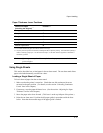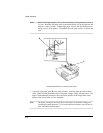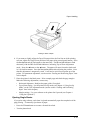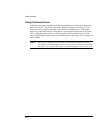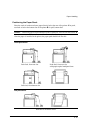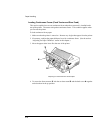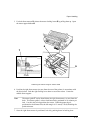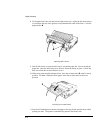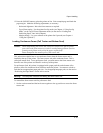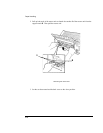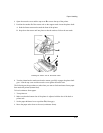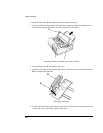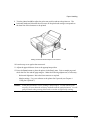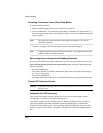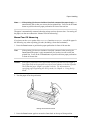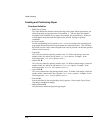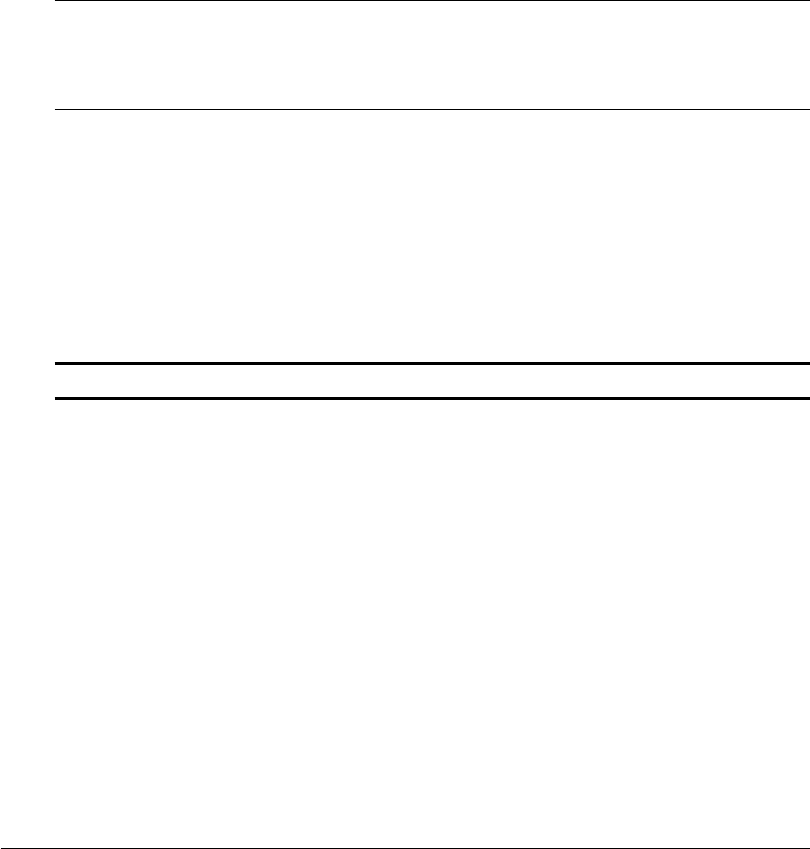
2-19
Paper Handling
12. Press the ONLINE button to place the printer on line. Print a sample page and check the
page margins. Make the following adjustments, as necessary:
Horizontal alignment. Move the forms tractors as required.
Top-of-form setting. Use the printer Set-Up mode (see Chapter 4 Using Set-Up
Mode) or the Top-of-Form Adjustment mode (see the section Feeding and
Positioning Paper later in this chapter).
Margin settings. Use your software or the printer Set-Up mode (see Chapter 4
Using Set-Up Mode).
Loading Continuous Forms (Pull Tractor and Bottom Feed)
Caution: When manipulating the tractor unit, always be careful not to pull on plastic
parts (below the forms tractors) in order to avoid printing problems (such as
printing on the platen at the end of the paper in push-feed).
Better manipulate the metallic parts of the tractor unit.
This subsection explains how to use continuous forms when the forms tractor unit is
installed at the top of the printer. The forms tractor unit pulls continuous forms. This is
called pull-tractor feed. To use pull-tractor feed, you must remove the forms tractor unit
from the rear of the printer and install it on the top of the printer.
For pull-tractor feed, this printer is equipped with a paper path slot at the bottom of the
printer to allow for continuous forms feed from under the printer. You must use a desk or
rack that has an appropriate paper path slot. For the appropriate paper path, see the section
Positioning the Paper Stack earlier in this section.
Warning: Turn the printer off before reinstalling the forms tractor unit.
To reinstall the forms tractor unit for pull-tractor feed:
1. Set the cut sheet stand and the back cover together to the up position to access the forms
tractor unit.