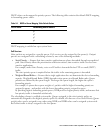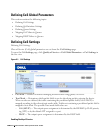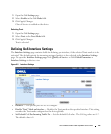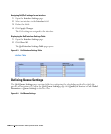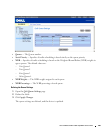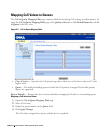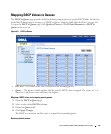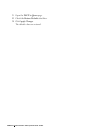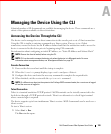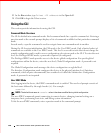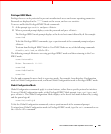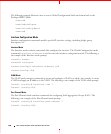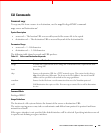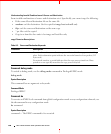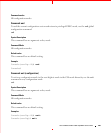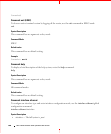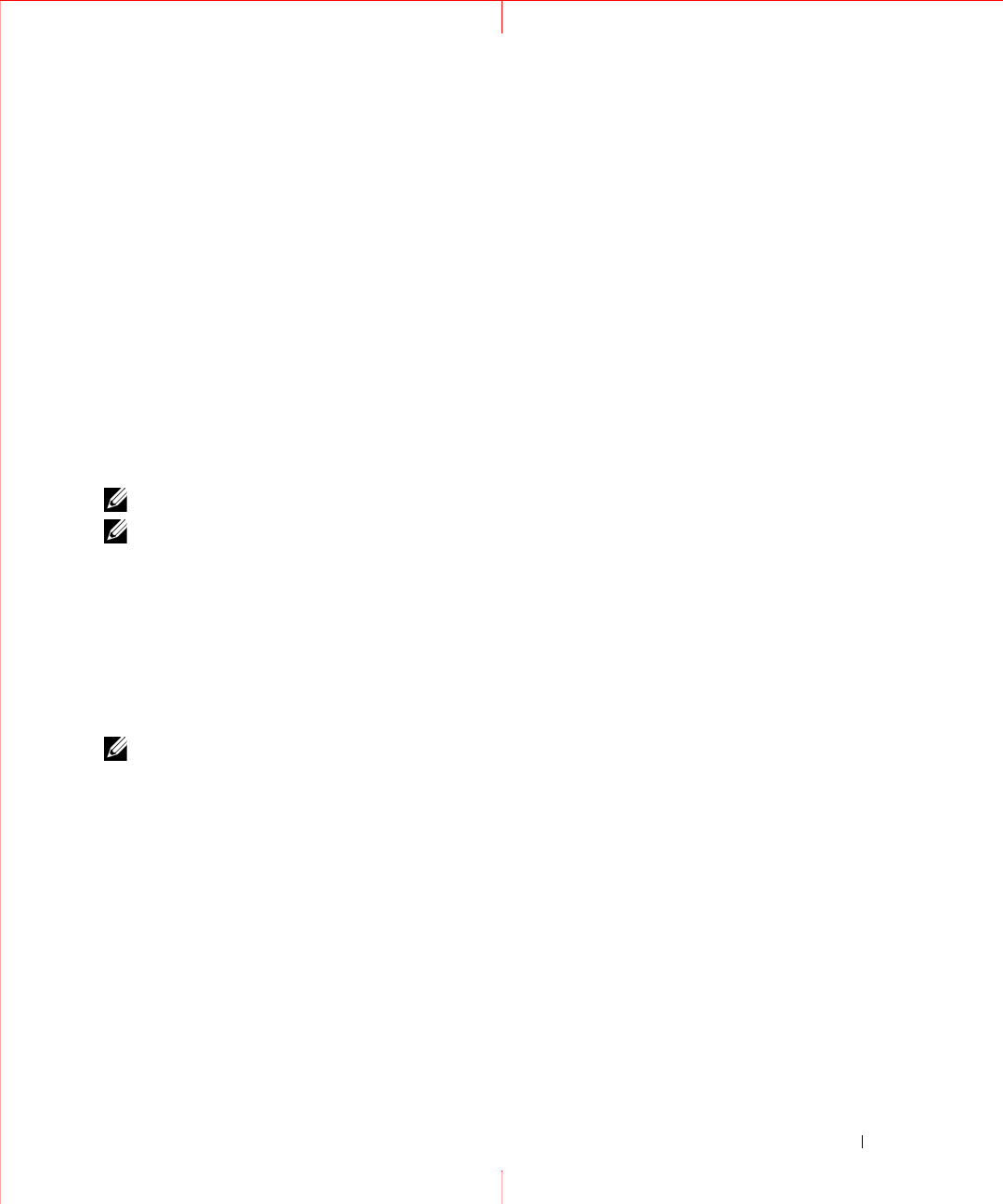
Dell PowerConnect 28xx Systems User Guide 153
A
Managing the Device Using the CLI
A limited number of CLI commands are available for managing the device. These commands are a
subset of the options available via the web interface.
Accessing the Device Through the CLI
The device can be managed over a direct connection to the console port or via a Telnet connection.
Using the CLI is similar to entering commands on a Linux system. If access is via a Telnet
connection, ensure the device has an IP address defined and that the workstation used to access the
device is connected to the device prior to beginning using CLI commands.
For information about configuring an initial IP Address, see "Static IP Address and Subnet Mask."
NOTE: Ensure the client is loaded, before using the CLI.
NOTE: CLI can be used to manage the device only when the device is in Managed mode. For more
information about management modes, see "Management Modes" on page 50.
Console Connection
1
Power on the device and wait until the startup is complete.
2
When the
Console>
prompt displays, type
enable
and press <Enter>.
3
Configure the device and enter the necessary commands to complete the required tasks.
4
When finished, exit the session with the
quit
or
exit
command.
NOTE: If a different user logs into the system in the Privilege EXEC command mode, the current user is logged
off and the new user is logged in.
Telnet Connection
Telnet is a terminal emulation TCP/IP protocol. ASCII terminals can be virtually connected to the
local device through a TCP/IP protocol network. Telnet is an alternative to a local login terminal
where a remote login is required.
The device supports up to four simultaneous Telnet sessions. All CLI commands can be used over a
telnet session.
To start a Telnet session:
1
Select
Start > Run
.
The
Run
window opens.