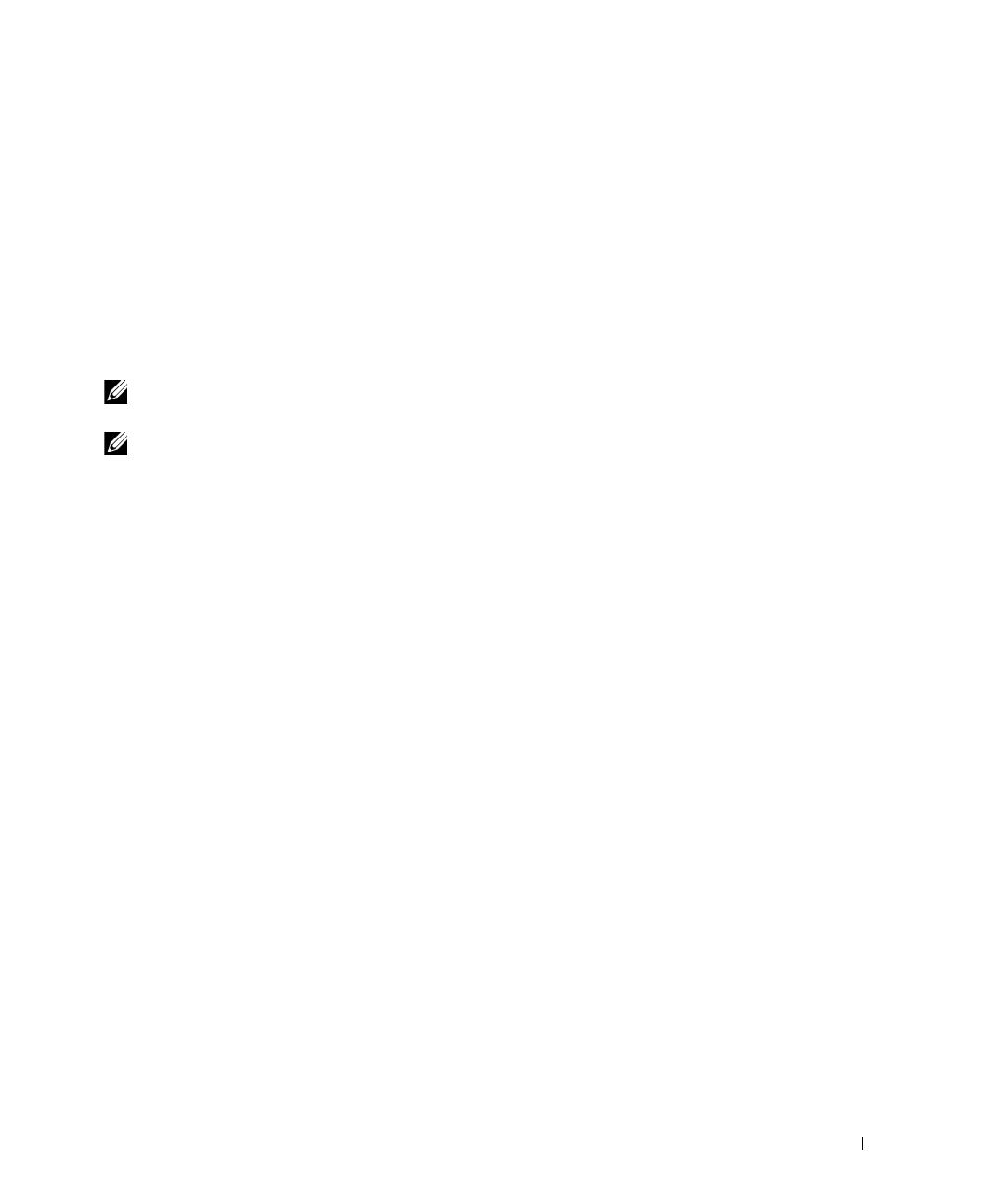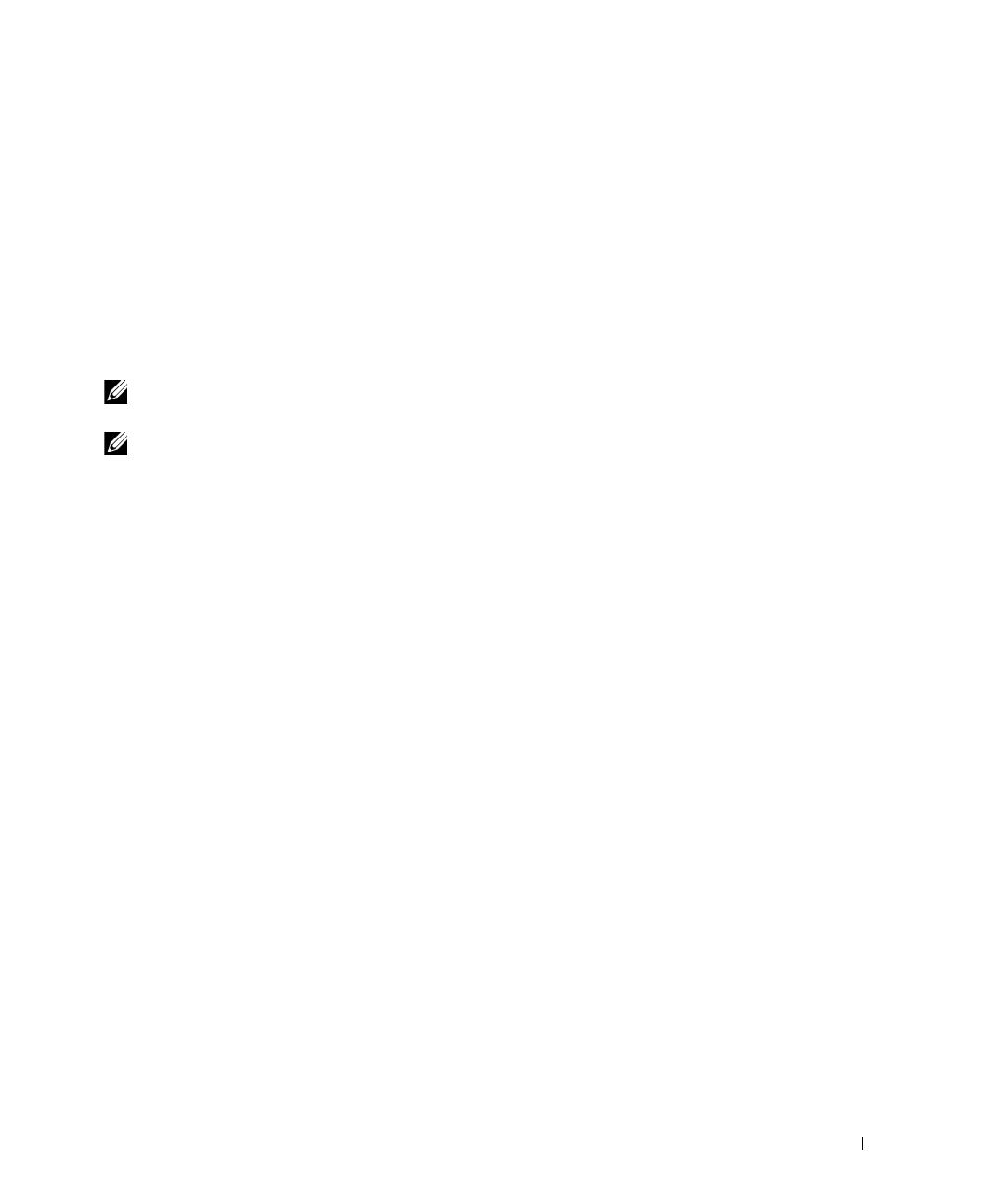
Dell PowerConnect 28xx Systems User Guide 33
Connecting the Device
To configure the device, the device must be connected to a terminal.
Connecting the Device to the Network
To connect to an uplink port, use Category 5 Unshielded Twisted-Pair (UTP) cables with RJ-45
connectors at both ends. The RJ-45 ports on the Ethernet device support automatic Media-Dependent
Interface/Media-Dependent Interface with internal crossover wiring (MDI/MDIX) operation under
Auto-Negotiation mode. Standard straight-through twisted-pair cables can be used to connect to any
other Ethernet network (systems, servers, switches or routers) that supports auto-negotiation.
NOTE: Do not plug a phone jack connector into an RJ-45 port. This will damage the Ethernet device. Use only
twisted-pair cables with RJ-45 connectors that conform to FCC standards.
NOTE: If auto negotiation is turned off on the ports, a straight through cable must be used.
To connect the device to the network:
1
Attach one end of a Twisted-Pair cable to the device’s RJ-45 connector and the other end to a switch or
server.
2
Make sure each twisted pair cable does not exceed 328 feet (100 meters) in length.
As each connection is made, the link LED corresponding to each port on the device is illuminated (green
or amber) indicating that the connection is valid.
Connecting the Terminal to the Device
The device provides an external console port in models 28016/24/48. The console port enables a
connection to a terminal desktop system running terminal emulation software for monitoring and
configuring the device.
The Console port connector is a male DB-9 connector, implemented as a data terminal equipment
(DTE) connector.
To use the Console port, the following is required:
• VT100 compatible terminal or a desktop or portable system with a serial port and running VT100
terminal emulation software.
• An RS-232 crossover cable with a female DB-9 connector for the Console port and the appropriate
connector for the terminal.
To connect a terminal to the device Console port, perform the following:
1
Connect the supplied RS-232 crossover cable to the terminal running VT100 terminal emulation
software.
2
Ensure that the terminal emulation software is set as follows:
a
Select the appropriate serial port (serial port 1 or serial port 2) to connect to the console.