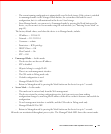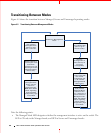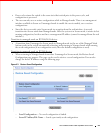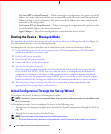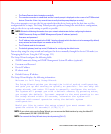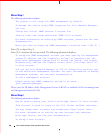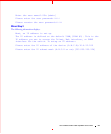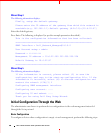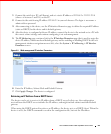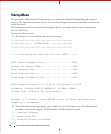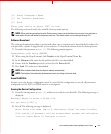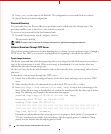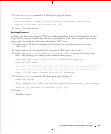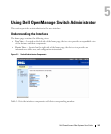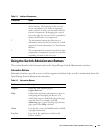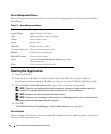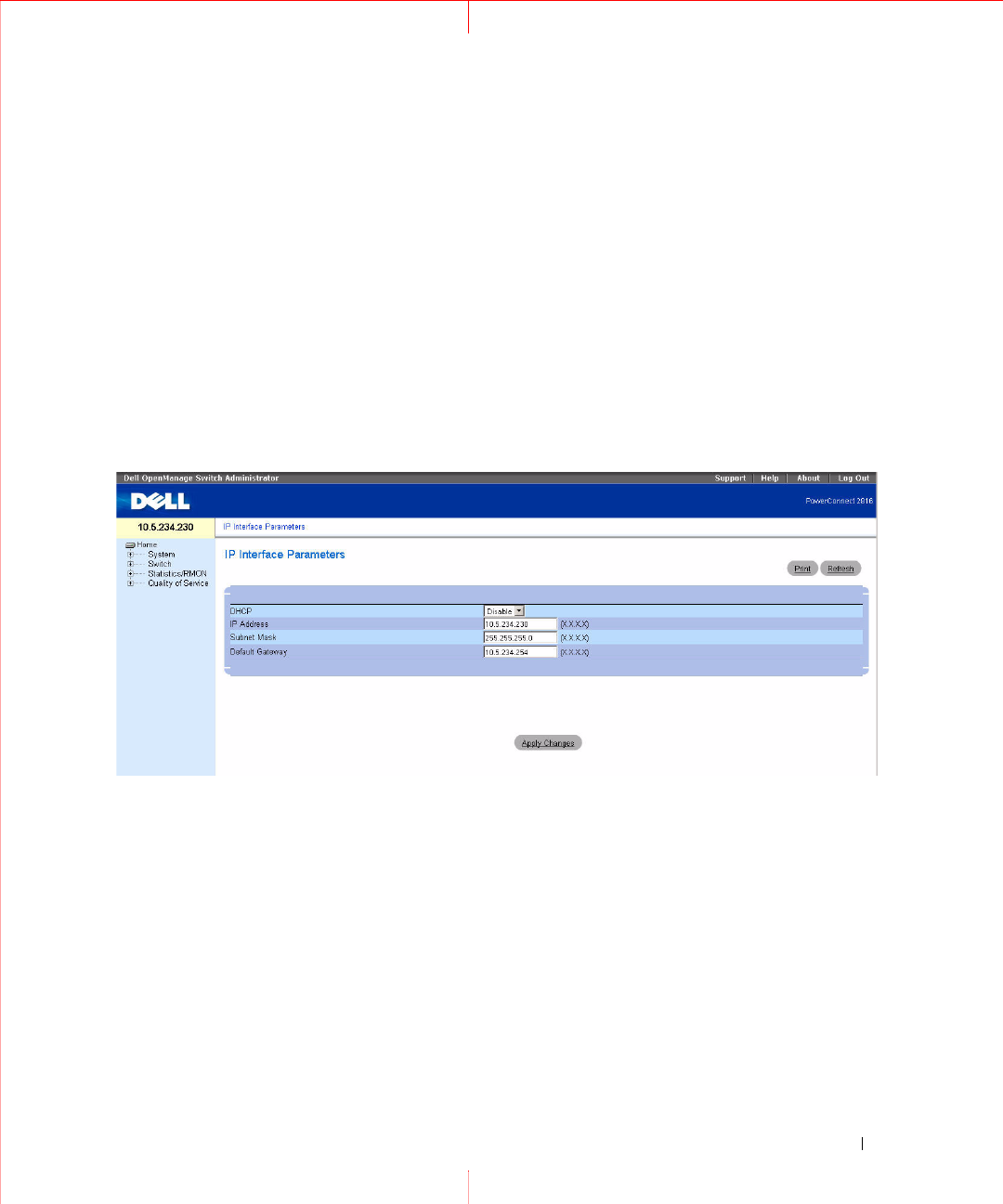
Dell PowerConnect 28xx Systems User Guide 49
1
Connect the switch to a PC via Ethernet, and set a static IP address of 192.168.2.x 255.255.255.0
(where x is between 2 and 254) on the PC.
2
Connect to the switch using IP address 192.168.2.1 in your web browser. The login is: username =
admin with no password.
3
After connecting to the device, use the
IP Interface Parameters
page to define the required IP address
(static or DHCP) for the device and its default gateway.
4
After the device is configured with new IP address, connect the device to the network or to a PC with
the correct subnet settings and continue configuring it via web management.
5
The
IP Addressing
page contains a link to the
IP Interface Parameters
page that is used to assign the
device IP address, subnet mask and default gateway, and for enabling or disabling DHCP. In the web
management interface navigation menu at left, select the
System > IP Addressing >
IP Interface
Parameters
screen.
Figure 4-4. Web management IP Interface Parameters
6
Enter the IP Address, Subnet Mask and Default Gateway.
7
Click
Apply Changes
. The device is configured.
Retrieving an IP Address From a DHCP Server
The device can be set to receive its IP address from a DHCP server. In this case, the configuration
received from the DHCP server includes the IP address, and might include subnet mask and default
gateway.
When using the DHCP protocol to retrieve an IP address, the device acts as a DHCP client. When the
device is reset, the DHCP command is saved in the configuration file, but not the IP address.